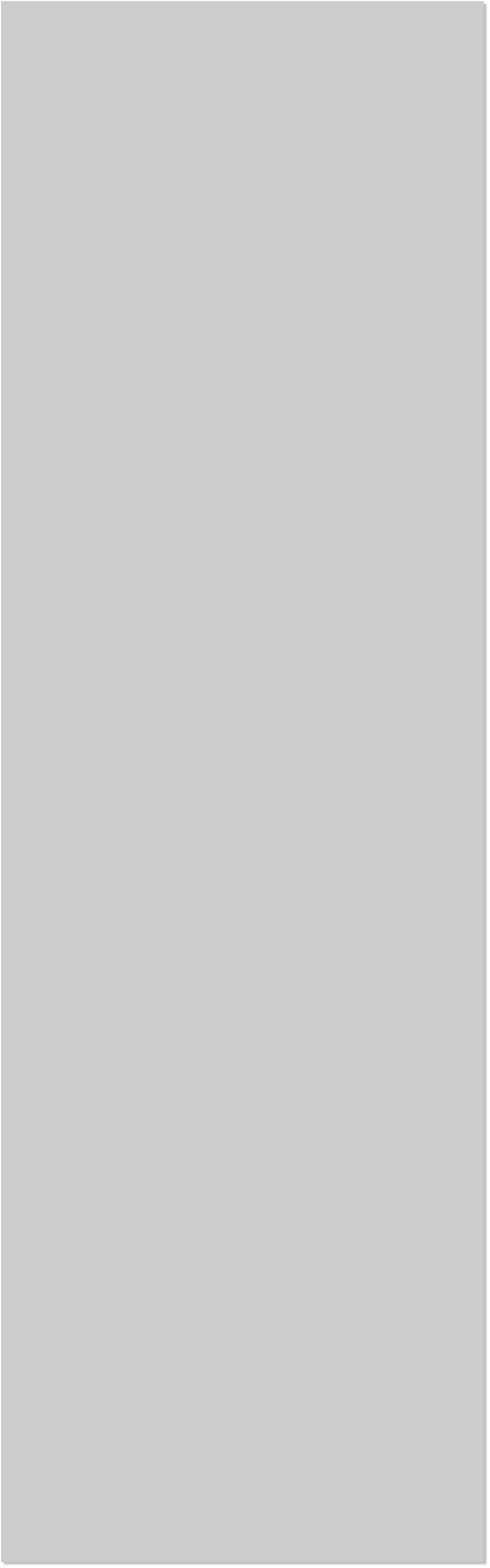
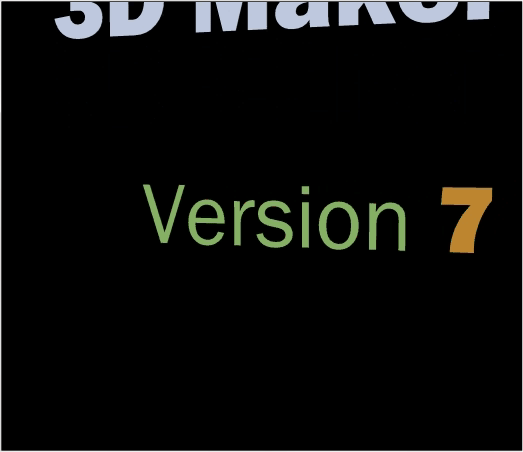













 Xara 3D 7, now called Xara 3D Maker 7 is the latest version of Xara’s
popular Xara 3D. There are some very cool new additions including
seven new Bevel types. There is a new set of professional scrolling
animation effects and some additional controls which I will cover in a
moment. There is a new set of View Options (shown above), that give
you more control over the X and Y position and the 3 Rotation settings.
Viewpoint adjusts the perspective view. And there is a handy option for
Wireframe view.
As with Photo and Graphic Designer 6, Web Designer 6 and Designer Pro
6, Xara 3D Maker 7 now has automatic save and restore. So if you close
a document without saving it, the document will be restored just as it
was the next time you start up the program. You can copy vector
graphics from any of the three vector drawing programs above and
paste them directly into Xara 3D Maker 7.
Xara 3D Maker 7 is Windows 7 compatible. And finally, you can Copy
and Paste Xara 3D graphics into other applications such as MS Word.
Xara 3D 7, now called Xara 3D Maker 7 is the latest version of Xara’s
popular Xara 3D. There are some very cool new additions including
seven new Bevel types. There is a new set of professional scrolling
animation effects and some additional controls which I will cover in a
moment. There is a new set of View Options (shown above), that give
you more control over the X and Y position and the 3 Rotation settings.
Viewpoint adjusts the perspective view. And there is a handy option for
Wireframe view.
As with Photo and Graphic Designer 6, Web Designer 6 and Designer Pro
6, Xara 3D Maker 7 now has automatic save and restore. So if you close
a document without saving it, the document will be restored just as it
was the next time you start up the program. You can copy vector
graphics from any of the three vector drawing programs above and
paste them directly into Xara 3D Maker 7.
Xara 3D Maker 7 is Windows 7 compatible. And finally, you can Copy
and Paste Xara 3D graphics into other applications such as MS Word.
 Shown above are 5 of the new Bevel types including: Smoothed 1A,
Fancy Incut 3, Smoothed 2B, Angle Faced, and Angle Cornered. The
bevel depth along with the options for Miter or Round give you an
infinite array of possibilities.
One of the coolest of the new features is the new Scroll In/Out
Animation option. The file size for Xara 3D’s exported animations can
be very large and therefore not too practical for posting on a web page.
But if you are adding titles to a movie, this is perfect.
There is also a simple Scroll animation that as you may have already
guessed, scrolls the text in the direction you indicate. Scroll In/Out
gives you more control. Text can scroll in from one direction or angle
and scroll out in a different direction or angle as I have tried to
demonstrate above. You can vary the speed so that the text enters very
quickly, then slows down, and exits at a totally different speed.
Shown above are 5 of the new Bevel types including: Smoothed 1A,
Fancy Incut 3, Smoothed 2B, Angle Faced, and Angle Cornered. The
bevel depth along with the options for Miter or Round give you an
infinite array of possibilities.
One of the coolest of the new features is the new Scroll In/Out
Animation option. The file size for Xara 3D’s exported animations can
be very large and therefore not too practical for posting on a web page.
But if you are adding titles to a movie, this is perfect.
There is also a simple Scroll animation that as you may have already
guessed, scrolls the text in the direction you indicate. Scroll In/Out
gives you more control. Text can scroll in from one direction or angle
and scroll out in a different direction or angle as I have tried to
demonstrate above. You can vary the speed so that the text enters very
quickly, then slows down, and exits at a totally different speed.
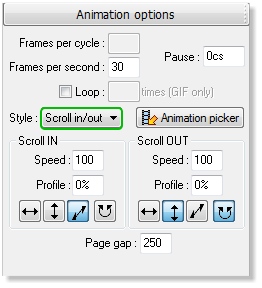
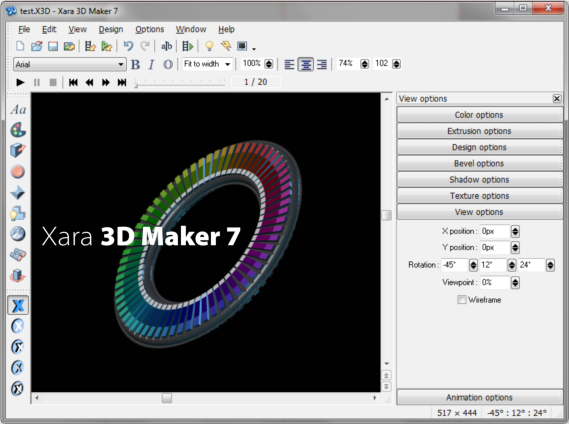 Shown above are the new controls for the Scroll In/Out Animation. The
Speed setting that determines the speed the text appears or departs.
The Profile setting makes the text appear to slow down or speed up. At
0% the text moves at a constant speed. But as the setting increases
(99% max) the text almost rolls to a halt. It’s similar to adding a pause
The Page Gap determines the distance between the moving lines of
text. At 0 the lines of text overlap. As the setting increases the lines of
text achieve more distance. Pause determines the time (in 100s of a
second) between the the entry and exit of the text. So at 300cs, the
text will come to a full stop for a few seconds before starting its exit.
While the file size for some of these scrolling effects makes it
impractical for web use, unless used judiciously, it is perfect for adding
professional opening and ending credits to your movies and videos. Most
video editing software supports Xara 3D Maker 7’s AVI file format. But
now, Xara 3D Maker 7 has added an export filter for CFX, Magix’s
proprietary file format that works like an AVI file with a transparent
background so you can add your animated titles and animations directly
over your movies and videos.
You will need MAGIX Movie Edit Pro (for movies) and/or MAGIX
Photostory (for slideshows). But if you are serious about video you
probably already have these popular editing products. If not go here:
Magix Movie Edit Pro (for movie editing)
Magix Photostory (for CD and DVD slideshows)
On the next page you will learn how to create the scrolling text effect.
Shown above are the new controls for the Scroll In/Out Animation. The
Speed setting that determines the speed the text appears or departs.
The Profile setting makes the text appear to slow down or speed up. At
0% the text moves at a constant speed. But as the setting increases
(99% max) the text almost rolls to a halt. It’s similar to adding a pause
The Page Gap determines the distance between the moving lines of
text. At 0 the lines of text overlap. As the setting increases the lines of
text achieve more distance. Pause determines the time (in 100s of a
second) between the the entry and exit of the text. So at 300cs, the
text will come to a full stop for a few seconds before starting its exit.
While the file size for some of these scrolling effects makes it
impractical for web use, unless used judiciously, it is perfect for adding
professional opening and ending credits to your movies and videos. Most
video editing software supports Xara 3D Maker 7’s AVI file format. But
now, Xara 3D Maker 7 has added an export filter for CFX, Magix’s
proprietary file format that works like an AVI file with a transparent
background so you can add your animated titles and animations directly
over your movies and videos.
You will need MAGIX Movie Edit Pro (for movies) and/or MAGIX
Photostory (for slideshows). But if you are serious about video you
probably already have these popular editing products. If not go here:
Magix Movie Edit Pro (for movie editing)
Magix Photostory (for CD and DVD slideshows)
On the next page you will learn how to create the scrolling text effect.
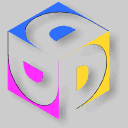 CLICK TO DOWNLOAD
YOUR FREE TRIAL COPY
OF XARA 3D MAKER 7
CLICK TO DOWNLOAD
YOUR FREE TRIAL COPY
OF XARA 3D MAKER 7

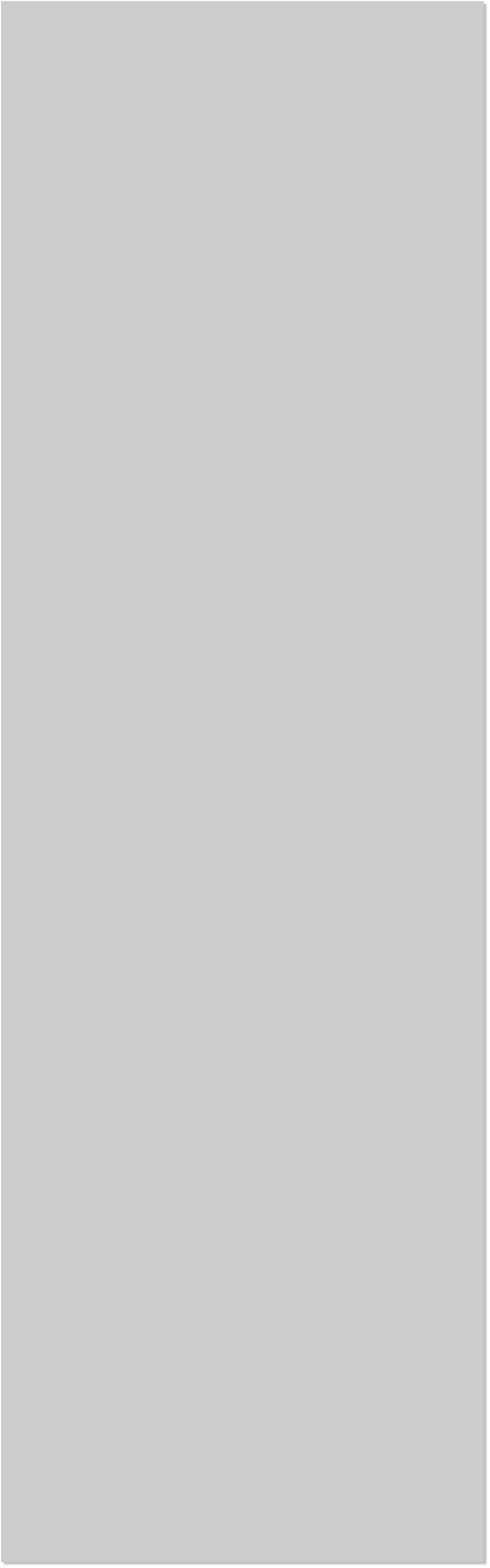
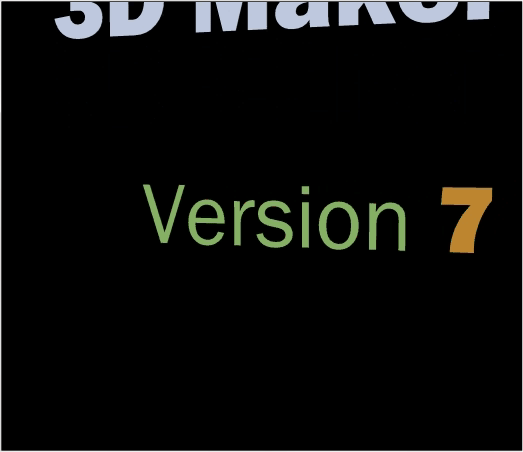













 Xara 3D 7, now called Xara 3D Maker 7 is the latest version of Xara’s
popular Xara 3D. There are some very cool new additions including
seven new Bevel types. There is a new set of professional scrolling
animation effects and some additional controls which I will cover in a
moment. There is a new set of View Options (shown above), that give
you more control over the X and Y position and the 3 Rotation settings.
Viewpoint adjusts the perspective view. And there is a handy option for
Wireframe view.
As with Photo and Graphic Designer 6, Web Designer 6 and Designer Pro
6, Xara 3D Maker 7 now has automatic save and restore. So if you close
a document without saving it, the document will be restored just as it
was the next time you start up the program. You can copy vector
graphics from any of the three vector drawing programs above and
paste them directly into Xara 3D Maker 7.
Xara 3D Maker 7 is Windows 7 compatible. And finally, you can Copy
and Paste Xara 3D graphics into other applications such as MS Word.
Xara 3D 7, now called Xara 3D Maker 7 is the latest version of Xara’s
popular Xara 3D. There are some very cool new additions including
seven new Bevel types. There is a new set of professional scrolling
animation effects and some additional controls which I will cover in a
moment. There is a new set of View Options (shown above), that give
you more control over the X and Y position and the 3 Rotation settings.
Viewpoint adjusts the perspective view. And there is a handy option for
Wireframe view.
As with Photo and Graphic Designer 6, Web Designer 6 and Designer Pro
6, Xara 3D Maker 7 now has automatic save and restore. So if you close
a document without saving it, the document will be restored just as it
was the next time you start up the program. You can copy vector
graphics from any of the three vector drawing programs above and
paste them directly into Xara 3D Maker 7.
Xara 3D Maker 7 is Windows 7 compatible. And finally, you can Copy
and Paste Xara 3D graphics into other applications such as MS Word.
 Shown above are 5 of the new Bevel types including: Smoothed 1A,
Fancy Incut 3, Smoothed 2B, Angle Faced, and Angle Cornered. The
bevel depth along with the options for Miter or Round give you an
infinite array of possibilities.
One of the coolest of the new features is the new Scroll In/Out
Animation option. The file size for Xara 3D’s exported animations can
be very large and therefore not too practical for posting on a web page.
But if you are adding titles to a movie, this is perfect.
There is also a simple Scroll animation that as you may have already
guessed, scrolls the text in the direction you indicate. Scroll In/Out
gives you more control. Text can scroll in from one direction or angle
and scroll out in a different direction or angle as I have tried to
demonstrate above. You can vary the speed so that the text enters very
quickly, then slows down, and exits at a totally different speed.
Shown above are 5 of the new Bevel types including: Smoothed 1A,
Fancy Incut 3, Smoothed 2B, Angle Faced, and Angle Cornered. The
bevel depth along with the options for Miter or Round give you an
infinite array of possibilities.
One of the coolest of the new features is the new Scroll In/Out
Animation option. The file size for Xara 3D’s exported animations can
be very large and therefore not too practical for posting on a web page.
But if you are adding titles to a movie, this is perfect.
There is also a simple Scroll animation that as you may have already
guessed, scrolls the text in the direction you indicate. Scroll In/Out
gives you more control. Text can scroll in from one direction or angle
and scroll out in a different direction or angle as I have tried to
demonstrate above. You can vary the speed so that the text enters very
quickly, then slows down, and exits at a totally different speed.
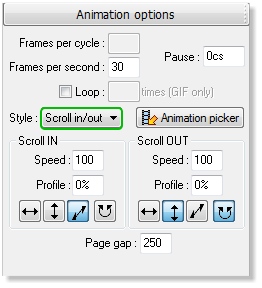
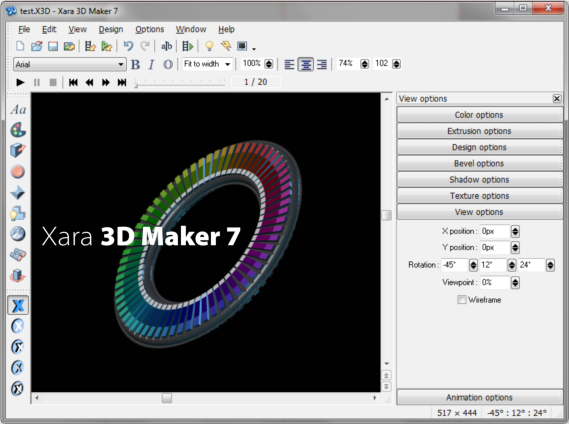 Shown above are the new controls for the Scroll In/Out Animation. The
Speed setting that determines the speed the text appears or departs.
The Profile setting makes the text appear to slow down or speed up. At
0% the text moves at a constant speed. But as the setting increases
(99% max) the text almost rolls to a halt. It’s similar to adding a pause
The Page Gap determines the distance between the moving lines of
text. At 0 the lines of text overlap. As the setting increases the lines of
text achieve more distance. Pause determines the time (in 100s of a
second) between the the entry and exit of the text. So at 300cs, the
text will come to a full stop for a few seconds before starting its exit.
While the file size for some of these scrolling effects makes it
impractical for web use, unless used judiciously, it is perfect for adding
professional opening and ending credits to your movies and videos. Most
video editing software supports Xara 3D Maker 7’s AVI file format. But
now, Xara 3D Maker 7 has added an export filter for CFX, Magix’s
proprietary file format that works like an AVI file with a transparent
background so you can add your animated titles and animations directly
over your movies and videos.
You will need MAGIX Movie Edit Pro (for movies) and/or MAGIX
Photostory (for slideshows). But if you are serious about video you
probably already have these popular editing products. If not go here:
Magix Movie Edit Pro (for movie editing)
Magix Photostory (for CD and DVD slideshows)
On the next page you will learn how to create the scrolling text effect.
Shown above are the new controls for the Scroll In/Out Animation. The
Speed setting that determines the speed the text appears or departs.
The Profile setting makes the text appear to slow down or speed up. At
0% the text moves at a constant speed. But as the setting increases
(99% max) the text almost rolls to a halt. It’s similar to adding a pause
The Page Gap determines the distance between the moving lines of
text. At 0 the lines of text overlap. As the setting increases the lines of
text achieve more distance. Pause determines the time (in 100s of a
second) between the the entry and exit of the text. So at 300cs, the
text will come to a full stop for a few seconds before starting its exit.
While the file size for some of these scrolling effects makes it
impractical for web use, unless used judiciously, it is perfect for adding
professional opening and ending credits to your movies and videos. Most
video editing software supports Xara 3D Maker 7’s AVI file format. But
now, Xara 3D Maker 7 has added an export filter for CFX, Magix’s
proprietary file format that works like an AVI file with a transparent
background so you can add your animated titles and animations directly
over your movies and videos.
You will need MAGIX Movie Edit Pro (for movies) and/or MAGIX
Photostory (for slideshows). But if you are serious about video you
probably already have these popular editing products. If not go here:
Magix Movie Edit Pro (for movie editing)
Magix Photostory (for CD and DVD slideshows)
On the next page you will learn how to create the scrolling text effect.
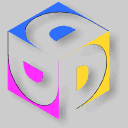 CLICK TO DOWNLOAD
YOUR FREE TRIAL COPY
OF XARA 3D MAKER 7
CLICK TO DOWNLOAD
YOUR FREE TRIAL COPY
OF XARA 3D MAKER 7










