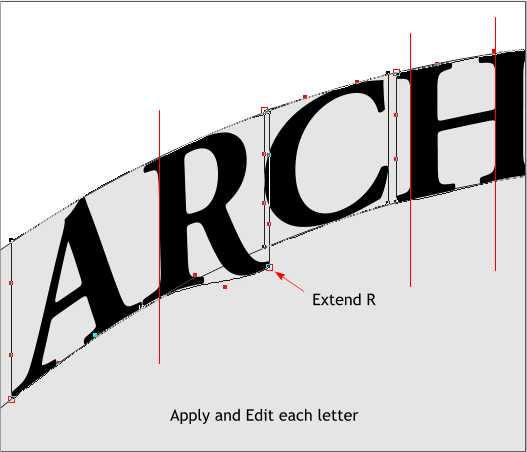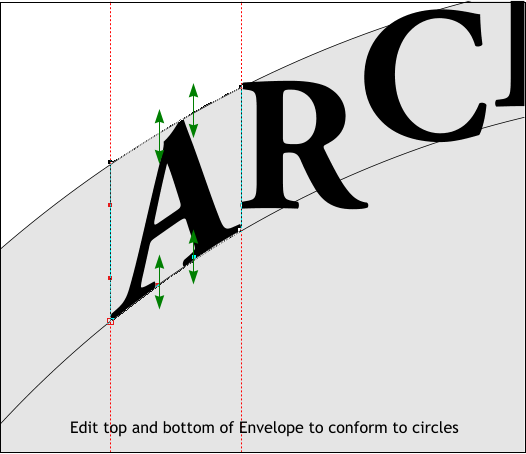WEBSITE AND WEBSITE GRAPHICS CREATED WITH XARA DESIGNER PRO 6
DOWNLOAD ZIPPED TUTORIAL
STP Cowboy posted a question in TalkGraphics recently: “I to arch
some text. I know how to arch in Photoshop. But I cannot figure out
how to do it in DP6. Can anyone show me how to do this or give me a
link to a tutorial on how to accomplish this.”
There were several good suggestions, mostly using the Mould Tool. My
problem with the Mould Tool is creating arched text requires a lot of
trial and error before you get a good result. And keeping the letters
vertical is a real bother. So, your editor (me) would like to offer this
alternative method that also uses the Mould Tool.
WEBSITE AND WEBSITE GRAPHICS CREATED WITH XARA DESIGNER PRO 6
DOWNLOAD ZIPPED TUTORIAL
STP Cowboy posted a question in TalkGraphics recently: “I to arch
some text. I know how to arch in Photoshop. But I cannot figure out
how to do it in DP6. Can anyone show me how to do this or give me a
link to a tutorial on how to accomplish this.”
There were several good suggestions, mostly using the Mould Tool. My
problem with the Mould Tool is creating arched text requires a lot of
trial and error before you get a good result. And keeping the letters
vertical is a real bother. So, your editor (me) would like to offer this
alternative method that also uses the Mould Tool.
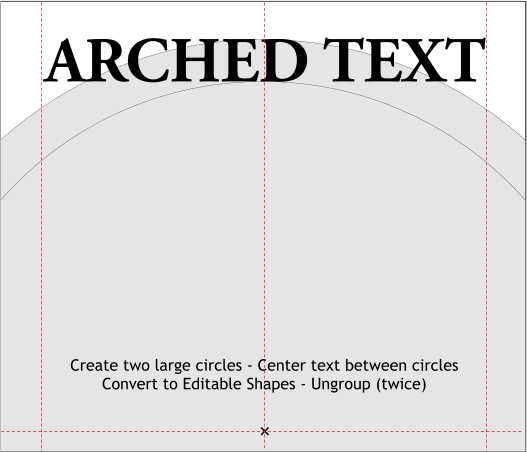
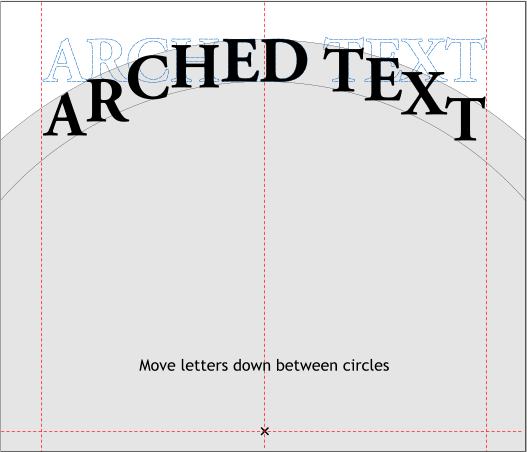
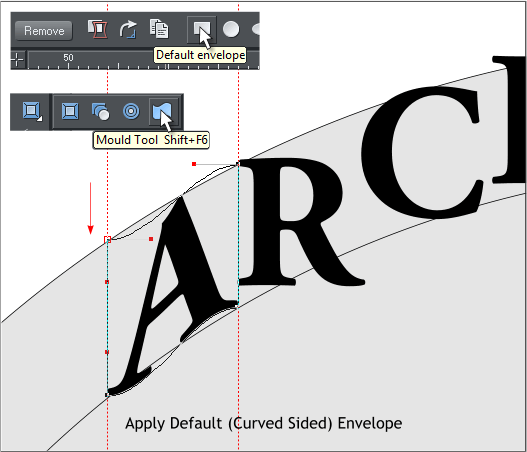
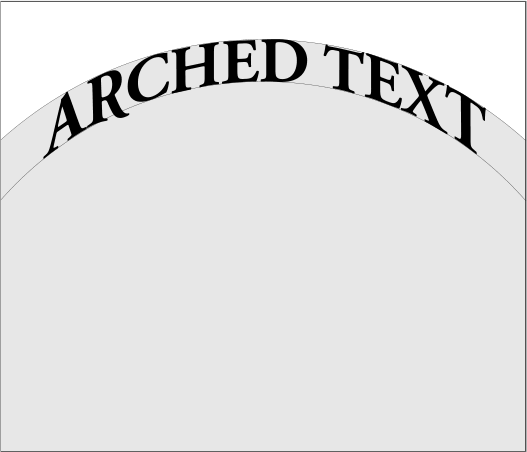
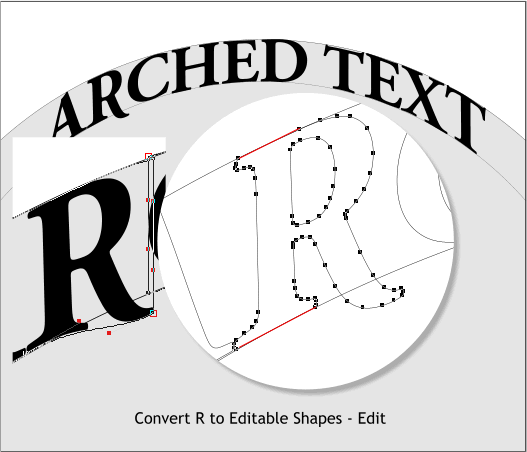
 Create two large circles. Add text. Convert the text to editable shapes
(Arrange > Convert to Editable Shapes). Make the text the height of
the space between the two circles or the circles the size of the text.
With the converted text selected, Arrange > Ungroup (two times). Each
letter is now a separate object.
Move the letters straight down so that they are more or less centered
between the two circles. Let the “tail” of the R extend below the line.
Select the A character . Switch to the Mould Tool (Shift F6). Apply a
Default Envelope. Drag guidelines from the screen rulers (Ctrl L to
display rulers), to the left and right side of the envelope shape. Drag
the corners of the envelope to the intersection of the two circles.
Fine tune the envelope so the top and bottom sides of the envelope
match the curve of the two circles. Move the edit handles straight up or
down to keep the characters vertical.
Apply a new Default Envelope to each letter. Edit each letter. Let the
bottom of the R (the tail) extend down a bit. We’ll edit it by hand later.
Here are all the character objects edited.
Create two large circles. Add text. Convert the text to editable shapes
(Arrange > Convert to Editable Shapes). Make the text the height of
the space between the two circles or the circles the size of the text.
With the converted text selected, Arrange > Ungroup (two times). Each
letter is now a separate object.
Move the letters straight down so that they are more or less centered
between the two circles. Let the “tail” of the R extend below the line.
Select the A character . Switch to the Mould Tool (Shift F6). Apply a
Default Envelope. Drag guidelines from the screen rulers (Ctrl L to
display rulers), to the left and right side of the envelope shape. Drag
the corners of the envelope to the intersection of the two circles.
Fine tune the envelope so the top and bottom sides of the envelope
match the curve of the two circles. Move the edit handles straight up or
down to keep the characters vertical.
Apply a new Default Envelope to each letter. Edit each letter. Let the
bottom of the R (the tail) extend down a bit. We’ll edit it by hand later.
Here are all the character objects edited.


 Select the edited R. Arrange > Convert to Editable Shapes. Arrange >
Ungroup. Switch to the Shape Editor Tool (F4). Edit the bottom left
portion of the R and the top area indicated in red outline to conform
more closely to the circles. Repeat if necessary to the other characters.
Select the edited R. Arrange > Convert to Editable Shapes. Arrange >
Ungroup. Switch to the Shape Editor Tool (F4). Edit the bottom left
portion of the R and the top area indicated in red outline to conform
more closely to the circles. Repeat if necessary to the other characters.