






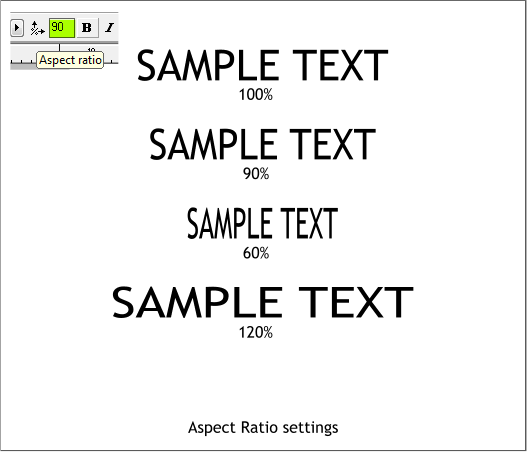
The Aspect Ratio setting controls the width of the selected text. This
setting can create a condensed or extended version of a font. Your
editor advises staying between 80% and 120%. More or less than this
percent distorts the text. And unless there is a good reason, don’t use
this at all. Fonts display best as the type designer designed them.
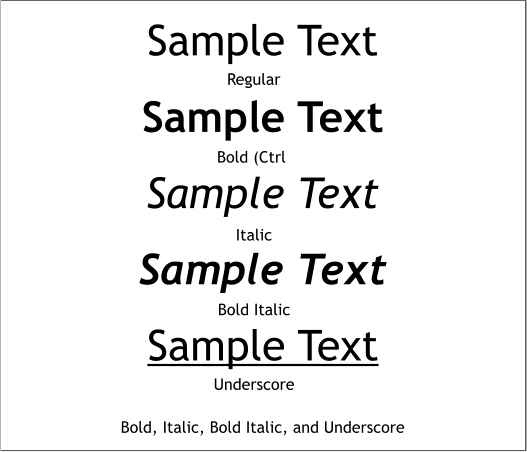
The Style options may be only be applied to the selected text if the
style or styles for that font exist. The exception is the Underscore.
Underscore should not be used for emphasis. In fact, in your editor’s
opinion, Underscrore should not even be an option. But it is. Use it
judiciously.
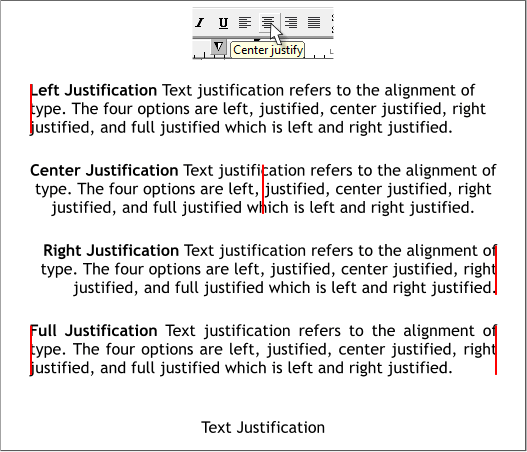
All text can be left, center, or right justified. Only paragraph text in a
text area can be fully justified. Text Areas will be covered later.
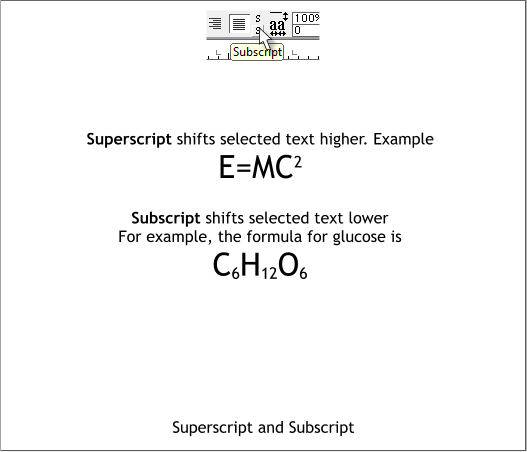
Superscript and Subscript (the stacked S icons) reduce the font size by
1/2 and place it up or down as shown in the two examples above.
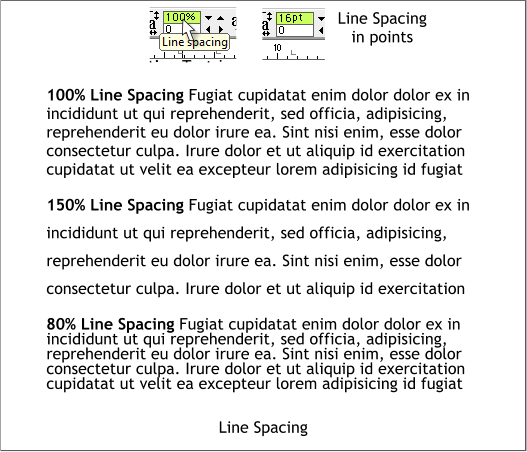
Line Spacing adjusts the spacing between selected lines of text. No real
surprise here. For those of us who worked with typography before the
computer and who are used to specifying line spacing in terms of point
size and not percentage, that can be done by entering the desired point
size (shown top right), then pressing Enter to apply the change.
As the text in the example above is 12pt, it is 12/16. You can also
express line spacing in any of the units recognized by Xara, for example,
12pt with 2ft line spacing. But why would you do this?
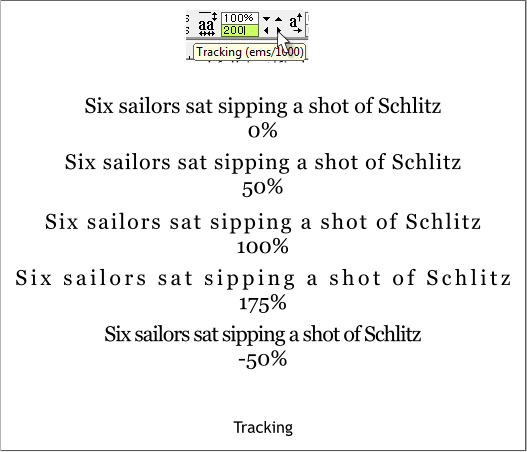
Tracking refers to the spacing between all selected characters. The
picture above is worth a thousand words. A high percentage of tracking
gives text an old fashioned, fixed spacing, hot metal type look. Minus
spacing produces a very computer generated look. Often a small amount
of plus or minus tracking is more than enough.


