





One of the first things you will notice on the
Infobar is a new icon. Click this icon to create a
duplicate page. This is useful for quickly creating a
master page and then making a duplicate of every
object on that page. In the case of this Workbook,
Xara Xone, the banner, the linked navigation text.
the bars and the page banner (PREVIEW) were all added to a new page with one click. It is in
essence a one step Copy and Paste In Place.
Text Handling When you open the Fonts drop down list, the Web Safe fonts appear at the top
of the list. Web Safe Fonts are fonts that are installed on most computers and will appear
the same in the visitor’s browser. The last fonts you used, in my case Verdana and Trebuchet
MS, are repeated at the top of the list for easy selection. Following this list are all fonts
installed on your computer. Because many of these fonts may not be installed on all
computers it is best not to use them unless you group the font with another object, such as a
banner or button. In this case the group is automatically converted to a bitmap.
As with Xara Xtreme 4, and Xara Xtreme Pro, when you scroll over the font names, the
selected text changes to that font. Another new time-saving feature is this. When you select
a text size from the Size drop down list, the font automatically changes to that size. In
addition, and this was also introduced with Xtreme and Xtreme Pro 4 is the Interactive Size
slider (the arrow button just to the right of the size window. Unlike the Size settings, which
are fixed amounts, this slider allows you to change the size of the selected text in 1 pixel
increments from 3pix to 43pix. I would not advise using a font size smaller than 8pix for
websites however. At least not if you want the text to be readable. This is 7 pixel text for example.
You can apply all the formatting to text that you can in Xtreme including tabs and indents,
super and subscripts. You can increase and decrease the line spacing and set the amount of
space before and after paragraphs. But the kerning and tracking adjustments are gone
because this is not something you should be doing with web text.
Repelling Text As with Xtreme 4.0 and Xtreme Pro 4.0 you can repel text
around an object. When you publish your document the text will appear in
the repelled mode. And yet the text remains HTML text and is not converted
to a bitmap which means that the content of the text is visible to search
engines.
In addition the text can be copied and pasted from your website into
another document and edited if necessary.
Spell Checking
Xara Web Design has a powerful spell
checking capability. You can opt to
check your spelling while you type and you
can check your spelling in a number of
languages. Misspelled words are indicated
by a red underscore. Right click on the
underscored text and select from the list of
suggested spellings. Or if the word is
spelled correctly, but not in the dictionary,
you can add it to the dictionary.
You can also underline text if you wish.
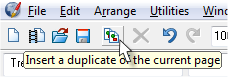
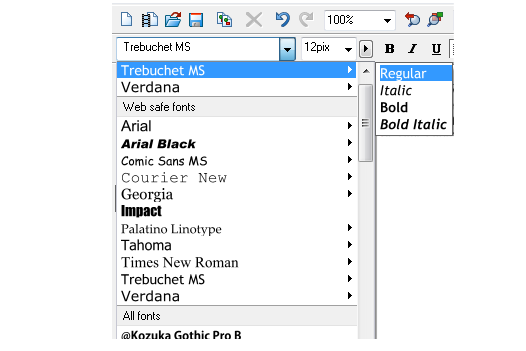

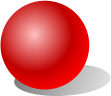
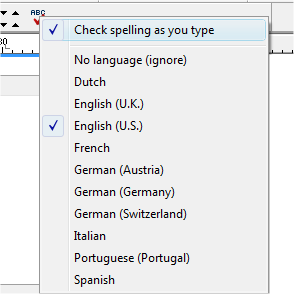
This entire
Workbook has
been created
with Xara
Web Designer.
Click icon
for more
information






