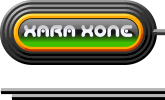Now that you are thoroughly confused about the Freehand and Brush Tool Custom Brush creation, let’s create a simple brush and maybe it will all make sense. Then again...
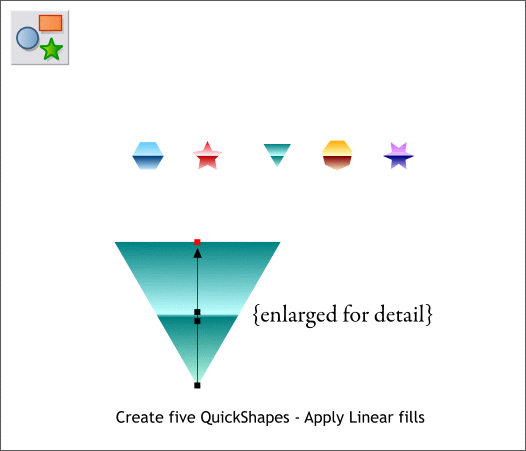
Select the QuickShape Tool (Shift F2) and create a series of small Quick Shapes. Apply Linear fills like those shown above to create a metallic look.
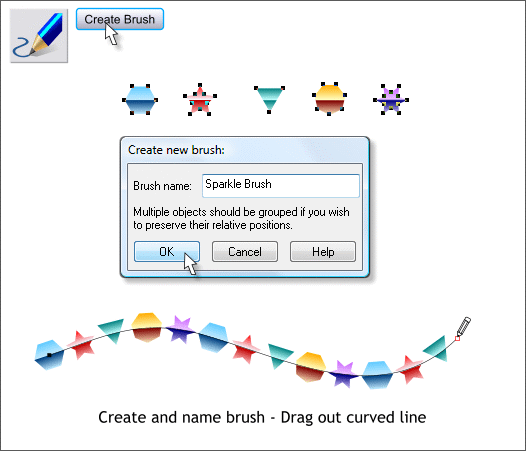
Select all the shapes, then switch to the Freehand and Brush Tool (F3 or N). Click Create Bush. Name your new brush Sparkle Brush and press OK.
Draw a curved line with the new brush.
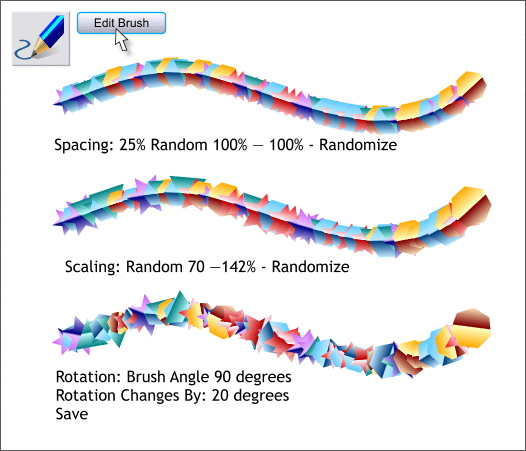
Click Edit Brush. Make the edits shown above. Press Save when you are done to save your modifications.
That’s all there is to it.

Here’s a few serving suggestions. I applied the brush to a spiral creating with Dmitry Malutin’s SPXE Spiral utility that you can download for free in the Xara Xone Shareware page. And I created line art for the word SPARKLE and applied my brush.
Comments, questions, suggestions, are always welcome and greatly appreciated. Use the Send e-mail link below.
Gary W. Priester
Your Editor
Send e-mail
|
|