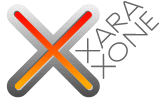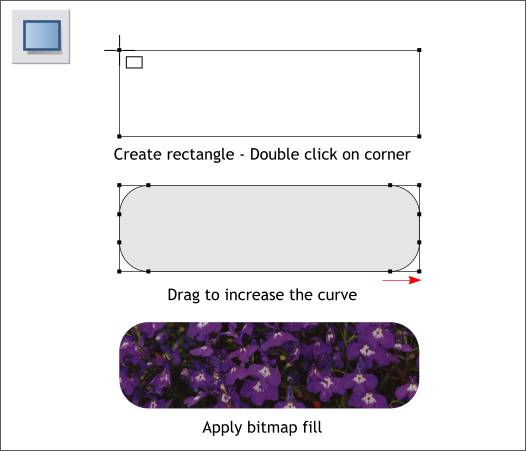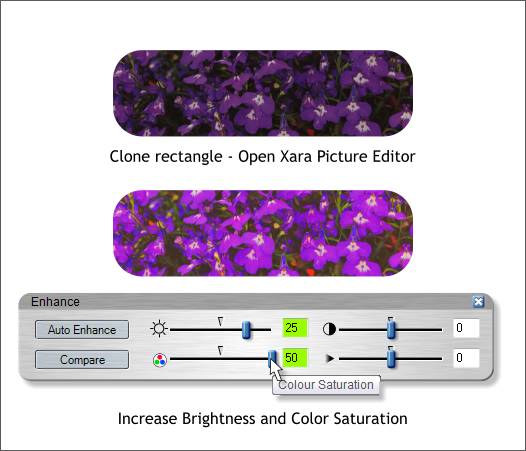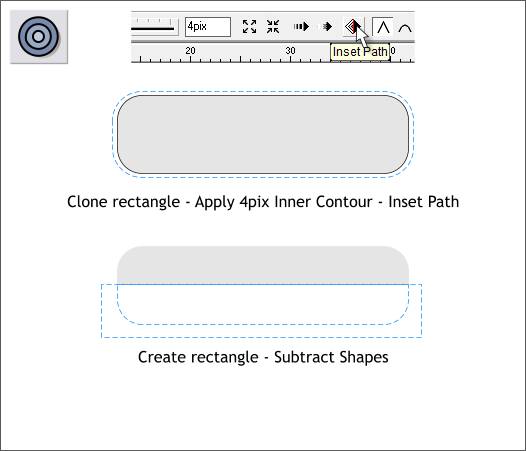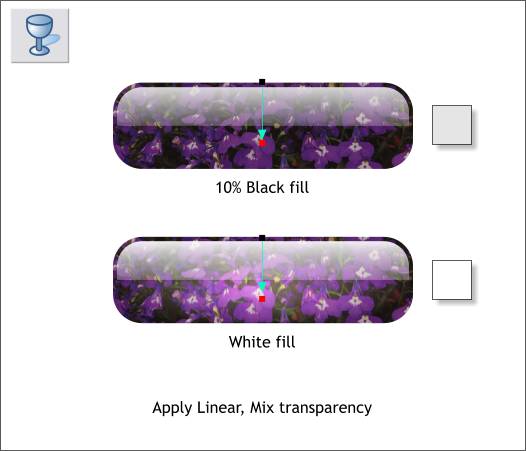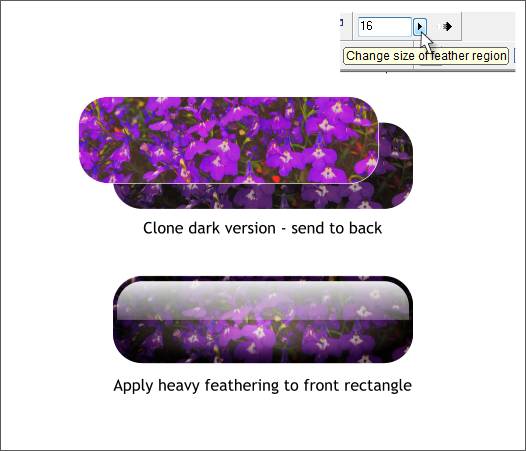|
|
|
I stumbled upon a way to make rollover buttons with a pattern take on a glowing effect like those shown below. I had to alter my method a few times before I got it right, but I think the effect was worth the experimenting.
Create a rectangle, the size is not important but the proportion should be similar to that shown above. Double click on the corner with the Rectangle Tool (Kiwi's cool TIP) to apply Curved Corners. Drag any of the non-corner control points to increase the roundness a bit more. Apply a bitmap fill or your choice. I have used a photo of purple pansies that I found in the Clipart Gallery (Shift F10) > Photographs 2 folder. For this exercise a deep saturated color works best but you can experiment with other fills.
Duplicate the bitmap filled rectangle. With the duplicate selected, open the Utilities menu and select Xara Picture Editor. Press Ctrl e to open the Enhance dialog shown above. Increase the Brightness setting to about 25 and the Color Saturation to 50. Press the red check mark icon in XPE to close the picture editor.
Clone the rectangle and change the fill to a solid color. Using the Contour Tool (Ctrl F7) apply a 4 pixel Inner Contour. Press the Inset Path icon (the diamond shaped icon shown above). This deletes all but the last contour shape. Draw a rectangle that covers the bottom one half of the contour shape. Select both shapes and Arrange > Combine Shapes > Subtract Shapes or press Ctrl 2 . The top rectangle disappears leaving just the top half of the contoured rectangle.
Make a duplicate of this new shape (Ctrl d). Place one shape over the dark button and one shape over the brighter button. Fill the shape over the darker button 10% Black and the other shape over the lighter button White. Switch to the Transparency Tool (F6). Click on the top of the first shape, hold down the Ctrl key and drag downwards a little beyond the middle of the button shape. Repeat this step for the other highlight shape.
This is an additional step to add more depth. Clone the darker button shape, center it over the lighter button shape (Arrange > Alignment), and send the darker clone to the back (Ctrl b). Select the top button shape and apply about 16pix feathering using the Feathering slider found in the top right area of the Infobar.
|
||||||||||
|
|