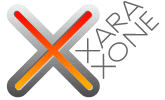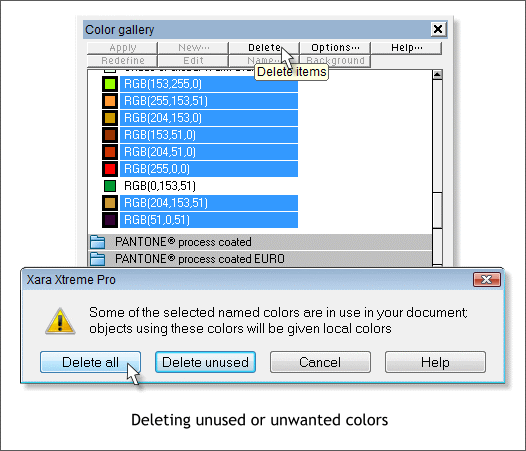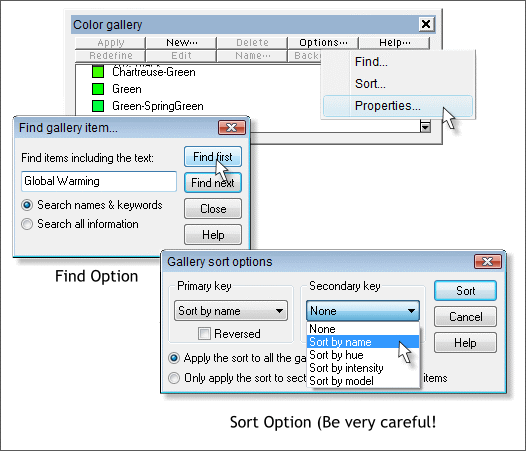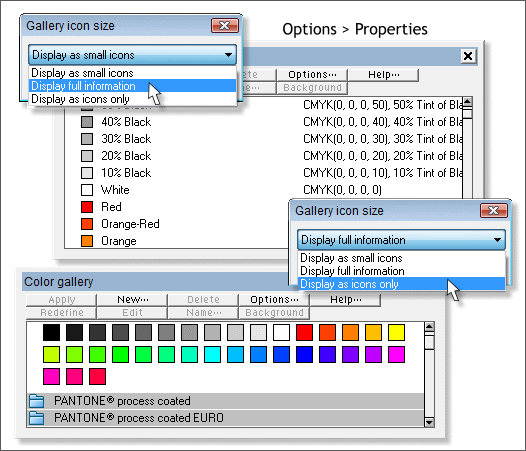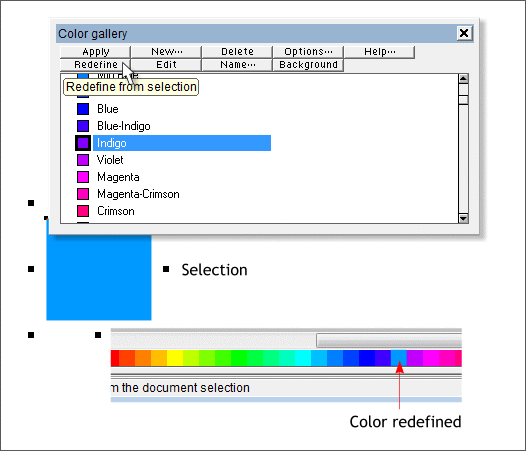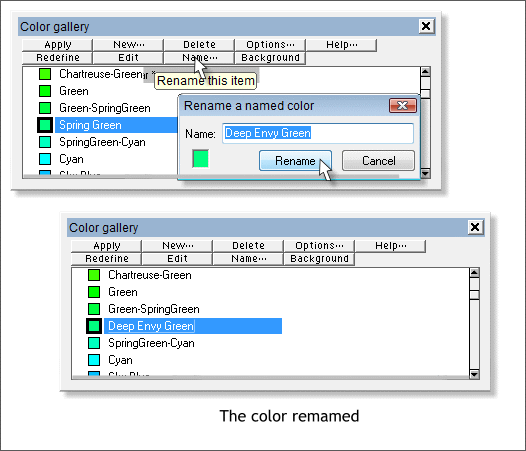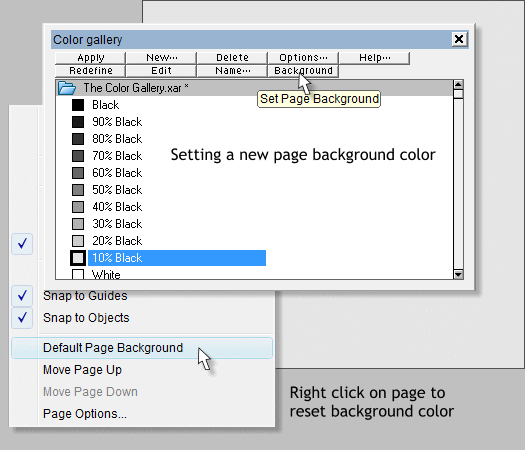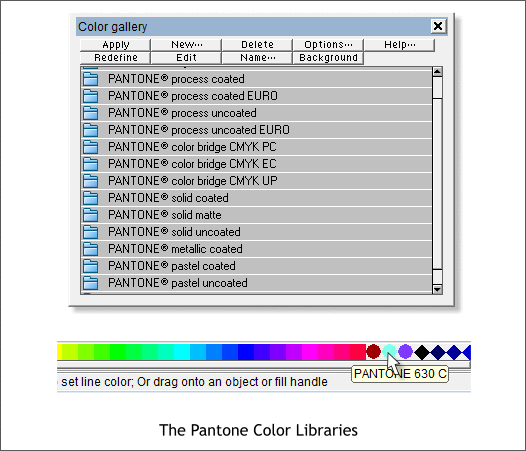|
|
|
HOUSEKEEPING TIP: Every time you select a Web Browser Color, or a Spot Color from the screen palette, a copy of this color is added right after the Named Colors (Red, Orange, etc.). While this is useful if you plan to use the color again, after a while you can accumulate an unruly clutter of duplicate colors. You can eliminate one or all of these duplicate colors by selecting the color, or colors, in the Color Gallery and pressing Delete. You can delete the Unused colors only, or All the colors in your selection regardless of whether the colors are being used or not. With either option, the colors in your drawing are not deleted, just the duplicate colors on the screen palette. WARNING: Be careful to only select the duplicate colors to delete. If you delete one of the Named Colors (Red, Orange, Yellow, etc.) that color will be gone forever.
Press Options... and a drop down list appears. Find Gallery Item searches the gallery for the parameters you select, for example I might want to search for my new color Global Warming Orange (if it exists, the color that is). Or a specific Pantone color. Sort... gives you several Primary and Secondary sort options; Name, Hue, Intensity, or Model. A WORD TO THE WISE: When you do a Sort, the colors change on the screen palette as well as in the Color Gallery. The results may not be what you expected or wanted. And as near as I can tell, there is no way to get them back to the default setting without reinstalling Xtreme. Your Editor is chagrinned to admit that his Color Palette now resembles the proverbial dog's breakfast and your Editor (me) may well have to reinstall Xtreme to put things back to rights. This is what I was referring to at the beginning of this piece by mischief for the idle.
The last of the Options is Properties. The default setting is Display Small Icons. You can also opt to Display Full Information (shown top) or Display as Icons (bottom). The last option lets you create a palette of all the colors. This is useful for selecting Pantone Colors or Web Browser colors.
Redefine is a bit hard to understand. At lease for me for your editor. Select a solid colored object or text, one you have created or imported such as a logo color, then select a color in the Color Gallery that you wish to change and press Redefine. The advantage to doing this, as near as I can tell, is the color will appear in the Named Colors section. Also, you might like to work with colors that are not as bright and saturated so you can create a palette of Named Colors that are deeper in tone and saturation than the default Named Colors. Unlike your Editor's bollix with the color sorting, Redefine can be Undone (Edit > Undo or Ctrl z).
If you don't like the names of the names of the Named Colors you can select a color, press Name... and rename the color. Spring Green sounds so hopeful it makes me sick. So I have renamed it Deep Envy Green. You can come up with your own names, I am confident.
There are two ways to change the Background color for the page. The easiest way is to hold down the Ctrl key and drag and drop a color onto the page. But you can also do this from within the Color Gallery. Select your desired color and press Background. Right click on the page and select Default Background from the fly out menu to return to the default white page. So why would you want to change the Background color? Well, if you have ever created a website graphic with a transparent background and then been vexed by the white fringe that appears around your image as it appears over your web page's deep colored background, then you know the answer. When you export a transparent GIF or 8-bit PNG image, Xara anti-aliases (blends) the edges of the image to the page color. If your page is white then Xara creates a transition from the colors in your image to white. Hence that annoying white fringe. If you make your page color as close to the background color of your web page as possible, and export your transparent GIF or 8-bit PNG image over the colored background, your image will blend smoothly with your web page.
The PANTONE® Color Libraries appear at the bottom of the Color Gallery. There are 13 in all! Why so many? And what the heck are Pantone Colors anyway? Pantone colors were originally invented to be printed as "spot color". That is specially mixed inks to be printed solid or screened, as opposed to CMYK colors , which are mixed dots of transparent inks. For more information on the differences between RGB, CMYK and Spot Color see Workbook 35. When printing a job in CMYK was prohibitively expensive, many print jobs used one or two spot colors. Sometimes a spot color was used along with CMYK to beef up a certain color, like red for example. Getting a deep rich red is nearly impossible with CMYK inks. So often a "touch plate" of Pantone red is added to just the red areas to increase the intensity. Printing company presspersons were often asked to match a certain Pantone spot color, a corporate logo color for example. And so over time, Pantone created a library of CMYK simulations to augment their spot color libraries. Of these Spot to CMYK colors about 50% matched almost exactly, about 25% came pretty close, and the remaining 25% were not even close. The reason for this inability to match certain Pantone colors in CMYK is due to the limited gamut (color range) of CMYK color. Over the years, Pantone introduced various other swatch books, first with spot colors, then a variety of other specialty inks such as pastels and metallic colors. These books were printed on coated and uncoated paper because the same color ink appears different depending upon the porosity of the paper. Colors formulated for uncoated print stock are adjusted for the dullness of the paper. Pantone has formulas for mixing each of its colors so a printer in Timbucktu can print the exact same Pantone as a printer in Tierra del Fuego. This is very helpful for reproducing colors such as found in a corporate logo. Pantone Color Libraries can be used as color palettes but this is not really their intended function. The real reason behind these libraries is so designers and their clients can select a color or colors from a swatch book and the designer can specify these colors in the job document. And the printing pressperson can refer to the color chip to make sure the color prints as specified. NOTE: Xtreme Pro can now export a PDF/X file containing both CMYK colors and spot colors. This was a very welcome addition for designers who often work with one or two additional colors in a printing job. Spot colors will output to separate printing plates. ADDITION TO THE PREVIOUS NOTE: If you are working with Spot Colors in your design, these also appear in the Window > Show Printer Colors fly out menu. You can isolate these colors by selecting the spot color in the fly out. Then only instances of the spot color will appear. Finding a specific Pantone color, especially if you are working with Icons Only in the Color Gallery can be like searching for a needle in a haystack. This is a good time to use the Options... Search feature. Key in the Pantone color in your search and let Xara find the color for you. A final note. Pantone colors cannot be modified or edited except to specify a Tint of a solid color. To apply a Pantone color to your work, select the color in the Color Gallery and either click Apply , or drag and drop the color from the gallery and onto the object. Phew, your Editor (still me) is exhausted! This was a lot of material to cover and I'm sure I only scratched the surface. Your comments and questions and suggestions for material to be covered is always most welcome. I have abandoned the feedback form (Spammers, don't you love them!!!). But you can e-mail your comments using the link below. I hope to hear from each and every one of you. Click here to send me your feedback.
|
||||||
|
|