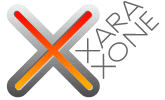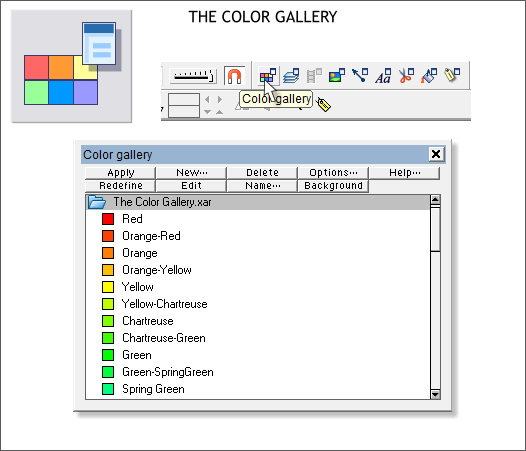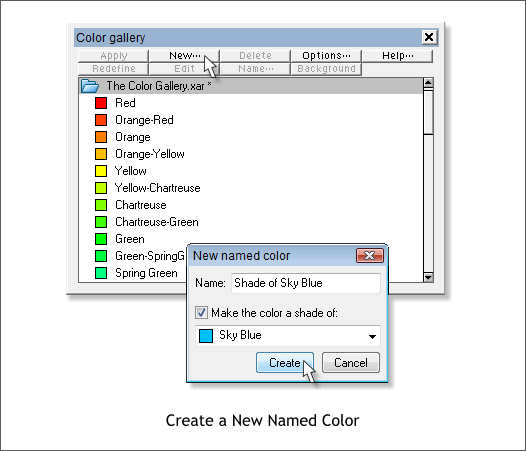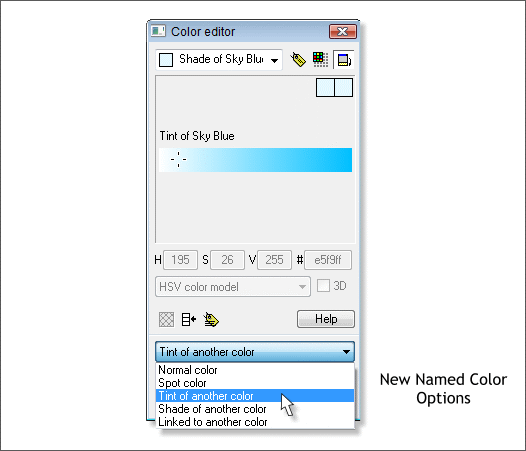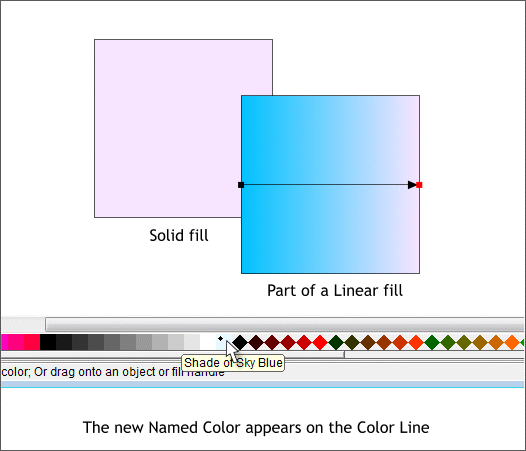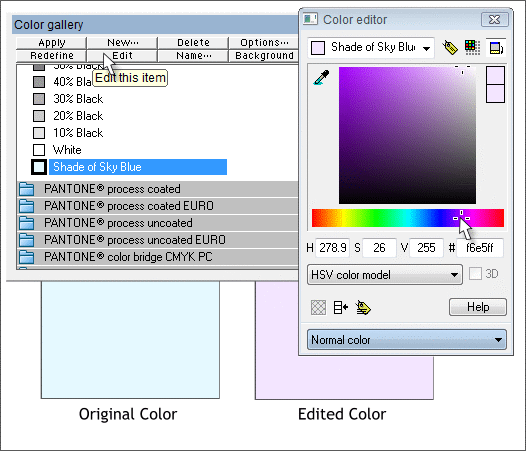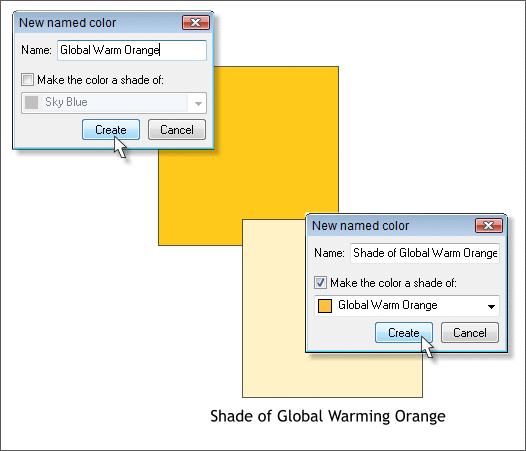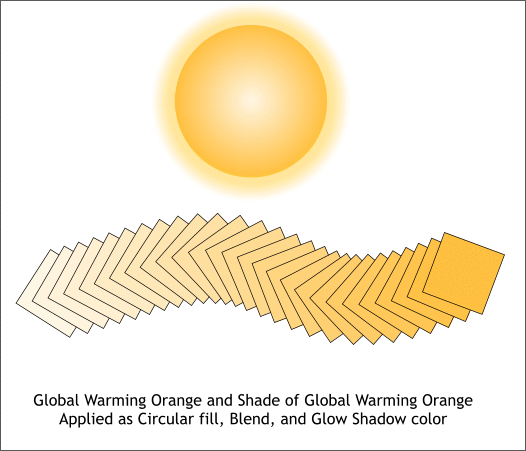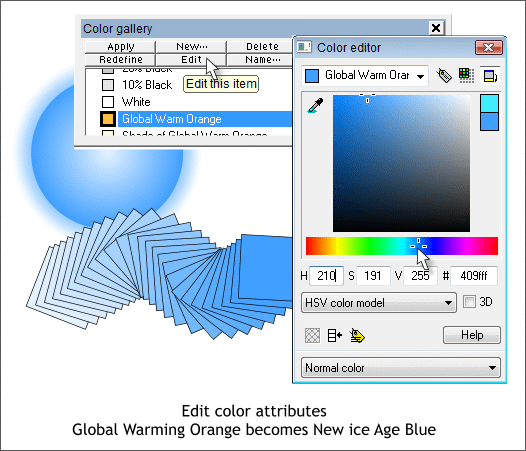|
|
|
If you have ever used the Color Gallery (F9), click your mouse. Ah, I thought so! Only a handful of you good users have. Well there is a lot going on in the Color Gallery that you might not be aware of. And there is mischief to be made for the idle. But I'll get into that in a moment. The Color Gallery contains all the named colors (Red, Orange-Red, Orange, etc.) plus Black and White and gray (tints of black 10-90%). Also contained in the Color Gallery is a folder for Web Browser Colors , colors originally created for displaying 216 solid colors that would display the same on any monitor and any operating system. These are the diamond shaped color swatches you see on the screen palette. With today's more sophisticated monitors that can display 16.7 million colors (give or take a few), using web safe Browser colors is not really necessary. And finally, in Xtreme Pro, not one, or four, but 13 Pantone Color Libraries. The Pantone Color Libraries were left out of Xara Xtreme in order to keep the price down (Pantone charges a licensing fee for their libraries for each package sold). So let's have a look see at what's included in the Color Gallery.
The New... button lets you create a new color. You can create a totally new color, or create a Shade or Tint of an existing color. The color you create becomes a new Named Color. Named Colors have some advantages as we will see.
When you press Create, the Color Editor opens and you can edit and create your new Named Color. In the Color Model drop down list you can select Normal Color, Spot Color , which is a color printed in a solid color ink rather than by mixing CMYK inks (Spot Colors appear on the color line as circles), Tint and Shade of Another Color , the option for modifying an existing color, and Linked to Another Color. Linked Colors inherit one or two components from another color. The inherited components are: Hue, Saturation or Value . A new color might, for example inherit the Value (lightness or darkness) and the Saturation (the amount of color) from another color. So a deep green might inherit the Value and Saturation from a dark purple while the Hue is new and not inherited. Once a New Named Color has been created. the color will appear in the Name Gallery (Ctrl Shift F9). Checking the color in the Name Gallery and pressing Select selects every instance of that color in your document. Even if you have only used a small percentage of the color.
In addition to appearing in the Name Gallery, the new named color appears on the Color Line (the screen palette). Let your cursor hover over the color square for a moment and a tool tip appears with the name of the color as shown above.
Named Colors may be edited thus changing the Named Color's attributes as well as changing any occurrences of the named color in your document. To change a named color, select the color, the press Edit... The Color Editor opens for you to edit the color.
You can create a Shade or a Tint of a new named color or an existing color. Tint colors have the addition of white so they are lighter, Shade colors have the addition of black and so are darker than the original named color. If you modify the color attributes of a named color, any Shades or Tints of that color are modified as well. In the above example, I have created a new named color, Global Warming Orange, and then created a Tint of Global Warming Orange. NOTE: The New Named Color dialog only offers the option of Make the Color a Shade of: However, once the Color Editor is open, you can select Tint of Another Color from the Color Model drop down list.
In this example, my new Named Color, Global Warming Orange, and a Tint of the same color, have been applied to a Circular-filled circle, used in a Blend, and added to a Glow Shadow. With the exception of the outline, the only color used is Global Warming Orange.
You can select the Named Color in the Color Gallery, and Edit the color as shown above. The Named Color and its Tint, and all mixtures of the two colors are modified as well. So, Global Warming Orange is now New Ice Age Blue. With this simple technique, you can create an illustration of an automobile, for example, using a Named Color and Shades and Tints of the Named Color, the edit the Named Color to preview different color variations.
Continued on the Next Page >
|
||||||
|
|
||||||