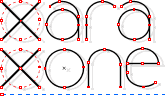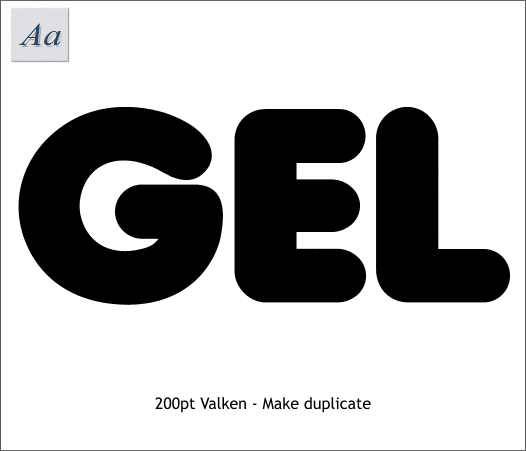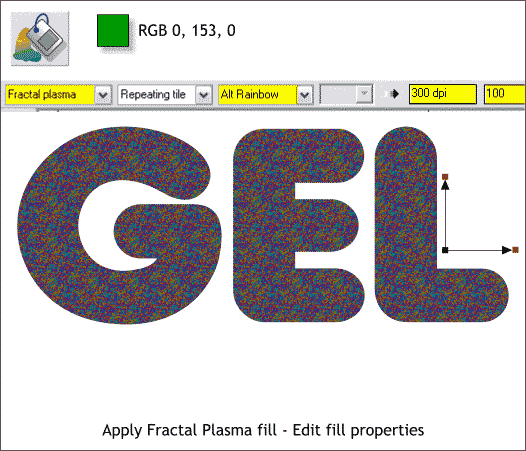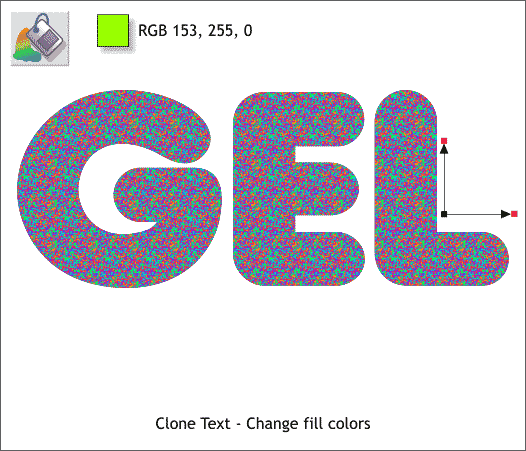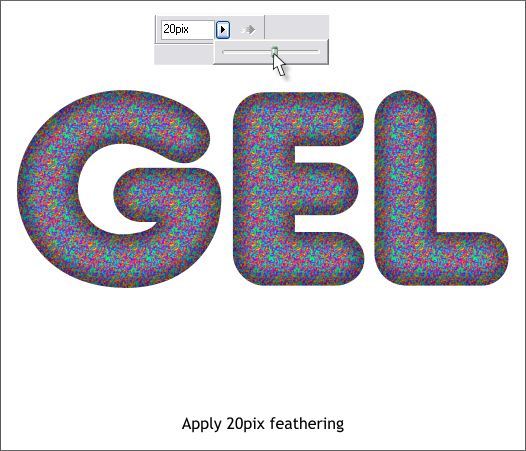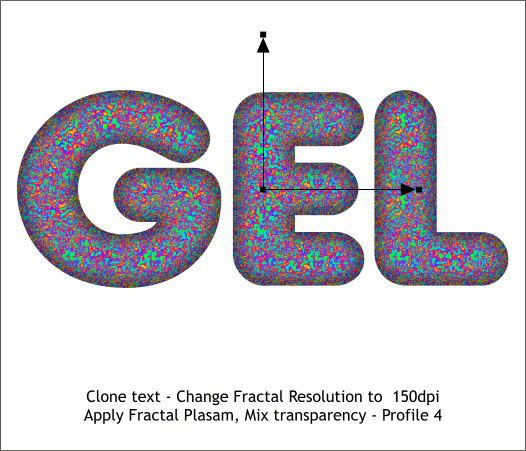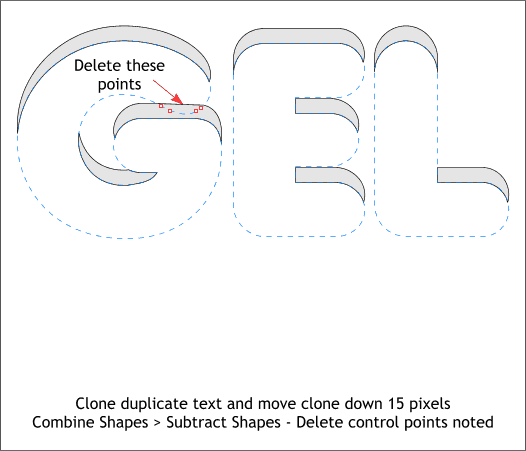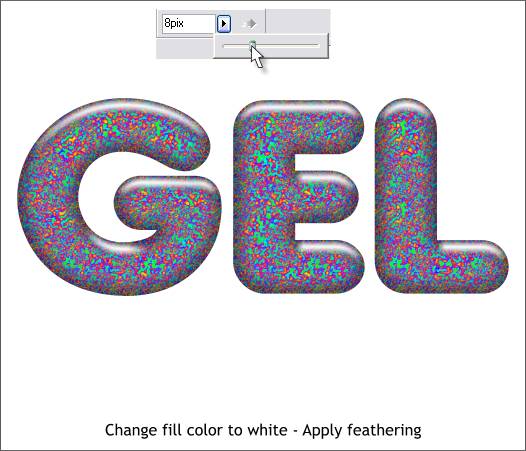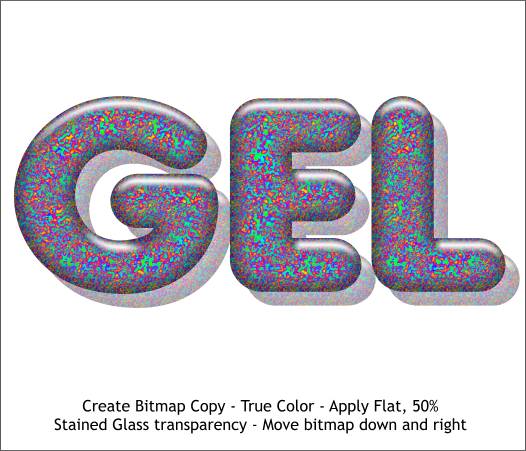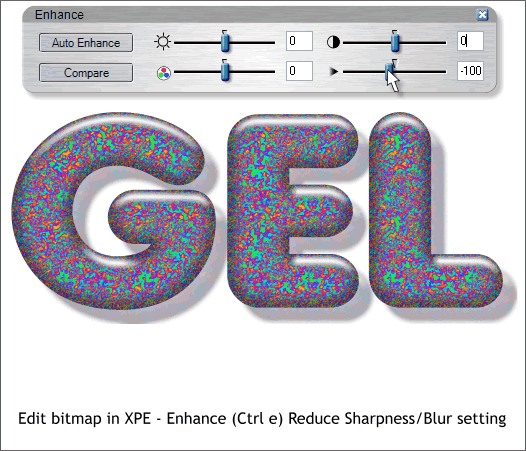|
|
|
Can we ever get enough of Apple's GEL effect? If you answered NO, you are not alone. This topic comes up again and again and again and, you get the idea. This month's Guest Tutorial 63 covers adding Sparkle to the GEL effect. This final mini-tutorial tutorial will create Sparkle GEL text. While I would love to claim the shading technique used to give the text shape, I have to give credit where credit is due to, to Stephen Robinson who used this technique in his Plastic Text Guest Tutorial. The hard part about creating the small colored particles suspended in the GEL has been how to create the small colored particles themselves. But I think this technique will do the trick.
Start with a rounded sans serif font such as Valken which is on the Xtreme CD in the Fonts folder. Make the text large. Make a duplicate of the text (Ctrl d) and set the duplicate to one side for the moment. NOTE: Clone and Duplicate both place a copy of the object on the page. Clone (Ctrl k) places the copy in the exact same position. Duplicate (Ctrl d ) in the default setting, offsets the duplicate down and to the right.
Select the text with the Fill Tool (F5). From the drop down list of Fill Types on the Infobar, select Fractal Plasma. Click on the inside control handle (the small boxes on either side of the fill path arrows) and apply a medium green fill. With the inside control handle selected, either mix the color in the Color Editor (Ctrl e ), or find and click the color on the screen palette. Select either of the outside handles and apply the same color. TIP: When you click any of the web safe colors (the diamond shaped color swatches on the screen palette), a copy of the color is placed on the screen palette right after the last named color. So if you picked one of these colors, click the copy. From the drop down list of Fill Effects, select All Rainbow. This will create darkly colored speckles. Click the Fill Tool on the filled text again and 2 text entry boxes will appear on the Infobar. In the first (Fractal Resolution) key in 300dpi and press Enter. In the second (Fractal Scale) key in 100 and press Enter . This makes the colored speckles very fine.
Clone the text. Select the cloned text with the Fill Tool and change the start and end colors to a brighter green.
Here's Stephen's cool 3D shading trick. Apply 20 pixels of feathering to the cloned text. Feathering softens the outer edges letting the darker text show through and creating the appearance of rounded text. If you are unfamiliar with the feathering slider in Xtreme (I refuse to call it by its long drawn out name Adjust Size of Feather Region), which you will find in the upper right region of the Infobar, click the arrow button then drag the drop down slider. You can also key in a number and press Enter.
This next step was added after I finished and I think it makes the effect better. Clone the text (Ctrl k). Select the clone with the Fill Tool (F5), click again if you don't see the 2 text entry boxes on the Infobar. Reduce the Fractal Resolution to 150dpi. Switch to the Transparency Tool (F6). From the drop down list of Transparency Shapes, select Fractal Plasma (same idea as the fill). Drag the fill path arrows in towards the center. Click the Profile arrow on the Infobar and select Profile 4 from the Profile Presets drop down list. This produces some larger as well as smaller flecks of color.
Select the duplicate text you made in the first step. Clone this text (Ctrl k) and move the clone down about 15 pixels. TIP: If you set your Nudge Size to 1pix in Utilities > Page Options > General tabbed section, then each time you press an arrow key, the selection will move 1 pixel. Hold down the Shift key and press an arrow key and the selection moves 10 pixels. Select both text objects and Arrange > Combine Shapes > Subtract Shapes (or press Ctrl 2). With the shape selected, switch to the Shape Editor Tool (F4). Select and delete the control points shown above in red in the indented area.
Place the shape over the solid text, change the fill color to white, and apply 8 pixels of feathering.
Marquee select all of the GEL text. Right click and select Create Bitmap Copy... Set the Color Depth to True Color, hold down the Shift key and press Create. The Shift key creates the bitmap in the exact same place. Apply a Flat, 50% Stained Glass transparency. Move the bitmap down and right as shown above. Send the bitmap to the back (Ctrl b).
Double click on the bitmap to open Xara Picture Editor (Xtreme only). Press Ctrl e to open the Enhance dialog. Move the Sharpness/Blur slider to the left to about -100 to blur the shadow. And that's my attempt at sparkle GEL text. What do you think? Is it convincing? Or does it require yet another tutorial and further exploration? You tell me? Use the feedback form on the next page to send me your comments, questions, suggestions. I really appreciate the feedback I get and it inspires me to keep going. And remember, if you are not over saturated with GEL and Sparkle techniques, visit this month's Guest Tutorial for more Sparkle GEL effects. Gary W. Priester
|
||
|
|