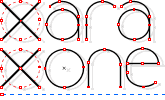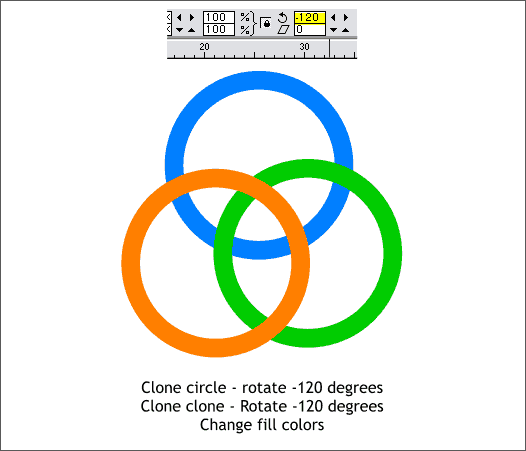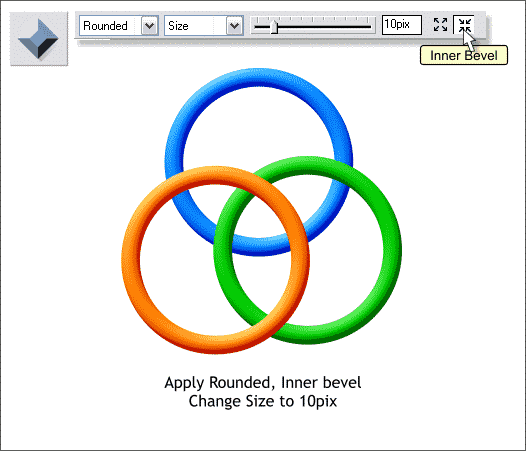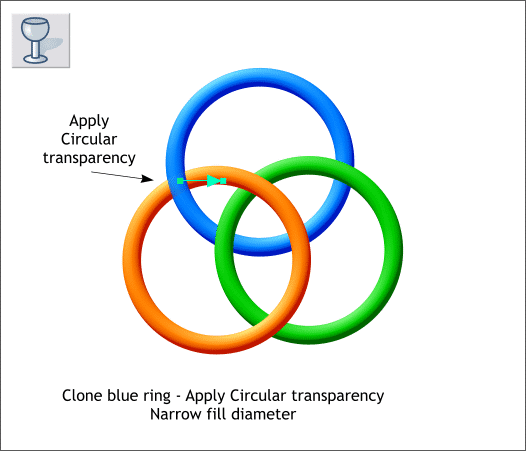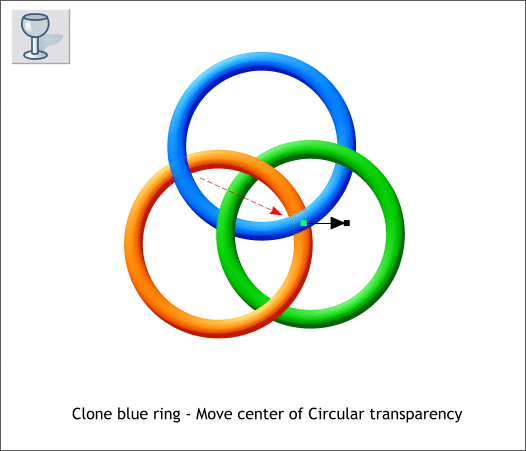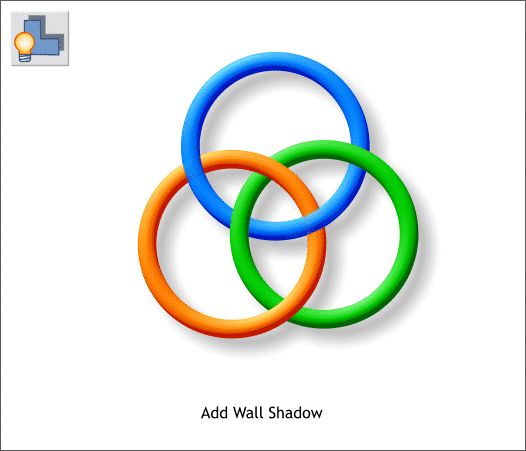|
|
|
This month's Xara Xone Featured Artist, Bob Hahn, is not only a talented illustrator and graphic designer, he is also an excellent and inventive problem solver. Several times in the past the old question of how to create interlocking rings has come up and we have tried several ways to create the effect, but none have been as simple and effective as Bob's method.
Using the Ellipse Tool (Shift F4). and holding down the Ctrl key to constrain the ellipse to a circle, create a 170 pixel circle. Change the outline width to 14pt by selecting 14pt from the Width drop down list on the Infobar. From the Arrange menu, select Convert Line to Shape. Click twice on the ring (the circle) to enable rotate/skew mode. Drag the Center of Rotation bulls eye down to almost the bottom center of the circle as shown above.
Clone the ring (Ctrl k). This creates a duplicate on top of the original. In the Angle of Selection text entry box (to the right of the small black padlock icon) enter -120 and press Enter (or Return) on your keyboard to apply the change. Clone the ring again, key in -120 in the Angle of Selection text entry box and press Enter. Apply different colors to the 3 rings as shown.
Select all 3 rings (hold down the Shift key and click on each ring to select multiple objects) and switch to the Bevel Tool (Ctrl F3). From the drop down list of Bevel Shapes on the Infobar, select Rounded. Press the Inner Bevel icon on the Infobar. From the drop down list of Slider Types on the Infobar (normally this says Contrast), select Size. Change the Bevel Size setting for each to 10pix. Arrange the rings so the blue ring is in the back and the orange ring is in front. (Press Ctrl f to bring an object to the front, and press Ctrl b to send an object to the back).
Here comes Bob's magic. Clone the blue ring (Ctrl k). Select the Transparency Tool (F6) and from the drop down list of Transparency Shapes, select Circular. Drag the center of the fill over the area shown above and reduce the diameter of the circle by dragging the outer control point towards the center as shown. Is that easy or what?
Clone the clone of the blue ring. Select the clone with the Transparency Tool and drag the center of the Circular transparency over the orange ring as shown. That's it. And in two steps. Genius, Bob!
Group the rings and using the Shadow Tool (Ctrl F2), add a Wall Shadow.
|
||
|
|