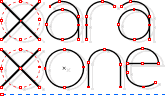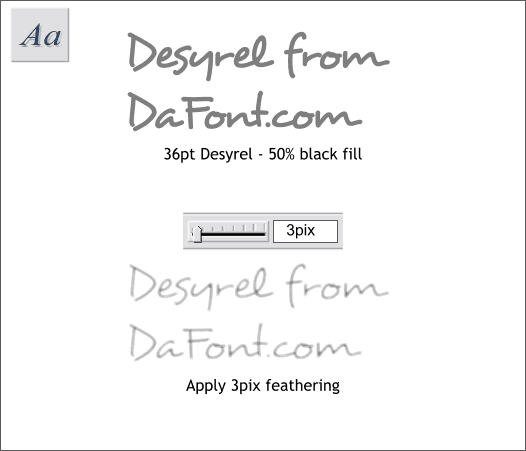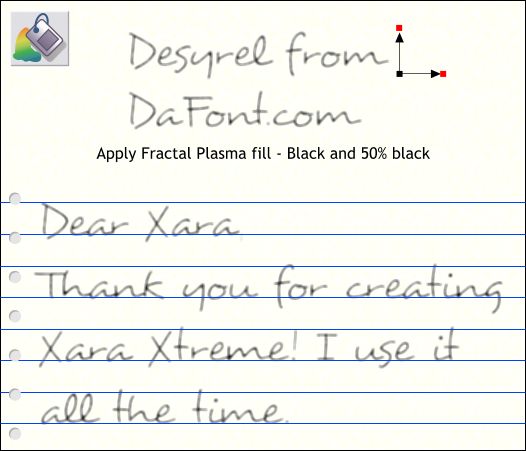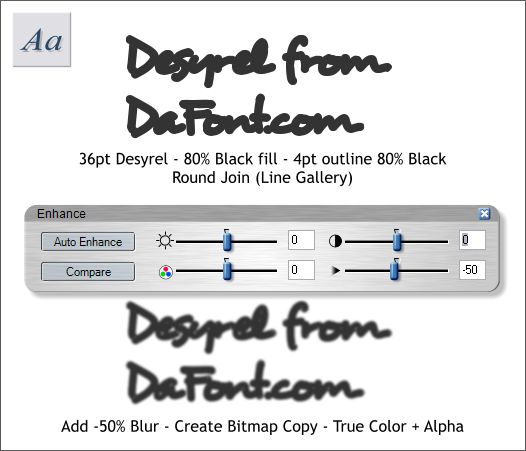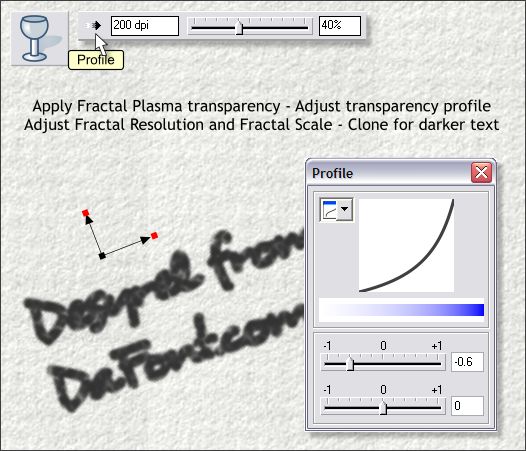|
|
|
MG.architect in the Xtreme Conference recently asked if there was a way to create a hand written pencil effect (click here to see the thread). There were several very clever and effective techniques. Here is mine.
First find a font that looks like hand writing or hand lettering. I like to use a free font from DaFont.com called Desyrel. Our gracious sponsor has a whole lot of terrific script fonts as well that you can find at this page on BuyFonts.com, always a good place to buy inexpensive, pro quality fonts. Create your text. In the example above I have created the text at 36pt. Change the fill color to 50% black (pencil lead, which is graphite, unless it has a very soft lead is not black but gray). Using the Change Size of Feather Region slider at the top right area of the Infobar, add about 3 pixels of feathering. This softens the edges and also makes the text thinner.
Select the text with the Fill Tool (F5), select Fractal Plasma from the drop down list of Fill Types on the Infobar, and adjust the fill path arrows as shown. Click the small square where the two arrows originate, and click Black or 90% Black on the screen palette. That's my pencil technique.
My charcoal is not as good as my pencil effect, I'm afraid to say, but here goes. Start with the same text. Change the fill color to 80% Black and add a 4pt outline with the same 80% Black outline color. Open the Line Gallery (F12) and from the Set Join Type drop down list, select Round Join. This will keep spiky lines from appearing at the joins. With the text selected, pick the Live Effect Tool (Ctrl F5). Click New > on the Infobar and from the fly out list, select Enhance. This is the same slider with the same settings that is in the Xara Picture Editor. But in this instance you can use it with vector objects as well as with bitmaps. Move the Sharpen/Blur slider to -50. Click the blue X button on the top right corner to close the dialog. (Positive numbers (+) increase sharpness. Negative numbers (-) add blur. Right click on the text and select Create Bitmap Copy... Leave all the bitmap settings as they are and press Create.
We should probably leave well enough alone and if you want to stop here that is fine with me. If you are more adventuresome, select the bitmap with the Transparency Tool (F6). From the drop down list of Transparency Shapes on the Infobar, select Fractal Plasma. Right click on the text and some additional controls will appear on the Infobar. In the Fractal Resolution text entry box enter 200 and press Enter. Move the Fractal Scale slider to about 40%. Press the Profile arrow icon and adjust the top slider to around -0.6. Finally, Clone the text (Ctrl k) to make it darker.
|
||
|
|