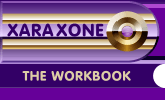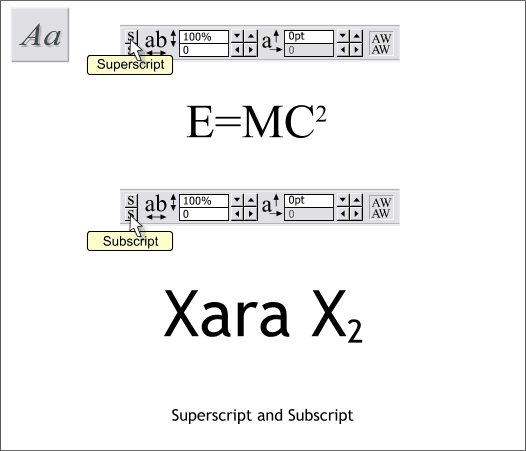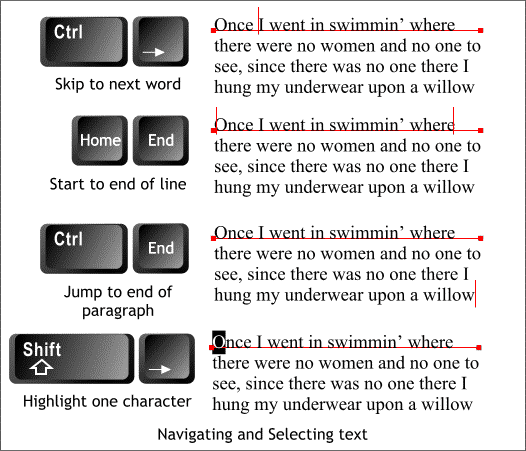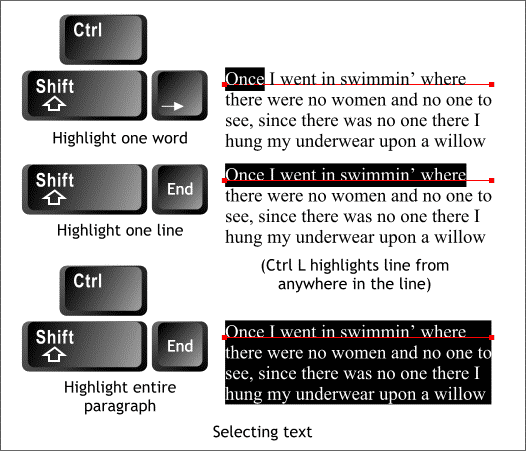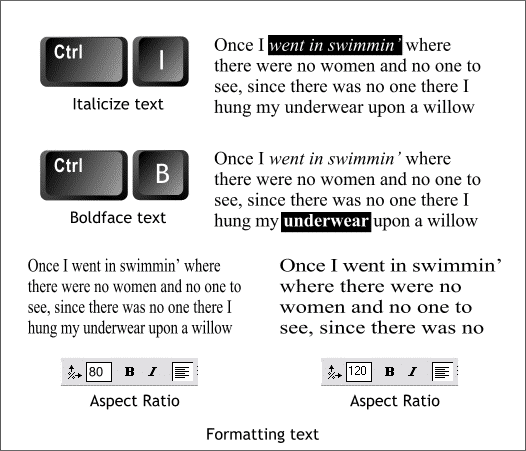|
|
|
Superscript and Subscript reduce the size of selected text and place it up or down as shown above. (Remember to click the icon again after you have super or subscripted the text to turn this feature off.)
Xara has many helpful keyboard editing shortcuts, many of which also work with most Microsoft Windows application. Press Ctrl and any of the arrow keys to advance one word in either direction or to advance one line up or down. Home and End move the text cursor to the front or end of a line. Press Ctrl End to jump to the very end of a paragraph. To highlight the next character of text, hold down the Shift key and press the left or right arrow keys on your keyboard.
Ctrl Shift and the left or right arrow keys highlights the next or the previous word. Shift End highlights the remainder of the current line to the right of the Text Tool cursor. (Ctrl L - discovered by accident - highlights the entire line no matter where the text cursor is placed). Ctrl Shift End, highlights the remainder of the paragraph. TIP: If you double click inside a line of text, you can select the next word. Double click again to select the entire line.
We have already covered Ctrl B and Ctrl I to boldface and italicize text. Finally, you can modify the Aspect Ratio of the text which narrows or widens the selected text. Do not abuse this feature, however, as it distorts the text in a way the designer of the font did not desire or intend. If you need a very narrow or very wide font, select a condensed or extended version of the font you are using if one exists.
|
||
|
|