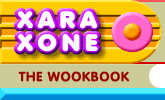 |
 |
| H 1 2 3 4 5 6 Download Zipped Tutorial |
|
|
|
NEW USERS - These tutorials, as well as the Xara X tutorials, have certain basic requirements including Pixels as the Units of Measure, and 0-255 (RGB) Color Units. If you are a new user, you might want to visit last month's Workbook 20, which covers most of these set up issues. If you have not used Xara for a while you might want to take a moment to brush up as well. SPIRALS In Workbook 5 I showed you the hard way to create spirals. In a nutshell, it was a complex process of creating a large number of circles, breaking each circle into four arc, deleting all but one arc per circle, then joining the arcs together. And while it produced a credible spiral, it was not 1/100th as easy as using CorelDRAW's spiral tool.
Click here to download your copy (182K).
|
|
|
Open SPX-E. This application opens outside of Xara X. The interface is shown above. There are two sliders: Multiplier, which increases the number of loops of the spiral, and Start Radius , which determines the width of the first loop. In addition there are two tabbed sections: Linear and Exponential which determine the type of spiral you will be creating. Once you have created your spiral you will want to bring it into Xara. There are two ways: Export as EPS (recommended) and Copy and Paste (not recommended!). Exporting to EPS and then Importing into Xara using the File > Import > EPS filter option is by far the most successful. Here are the steps: 1. Create your spiral. 2. In the Export tabbed section, press Select File...: You will be asked to name and save your file as an EPS (Encapsulated PostScript file). Save the spiral in a folder where you can find it. The Desktop is as good as place as any. 3. In Xara select File > Import. In the Files of Type: drop down list, select EPS Files, locate the file, and press Open.
If you find something clever to do with spirals, send them along to your editor and if we get some really cool images, we'll post them in the next Workbook along with a name credit. That sound like a good idea? A giant thanks to Dmitry Malutan for his generosity in making this cool utility available for us Xara users. Visit Dmitry's web site xaraxtv.at.tut.by/
|
|
|
|
|