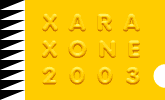|
In this next tutorial we'll create three interlocking rings. The effect is very impressive and looks a lot harder than it really is.
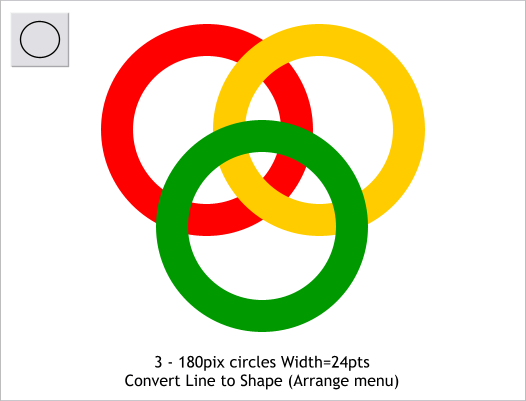
Step 1 Using the Ellipse Tool, and holding down the Ctrl key to constrain the ellipse to a circle, draw a circle approximately 180 pixels in diameter. Make two duplicates (Ctrl d
). Set the fill to none by left clicking on the small cross hatched box to the left of the screen palette. Change the line weight to 24pts (select from the Width drop down list on the Infobar) and change the colors as shown.
With all three circles selected, select Convert Line to Shape (Arrange menu).
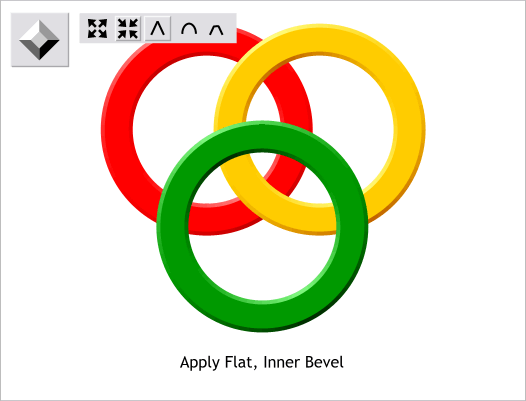
Step 2 Select all three shapes then select the Bevel Tool. Select Flat from the drop down list of Bevel Types on the Infobar. Click the Inner Bevel icon
(the four inward facing arrows) on the Infobar.
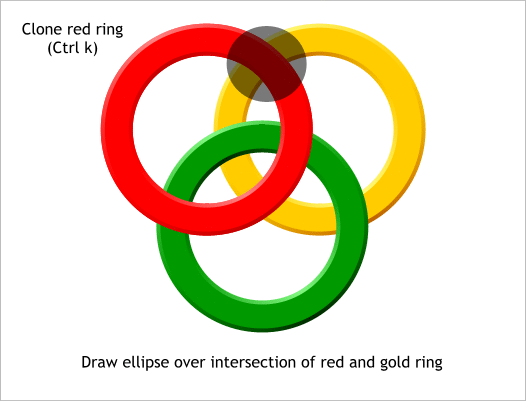
Step 3 Clone the red ring (Ctrl k). (Cloning creates a copy in the exact same place). Draw an ellipse that covers the intersection of the red and yellow rings.
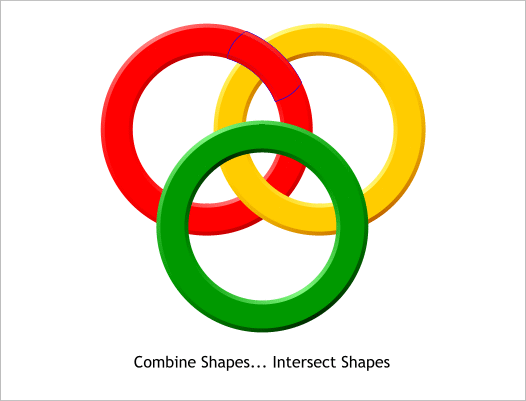
Step 4 Select the ellipse and the red ring and from the Arrange menu, select Combine Shapes... Intersect Shapes. (I've added a blue outline so you can
see the intersected shape). So now the red ring appears to be both in front of and behind the yellow ring.
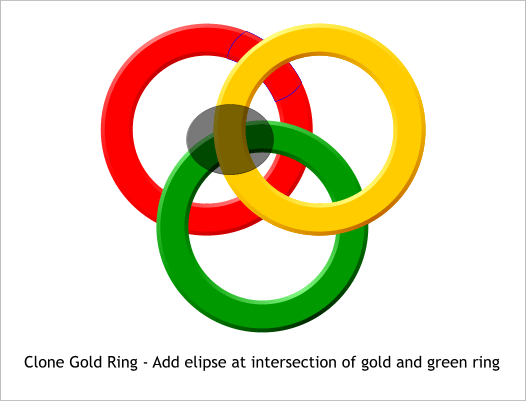
Step 5 Clone the yellow ring and draw an ellipse over the intersection of it and the green ring as shown.
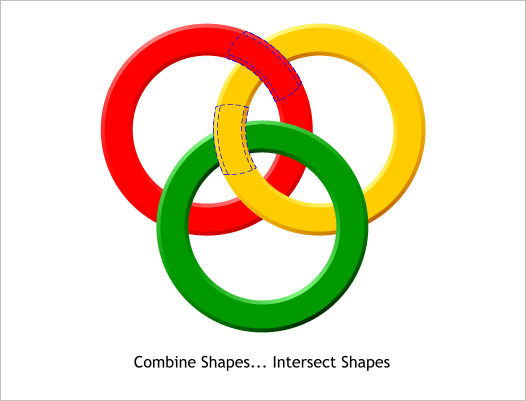
Step 6 Select the ellipse and the yellow ring and Combine Shapes... Intersect Shapes.
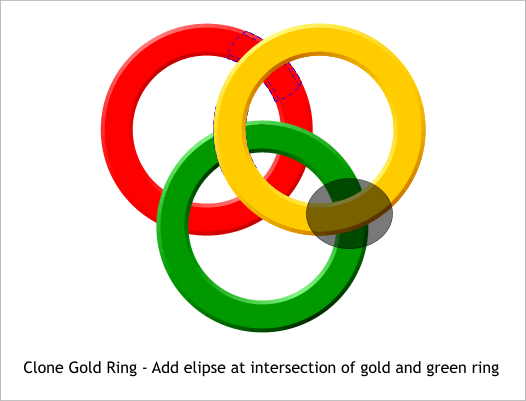
Step 7 Clone the yellow ring and draw an ellipse over the area where it is over the green ring.
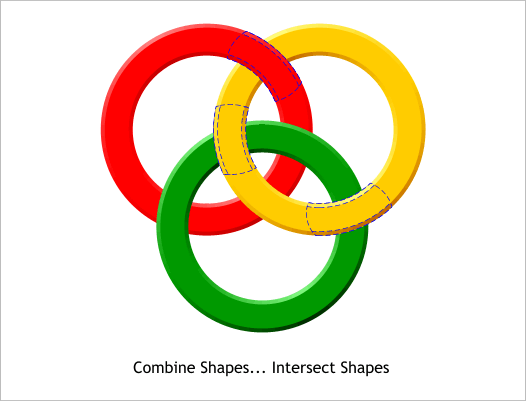
Step 8 Select the ellipse and the yellow ring and Arrange > Combine Shapes... Intersect Shapes.
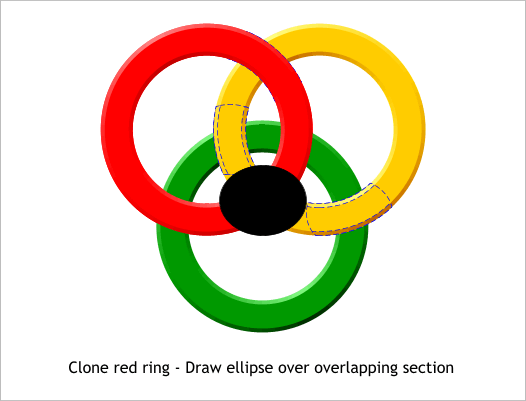
Step 9 Clone the red ring and draw an ellipse over the area that is over the yellow ring. Can you guess the next step?
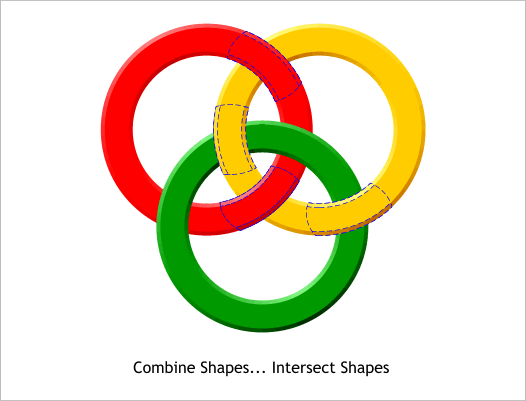
Step 10 If you guessed Combine Shapes... Intersect shapes, you were correct.
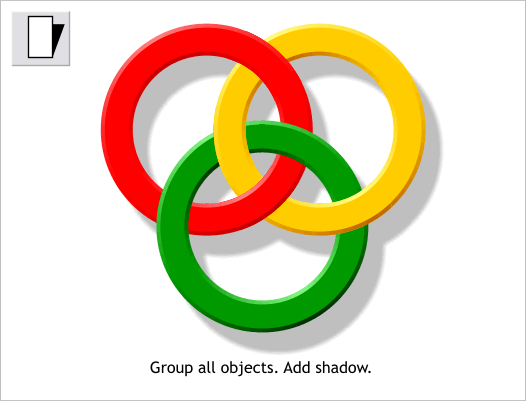
Step 11 Group (Arrange > Group or Ctrl g) all the ring objects. Add a Wall Shadow.
You can use this simple technique to create a lot of different effects.
|