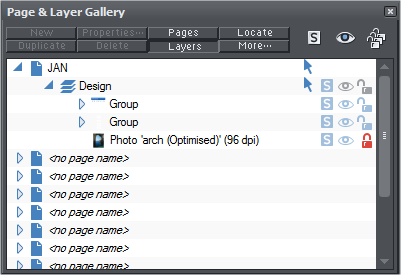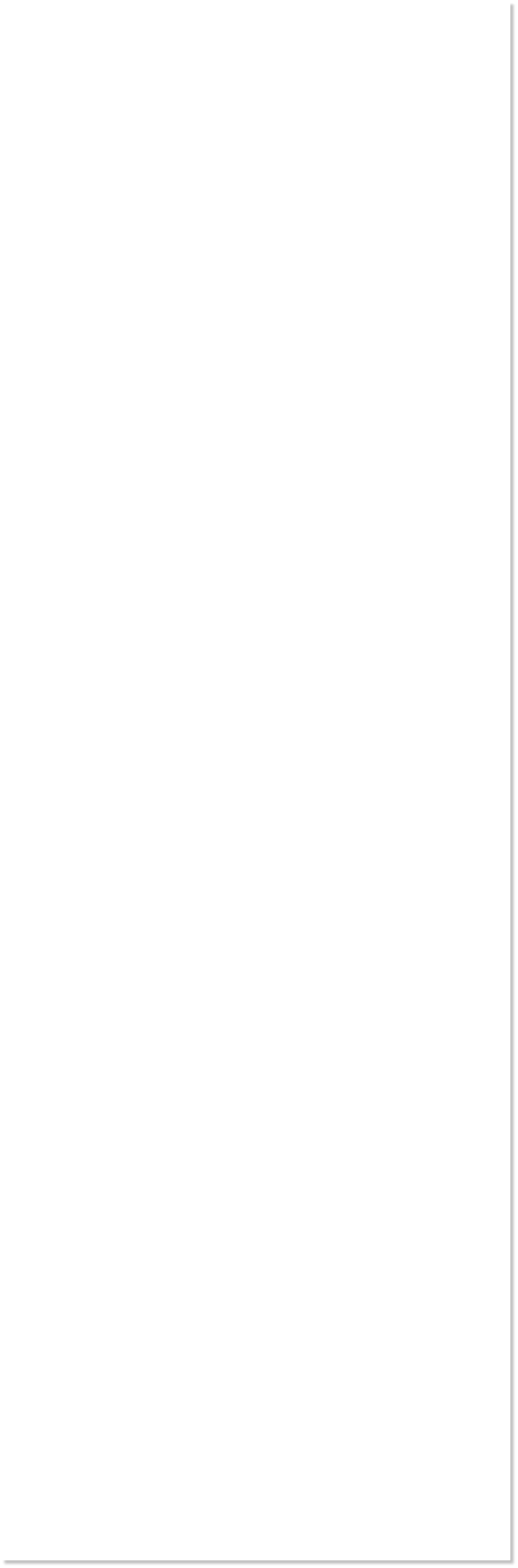
 WEBSITE AND WEBSITE GRAPHICS CREATED WITH XARA DESIGNER 6 PRO
WEBSITE AND WEBSITE GRAPHICS CREATED WITH XARA DESIGNER 6 PRO














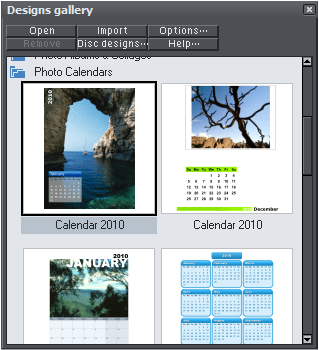 Open the Designs Gallery > Photo Calendars folder. Choose Calendar
2011, the one with the large image. Double click to open it.
The calendar opens in metric [A4] format. If you prefer non-metric
page size, click File > Page Options and under Paper Size choose the
page size you want. (I chose US letter). To display inches you must
change the Ruler and Units & Grid tabs to inches. Change the Major
Spacing to 1 and the Subdivisions to 8. Click Apply and OK to exit.
(CTRL+ L) will display the rulers, not essential but often useful.
Open the Designs Gallery > Photo Calendars folder. Choose Calendar
2011, the one with the large image. Double click to open it.
The calendar opens in metric [A4] format. If you prefer non-metric
page size, click File > Page Options and under Paper Size choose the
page size you want. (I chose US letter). To display inches you must
change the Ruler and Units & Grid tabs to inches. Change the Major
Spacing to 1 and the Subdivisions to 8. Click Apply and OK to exit.
(CTRL+ L) will display the rulers, not essential but often useful.
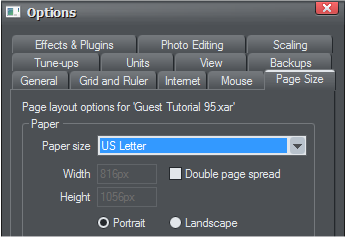 Changing the paper size creates an extra step since the image is no
longer centred on the page. Press Ctrl+A to select everything on one
page. Group the objects (Ctrl+G). Open the Object Alignment window
(Arrange > Alignment ... or Shift Ctrl+L) Choose Within Page(s) and
Align Centrally for both Horizontal and Vertical Positions. Click Apply.
Ungroup (Ctrl+U) the selection. Repeat for all pages.
Changing the paper size creates an extra step since the image is no
longer centred on the page. Press Ctrl+A to select everything on one
page. Group the objects (Ctrl+G). Open the Object Alignment window
(Arrange > Alignment ... or Shift Ctrl+L) Choose Within Page(s) and
Align Centrally for both Horizontal and Vertical Positions. Click Apply.
Ungroup (Ctrl+U) the selection. Repeat for all pages.
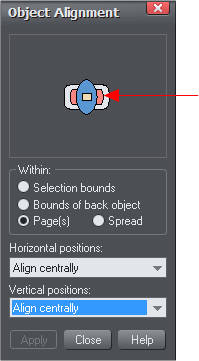 TIP: Click in the
center of the
preview window to
center vertically
and horizontally
with one click.
Open the Page & Layer Gallery (F10) to show the structure of the
twelve-page document. While not essential, this step will help
navigation. In the gallery right click on the first <no page
name> and select Rename Page. Type in JAN.
TIP: Click two times on a page title then key in your text.
TIP: Click in the
center of the
preview window to
center vertically
and horizontally
with one click.
Open the Page & Layer Gallery (F10) to show the structure of the
twelve-page document. While not essential, this step will help
navigation. In the gallery right click on the first <no page
name> and select Rename Page. Type in JAN.
TIP: Click two times on a page title then key in your text.
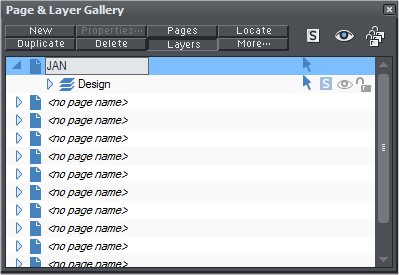 To avoid accidentally moving the background images it’s a good idea to
lock them. Click the triangle beside JAN to open the contents, click
again on Design. To lock the photo click the padlock icon beside the
photo name.
Repeat these two steps for the other months. You will notice that as
each title is chosen the related image/page appears in the workspace.
To avoid accidentally moving the background images it’s a good idea to
lock them. Click the triangle beside JAN to open the contents, click
again on Design. To lock the photo click the padlock icon beside the
photo name.
Repeat these two steps for the other months. You will notice that as
each title is chosen the related image/page appears in the workspace.