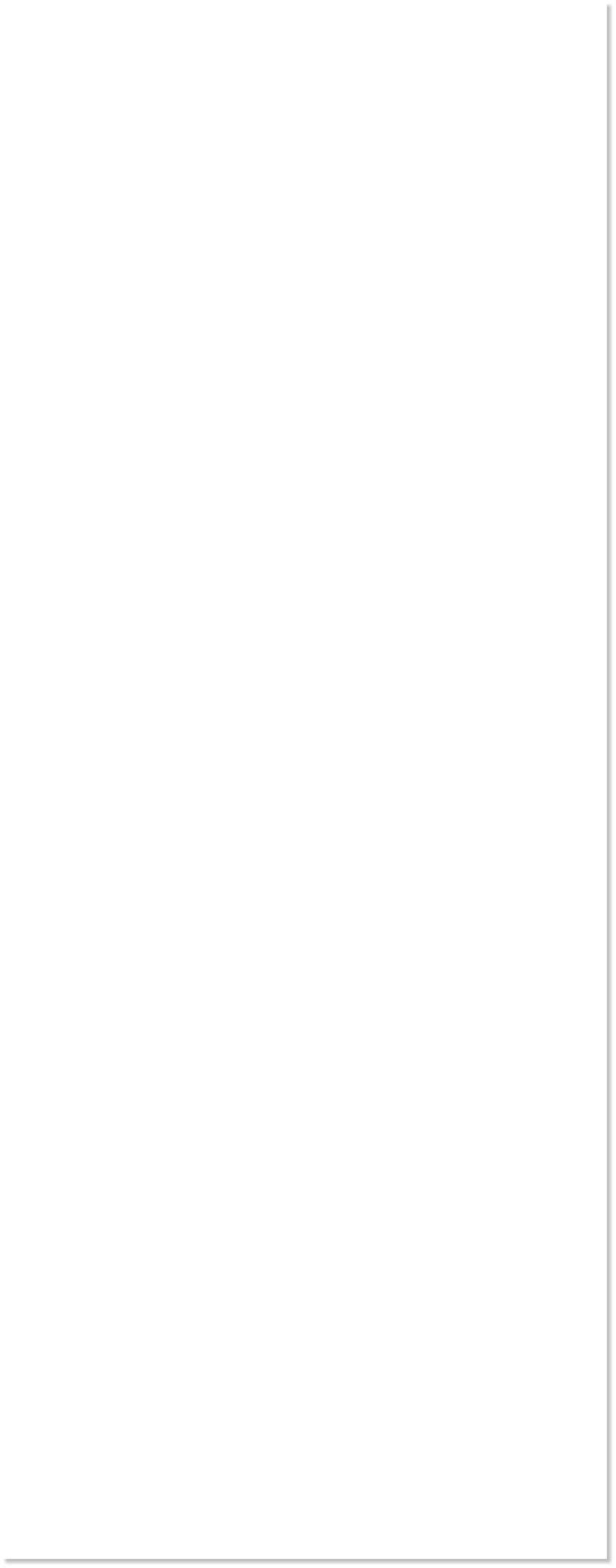
 WEBSITE AND WEBSITE GRAPHICS CREATED WITH XARA DESIGNER 6 PRO
WEBSITE AND WEBSITE GRAPHICS CREATED WITH XARA DESIGNER 6 PRO





 For this next step I have supplied a bitmap
that we will use to give the leaf some
texture. The bitmap can be downloaded
here. Once you have downloaded the bitmap
import it into your document. (File > Import
or drag and drop it onto the page)
Alt click to select the bottom leaf shape and
clone it (Ctrl + K).
Open the Bitmap Gallery (F11) and select
the bitmap image. At the top of the gallery
click the Transp button to apply the bitmap
as a transparency.
TIP: You can also set bitmap transparencies
in the fill gallery and of course the
transparency drop down list.
The transparent texture is shown on the left.
For this next step I have supplied a bitmap
that we will use to give the leaf some
texture. The bitmap can be downloaded
here. Once you have downloaded the bitmap
import it into your document. (File > Import
or drag and drop it onto the page)
Alt click to select the bottom leaf shape and
clone it (Ctrl + K).
Open the Bitmap Gallery (F11) and select
the bitmap image. At the top of the gallery
click the Transp button to apply the bitmap
as a transparency.
TIP: You can also set bitmap transparencies
in the fill gallery and of course the
transparency drop down list.
The transparent texture is shown on the left.
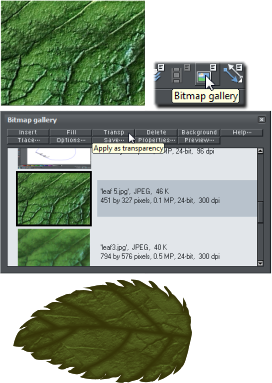 Alt click to select the bottom leaf one more
time and clone it again. This time, apply a
Dark Red fill.
Draw a blobby shape on top and apply a
black fill with no outline. (I gave my
example a red outline so you can see it
better.)
Copy the blobby shape to the clipboard then
select the red leaf shape and apply an
opacity mask (Shift + Ctrl + M) Ctrl click to
select the blobby shape which is now
transparent and enlarge and feather it.
Ctrl click to select the red leaf shape and
give it a Flat, 50%, Mix transparency to
further blend it. Play around with these
settings until you are happy with your leaf.
Alt click to select the bottom leaf one more
time and clone it again. This time, apply a
Dark Red fill.
Draw a blobby shape on top and apply a
black fill with no outline. (I gave my
example a red outline so you can see it
better.)
Copy the blobby shape to the clipboard then
select the red leaf shape and apply an
opacity mask (Shift + Ctrl + M) Ctrl click to
select the blobby shape which is now
transparent and enlarge and feather it.
Ctrl click to select the red leaf shape and
give it a Flat, 50%, Mix transparency to
further blend it. Play around with these
settings until you are happy with your leaf.
 Now we will work with those duplicated
lines we set aside. Select all the lines and
apply a Fallout stroke shape using the
Freehand and Brush Tool.
Give the center line a weight of 8 pixels and
the branching lines a width of 6 pixels.
Select all the lines and convert them to
shapes (Arrange > Convert Line to Shape)
With the shapes still selected, from the
Arrange menu, select Combine Shapes >
Add Shapes (or press Ctrl + 1). You should
now have one shape.
Give the branch shape a Dark Yellow fill,
clone it, and apply a Medium Dark Yellow
fill to the clone. Feather it (just like we did
with the stem.) Select both shapes and
group them.
Place the branch shape on top of the
leaf and reduce to fit. Feather the
shape slightly to blend.
Give the feather a profile adjusting the
sliders as shown.
Now we will work with those duplicated
lines we set aside. Select all the lines and
apply a Fallout stroke shape using the
Freehand and Brush Tool.
Give the center line a weight of 8 pixels and
the branching lines a width of 6 pixels.
Select all the lines and convert them to
shapes (Arrange > Convert Line to Shape)
With the shapes still selected, from the
Arrange menu, select Combine Shapes >
Add Shapes (or press Ctrl + 1). You should
now have one shape.
Give the branch shape a Dark Yellow fill,
clone it, and apply a Medium Dark Yellow
fill to the clone. Feather it (just like we did
with the stem.) Select both shapes and
group them.
Place the branch shape on top of the
leaf and reduce to fit. Feather the
shape slightly to blend.
Give the feather a profile adjusting the
sliders as shown.
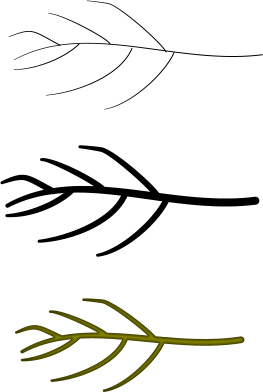
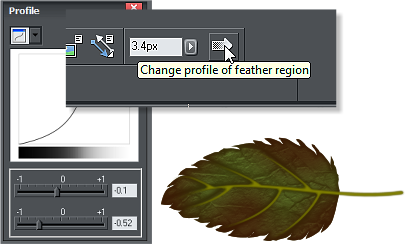
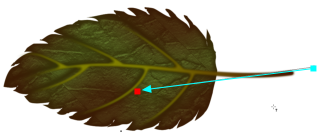 Clone the feathered shape and change the
fill to Dark Red.
Apply a Linear, Mix transparency on a slight
angle as shown.
Select all the leaf objects and group them.
H 1 2 3 4 5 Download Zipped Tutorial
Clone the feathered shape and change the
fill to Dark Red.
Apply a Linear, Mix transparency on a slight
angle as shown.
Select all the leaf objects and group them.
H 1 2 3 4 5 Download Zipped Tutorial


