



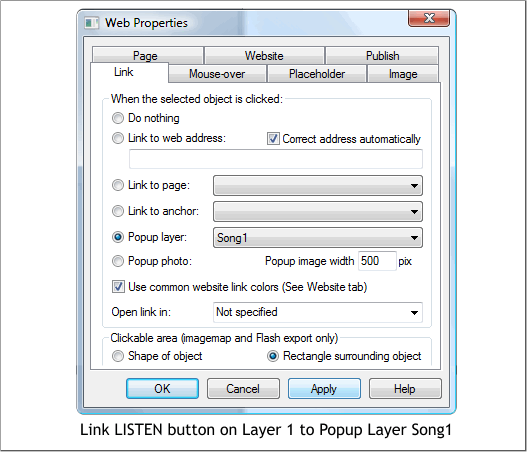
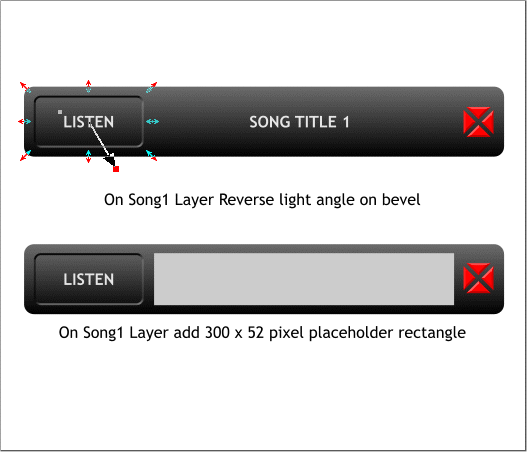
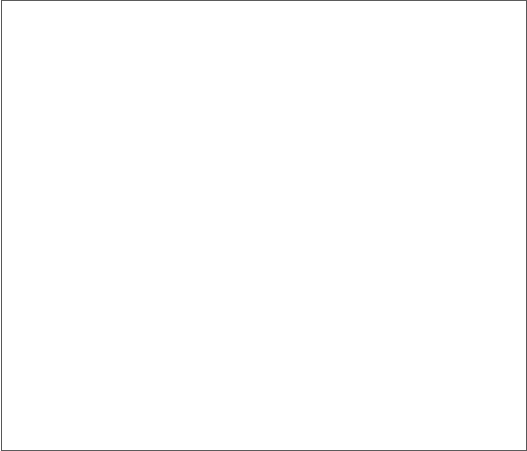
<embed src=
"http://www.odeo.com/flash/audio_player_standard_black.swf"
quality="high" width="300" height="52" allowScriptAccess="always"
wmode="transparent" type="application/x-shockwave-flash"
flashvars=
"valid_sample_rate=true&external_url=http://www.yourwebsite.com/
songfile.mp3"
pluginspage="http://www.macromedia.com/go/getflashplayer">
</embed>
Edit the red text in the script - Copy script to clipboard
Edit the script above. (Copy it from your browser and paste it into
Xara). Change the URL shown in red to your website URL and change the
songfile.mp3 to the song you wish to play.
TIP: You can change the black.swf to gray.swf to display a gray player.
Select Layer 1 (click the eye icon on Song1 layer to make that layer
invisible). Select the Listen button.
Open the Web Properties dialog (Utilities > Web Properties) or click the
Web Properties tool bar icon. From the Popup Layer drop down list,
select Song1. This links the Listen button to the Song1 layer.
Make the Song1 layer visible.
Select the copy of the LISTEN button then select the Bevel Tool (Ctrl
F3). Drag the interactive Light Angle arrow 180 degrees as shown top
above.
Select the Rectangle Tool (M). Create a 300 x 52 pixel rectangle. Center
align the new rectangle vertically and even space it between the listen
button and the red X button.





