



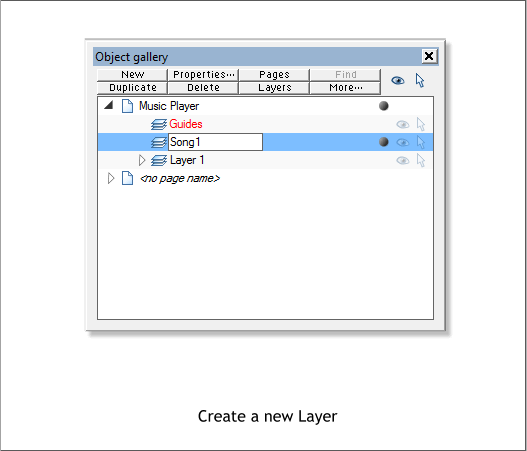
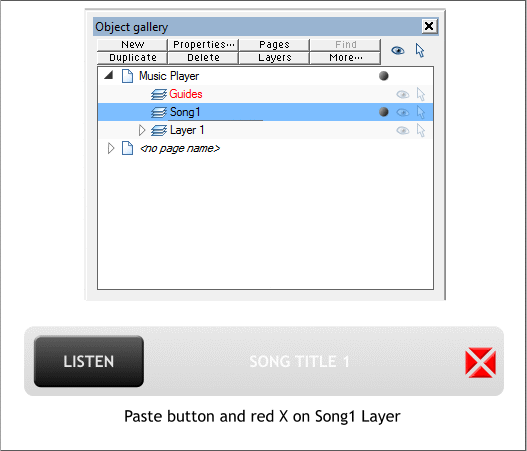
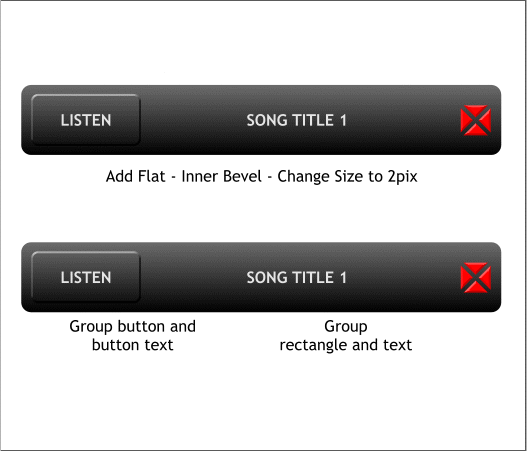
Select the button rectangle and the red X shape. Switch to the Bevel
Tool (Ctrl F3). Drag any of the red arrow control handles towards the
center a short distance to create an inner bevel. From the Slider Type
drop down list on the Infobar, select Size. Change the size of the bevel
to 2pix. Press Enter to apply the change.
Hold down the Shift key (to select multiple objects) and select the
button and button text and group them (Ctrl g). Group the large
rectangle and the other text. Do not group the red X.
Open the Object Gallery (F10 — formerly the Layer Gallery). Select
Layer 1 (in Web Designer MouseOff layer). Press New. Name the new
layer Song1. (If you add multiple players, you will need to create a new
layer with a unique name for each player).
Select the red button and cut it to the clipboard (Ctrl x). Make sure the
Song1 layer is selected and Edit > Paste in Place (or press Shift Ctrl v) to
paste the button on the Song1 layer.
Select the LISTEN button and Copy it to the clipboard (Ctrl c). Paste the
button in place on the Song1 layer. There should now be two objects on
the Song1 layer.





