|
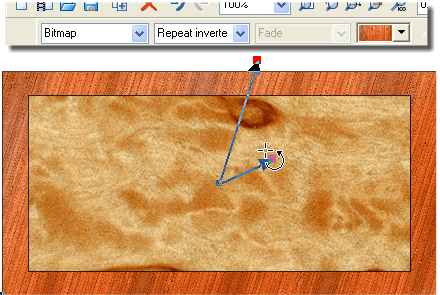
Select the outer frame shape with the Fill Tool (F5) and set the fill to Repeat Inverted on the Infobar.
Using the outer fill handles rotate and pull them inward to reduce the size of the bitmap, which will give the appearance of a fine grain. Hold down the Shift
key to resize the horizontal and vertical handles independently and skew the fill as shown above.
(NOTE: I’m not giving exact angles here because as you adjust the fill handles you can play around to achieve different kinds of wood grain effects.)

Adjust the fill for the center shape in the same manner, until you have a wood grain that you like.
|