|

We now have two objects that make up our button: the center justified, formatted text and the basic button shape rectangles.
Select the button background group and convert it to editable shapes from the menu Arrange > Convert to Editable Shapes or press Shift Ctrl s. The
background needs to be made up of editable shapes (not quick shapes), to work properly.
With the background rectangles still selected open the Name Gallery from the Gallery Bar (remember, it looks like a yellow name tag) or press Shift Ctrl F9.
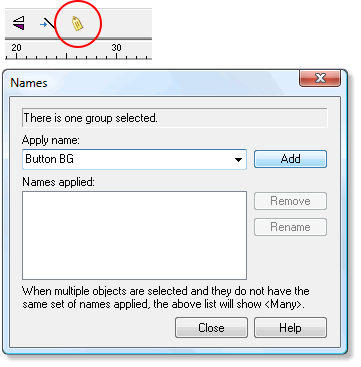
Click the New... button and the Names dialog box opens up as shown above. Type in Button BG for the name of our button background and press Add.
The name will appear in the Names applied: box below. Now select just the button text, name it Button Text and press Add. Close the Names dialog box but leave the Name Gallery
open. There are a few more tasks remaining.
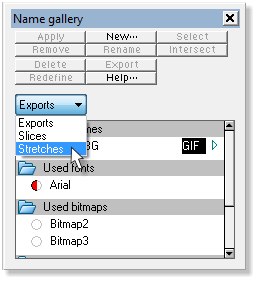
With the Name Gallery still open, check the Button BG radio box. Change the drop down field to Stretches.
|