|
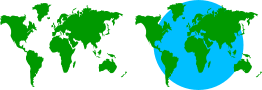
Selecting both the land mass and the blue rectangle, do press Ctrl 2 (Subtract Shapes). Now you see just blue land. Color it green. We needed the land to be one object, not a grouped object.
NOTE: This is a bit involved I admit. But it is how my mind works. Gary pointed out (after the tutorial was written), that I could also have
selected the grouped land mass shapes and pressed Ctrl 1 (Add Shapes) which would have accomplished the same results without the rectangles. Of course had their been lakes in the middle of the shapes,
such as the great lakes, they would be lost.
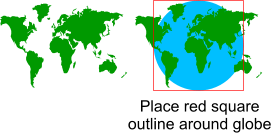
Place a square, red outline no fill, over the globe. Ignore the red outlined square for now, but we'll need it later. This is the first of 9 frames.
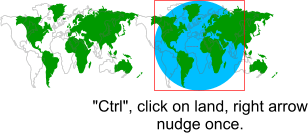
Copy frame one by pressing the Copy Frame icon on the Animation Infobar. Select the land mass only, hold down the Ctrl key, and press the right arrow
key on your keyboard once to nudge it one time.
Repeat this step, Copy Frame, Ctrl nudge, until you have created all 9 frames needed for this animation.
We now have the frames for our spinning globe, but no perspective. (The earth is flat!) Now we need the red square.
|