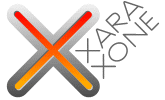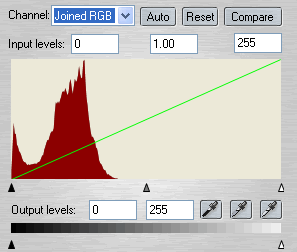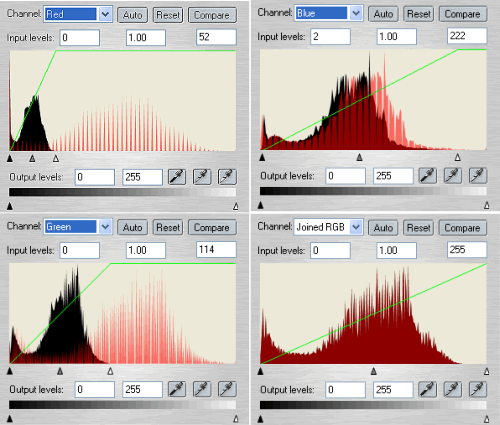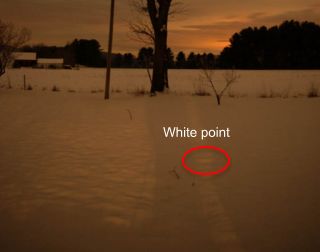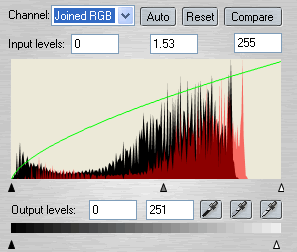|
|
|
Example 3: Here we have a winter landscape where the light has obviously been insufficient, thus causing a very dark image with a yellow color cast.
As usual, first we try the Auto button and as usual the result is terrible. If we take a closer look at the histograms we can easily figure out how the auto button works. The Auto button automatically moves the black slider of each channel to the point where each channels histogram start, and moves the white slider of each channel to the point where each channels histogram ends. Unfortunately the Auto button increase the yellow cast in this case and moves the white slider of each channel to the point where each channels histogram ends. Unfortunately the Auto button increase the yellow cast in this case as you can see in the screen shots shown below.
As this is a dark image the black point is quite trivial at the moment. Instead we look for the white points. If you do not like to guess, use the technique we used in the previous example. As we do have a color cast the wrong place to click would be on the sunset. Instead try to find a spot in the snow as we do know snow is white (unless we live in a very polluted area of course). Finish by bringing out the mid-tone details by moving the gray slider to the right
|
|
|
|
|