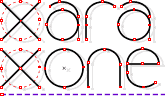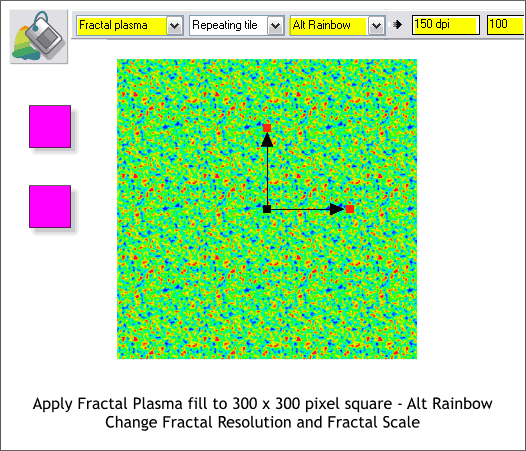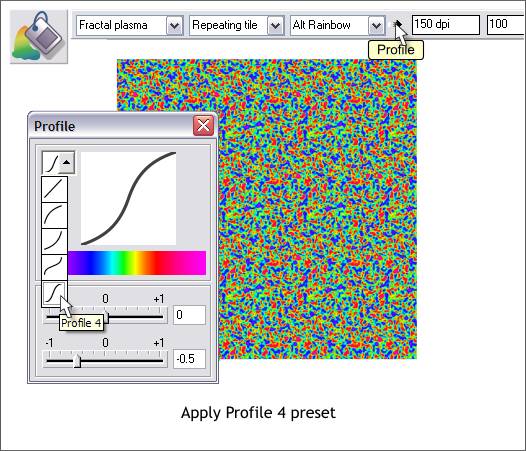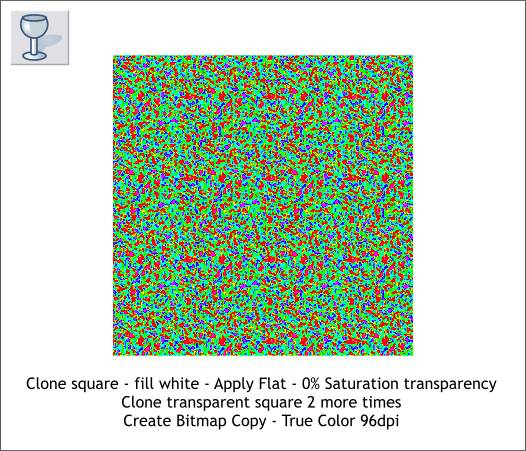|
|
|
Create a 300 pixel square. Click on the square with the Fill Tool (F5) to select it. From the drop down list of Fill Types on the Infobar at the top of the screen, select Fractal Plasma (the last fill in the Fill Types list). Click on the inside control handle (the small square where the 2 fill path arrows come together) and then click the Magenta color on the color palette. Select either of the outside control handles (the small squares at the ends of the arrows) and click the Magenta color on the screen palette again. From the Fill Effect drop down list, select Alt Rainbow (shown above). Click again on the Square with the Fill Tool and 2 new text entry boxes should appear to the right of the Fill Effect list. Change the amount in the first box (Fractal Resolution) to 150 dpi and press Enter (or Return) to apply the change. Enter 100 in the second box (Fractal Scale) and press Enter to apply the change.
With the Fill Tool and the rectangle selected, click the Profile arrow icon on the Infobar (shown above top) to open the Profile dialog. From the drop down list, select Profile 4. This sharpens the colors and makes them appear more granular.
Clone the square (Ctrl k). Click the white color on the screen palette to apply a solid white fill to the cloned square. Click the white square with the Transparency Tool (F6) and from the second drop down list (Transparency Types), select Saturation. This increases the intensity of the colors (white= 100% saturation, black=0% saturation) and makes the grain smaller. Make 2 more clones of the white square (Ctrl k). Right click on the square and from the pop up menu, select Create Bitmap Copy... Change the Color Depth: to True Color and press Create. A copy of the bitmap is placed in the Bitmap Gallery (F11) and so you can delete the bitmap and the squares, or move them off the page.
|
|
The Xara Xone Guest Tutorials ©2006 Gary W. Priester All rights reserved
|