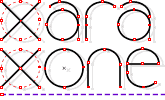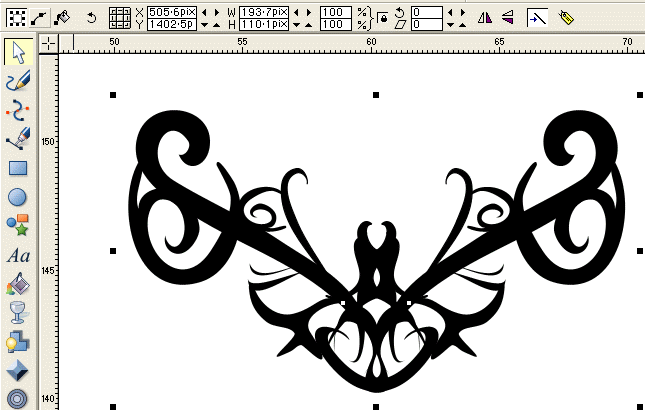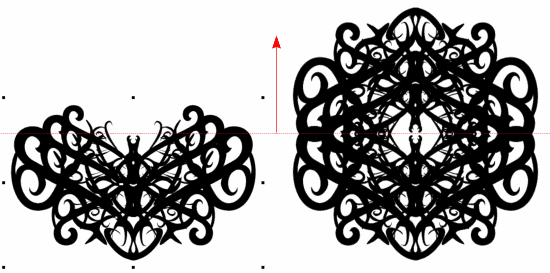|
|
|
Step Three: The Joy of Symmetry Select all your shapes and group them together (Ctrl+G). Now welcome to the wonder of the Clone function. By cloning (Ctrl+K) an exact copy appears in the exact same place, on top of the original. Make sure you have the Selector Tool (space bar or Alt+S) active. Now flip the Clone horizontally or vertically using the flip buttons at the top of the screen. Have a play. Group the result together, clone that and flip it again. Or drag the results around a bit, group the whole thing and then flip. Also try rotating the results. 90 degrees is a personal favorite rotation angle of mine - input it accurately by typing in 90 (or -90 for a clockwise rotation) in the box next to the curved arrow on the Infobar. Because your original shape was curvy and had bits that stuck out or white space, a flipped clone of your shape will overlap to create pretty patterns.
Step Three: Advanced Practical Symmetry To play a bit more with the shape, you can double click the shape then rotation and skew handles appear along with an origin point. This origin point can be moved to wherever you wish just by clicking it and dragging. (It can be put back to the centre by clicking the central square on the "dial pad" on the top left hand side of the tool boxes when you have the Selector tool (space bar or Alt+S) open.
|
|
The Xara Xone Guest Tutorials ©2006 Gary W. Priester All rights reserved
|