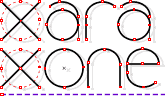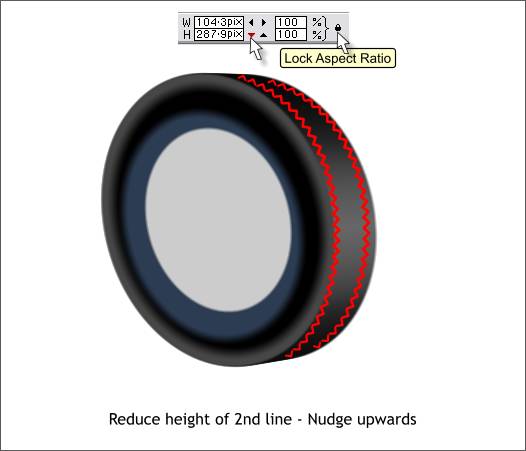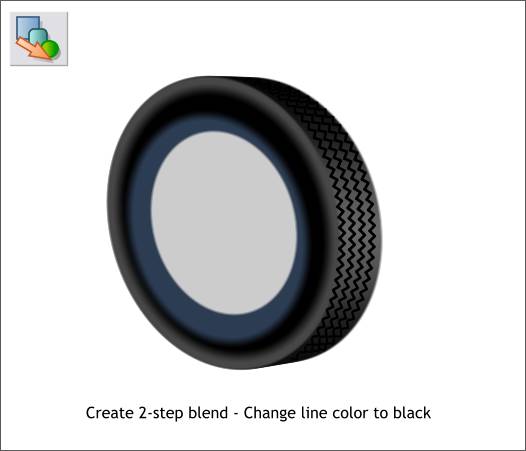|
|
|
Disable Lock Aspect Ratio (proportional spacing) by clicking on the black lock icon to put it in the up position (if necessary). Click the down arrow on the H (Height) setting 5 times. Using the up arrow key on your keyboard, nudge the line upwards 1 pixel.
Using the Blend Tool create a blend of the two treads. Change the number of Blend Steps to 2 and press Enter to apply the change. Change the outline color to black.
Clone the treads and change the outline color to 50% Black. Press Ctrl Shift b once to move the gray treads behind the black treads. Then press Ctrl Shift and the left arrow key on your keyboard twice to move the tread a small amount to the left. This adds an edge to the tread and makes the tread look deeper. Thatís the tire. I hope this gives you some insight into how I work. If you have any questions or comments, feel free to use the feedback form on the next page to send me your thoughts. óRon Duke
|
|
The Xara Xone Guest Tutorials ©2005 Gary W. Priester All rights reserved
|