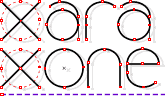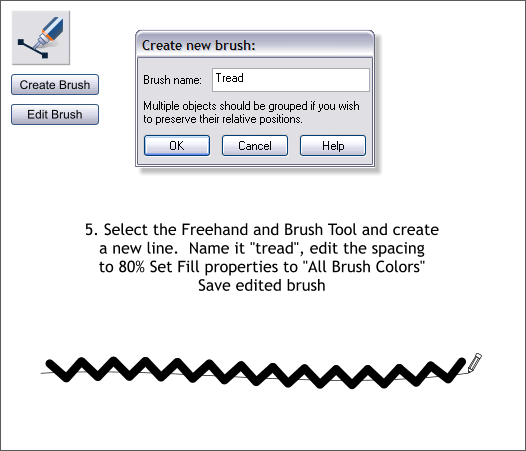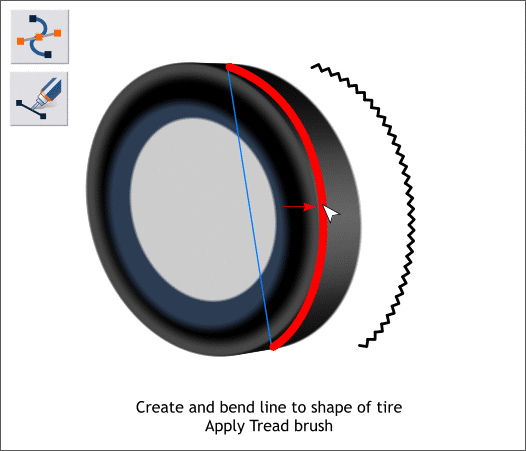|
|
|
Select the V-shape then switch to the Freehand and Brush Tool. Click the Create Brush button on the Infobar and name your brush Tread and press OK. Using the Freehand and Brush Tool, drag a line to the right with your new brush shape. Click the Edit Brush button on the Infobar. In the Spacing tabbed section, increase the Spacing slider amount to 80%. In the Fill Properties tabbed section, check All Brush Colors. Press Save and close the dialog.
Select the Shape Editor Tool and draw a diagonal line as shown on the top left in blue. Change the Width to 1.5pt. Using the Shape Editor Tool drag the line into a curve to match the roundness of the tire. Switch to the Freehand and Brush Tool and from the Select an Existing Brush drop down list, select the Tread brush. NOTE: The tread results are shown to the right for clarity.
Select the tread and from the Select an Existing Stroke Shape drop down list, select Cigar (shown above). Clone the tread and move it to the right as shown.
|
|
The Xara Xone Guest Tutorials ©2005 Gary W. Priester All rights reserved
|