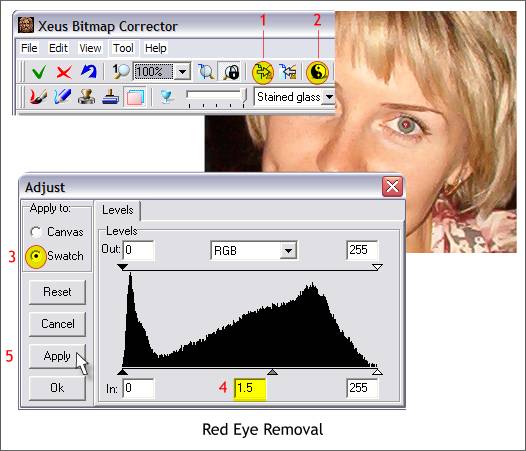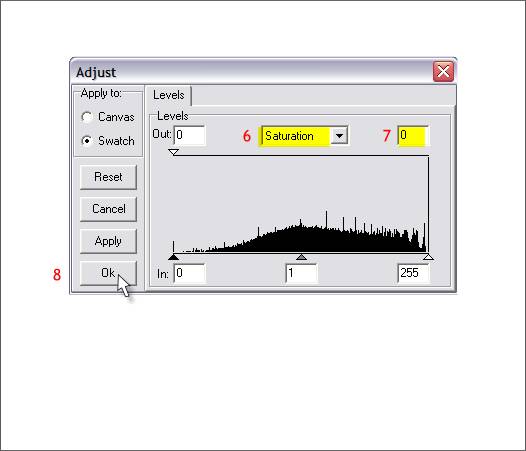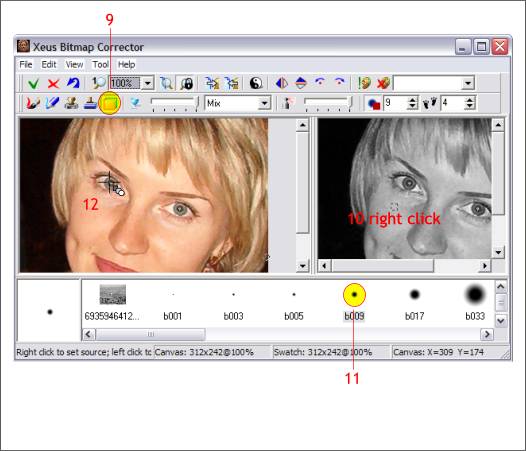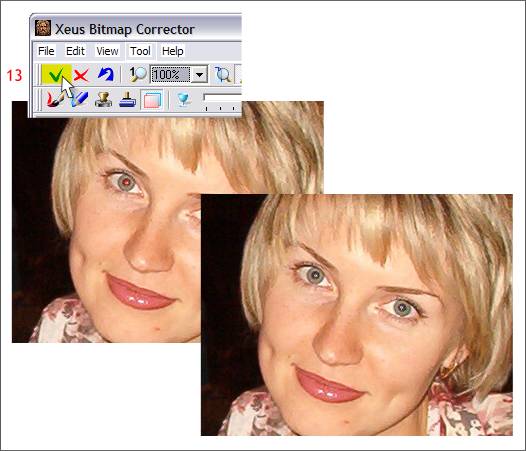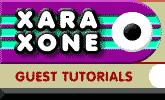 |
 |
||||
| 0 1 2 3 4 5 6 Download Zipped Tutorial | |||||
|
One of the classic problems with using a flash to take pictures is what is called the red eye effect. This is caused when the flash reflects on the retina and produces a red color in the pupil. This next tutorial shows you a quick and easy way to get the red out. Click here for the before photo.
Right click on the photo and select Bitmap Effects and Plug-ins > Xeus > Xeus from the pop-up menu. 1. Press the Copy to Swatch icon (or press Ctrl c) to place a copy of the bitmap in the Swatch window. 2. Press the Adjust icon (F12) to open the Adjust dialog. 3. Check Apply to Swatch. (This will apply all Adjustments to the copy of the image you placed in the Swatch window. 4. Change the Gamma setting to 1.5 5. Press Apply.
6. Select Saturation from the drop down list. 7. Change the value to 0. 8. Press OK. The image in the Swatch window should now look like the example below on the right.
9. Select the Duplicate Tool. 10. Right click anywhere in the Swatch window. 11. Select a small brush (b009). If you do not see the Brush window, press Ctrl p) 12. Left click over each red pupil.
13. Click the Accept Changes and Exit icon. That looks a lot better.
|
|||||
|
|
|||||