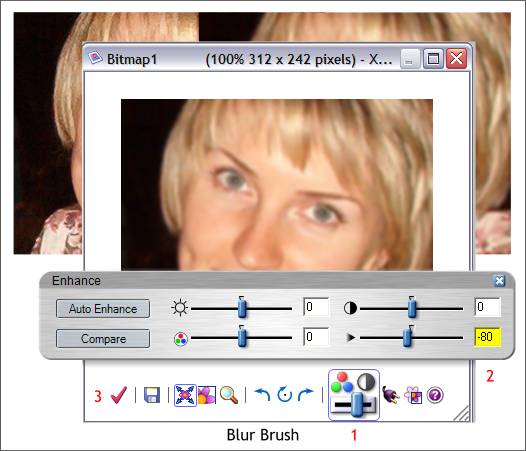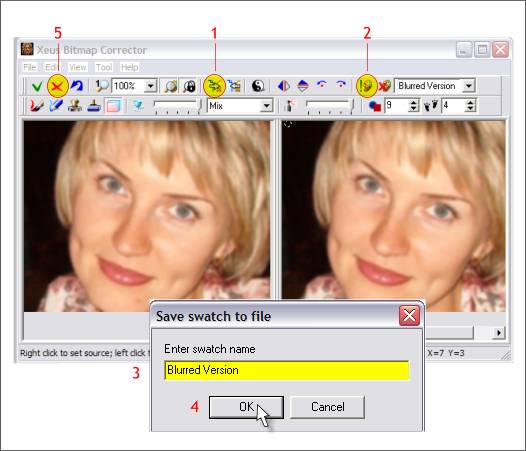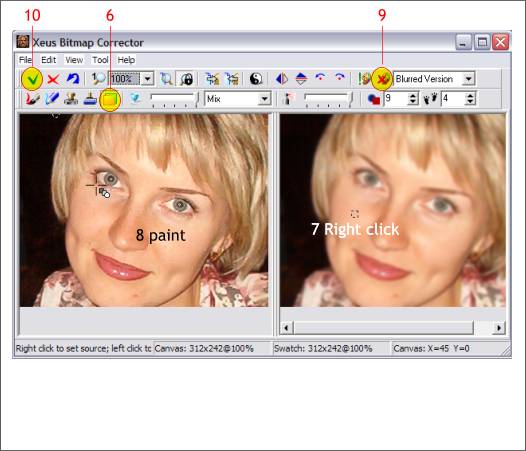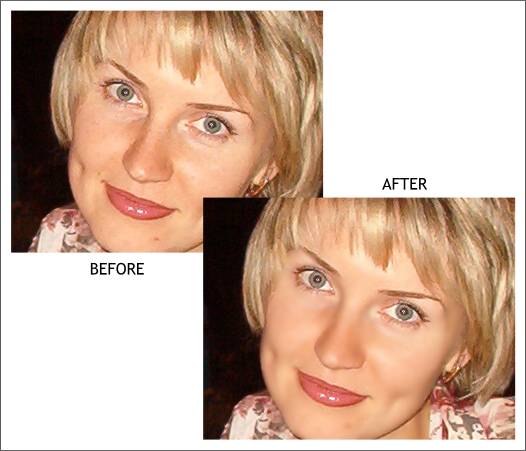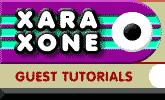 |
 |
||||
| 0 1 2 3 4 5 6 Download Zipped Tutorial | |||||
|
Now the young lady in this photo does not really require retouching. But let us pretend she is a little bit older and has acquired some "laugh lines" around her eyes and mouth. And you, wanting to erase a few years, are going to do some gentle retouching. We will use Xara X1's Picture Editor XPE for the first part of the tutorial and then use Xeus Bitmap Corrector for the other adjustments. Click here for the before image.
Duplicate the image (Ctrl d). Double click the duplicate photo to open the Xara Picture Editor. 1. Press the Enhance icon or press Ctrl e. 2. Move the Blur/Sharpen slider to the left to -80 to blur the photo. 3. Press the Accept and Return to Xara red check icon to apply the change and exit XPE.
Right click on the blurred photo, select Bitmap Effects and Plug-ins... > Xeus > Xeus. 1. Press the Copy Canvas to Swatch icon or press Ctrl c. 2. Press the Save Swatch to Disc icon. 3. Give the image a name in the Save Swatch to File dialog. 4. Press OK. 5. Press the Cancel All Changes and Exit icon.
Open the original image (the non-blurred) in Xeus Bitmap Corrector. 6. Select the Duplicate Tool. 7. Right click anywhere in the Swatch window. 8. Paint over the laugh lines and wrinkles (in this case you will need to pretend). 9. Press the Delete Swatch from Disc icon. 10. Press the Save Changes and Exit icon or press Ctrl s.
Not too much change, but I think you get the idea. She looks two-three years younger.
|
|||||
|
|
|||||