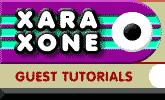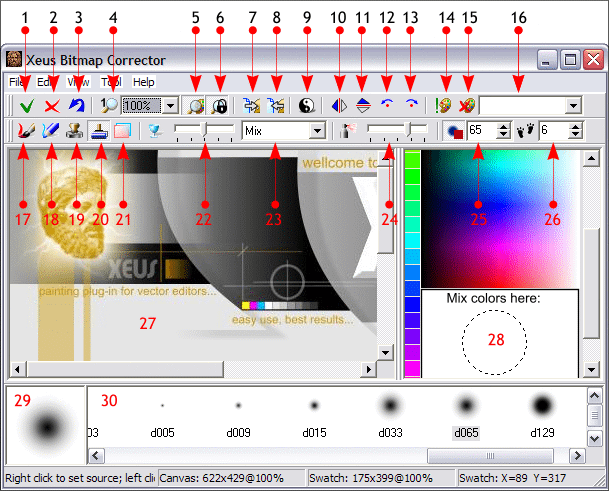|
|
|
Xeus Bitmap Corrector is a shareware application. You can download a 7-day trial copy to use with these tutorials. If you decide you like Xeus Bitmap Corrector, and you wish to continue using it, then you need to register the program and pay a modest fee. The fees will be used to add new features and to ensure continued development of the application. Click here to download your trial copy of Xeus Bitmap Corrector (710K). NOTE: Xeus Bitmap Corrector is the property of John W. Horn and is not associated with Xara Ltd. or the Xara Xone. Xeus Bitmap Corrector is a Photoshop compatible plug-in filter. After you download the Installer file, Install Xeus Bitmap Corrector in the Xara X > Plug-ins folder. If you don't have a Plug-ins folder, create one and install the plug-in in that folder. In Xara, right click on the page and select Page Options... Open the Plug-ins tabbed section and click New... Browse to the Xara X > Plug-ins folder and press Add . Check the Search for Plug-ins at program start-up check box. Press OK to close the dialog. To open Xeus Bitmap Corrector, right click on any 24-bit photo. From the pop up menu, select Bitmap Effects and Plug-ins... From the fly out menu select Xeus > Xeus. The bitmap will open as shown below.
Xeus Bitmap Corrector has two main work areas: the Canvas (27) which is the working area, and the Swatch window (28). The brushes are at the bottom of the screen (29 and 30). 29 shows the actual size of the selected brush. 25 toggles the Brush palette on and off. Below is a list of the tools and functions. For a detailed explanation of the tools and functions, press F1. Tool list.
To access the Help menu, which is also the product manual, press F1.
|
||||
|
|
||||