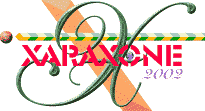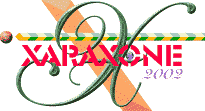|
Now we will select the rectangle under the two waves-objects and klone it. It will automatically appear on the top of the other objects. Change the
Fractal Cloud
fill and perhaps also the colors. If you want the image to have a bright and sunny day appearance, you can choose brighter colors, and if you prefer a more stormy appearance, you can choose darker, less saturated colors. Use Profile 2 or 3 to enhance the hightlights. Apply a
Linear, Mix Transparency that starts at the top side and ends about halfway downwards, and apply Profile 1.
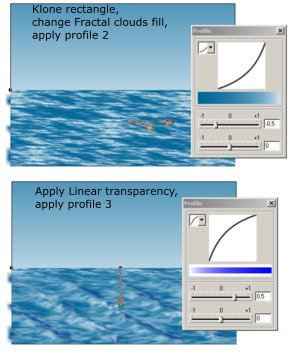
If you haven't saved your work for a while, now is definitely time to do it. By experience I know that one of the best ways to get Xara X to crash is to
experiment with transparencies, feathering and profiles. And it usually will crash just about the time you find the perfect settings, and that is just before you were about to save your work (darn you, Murphy!).
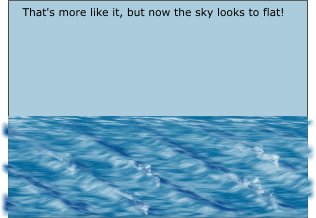
OK, now it's time for drawing the sky. Select the large rectangle we started with - it should be the largest object in the image, placed behind all the
other objects. Apply a Linear Fill from about horizon to the top. If you want a bright and sunny sky effect, choose a lighter, brighter blue. If you like a
moody and stormy effect, pick a darker, less saturated grayish blue.
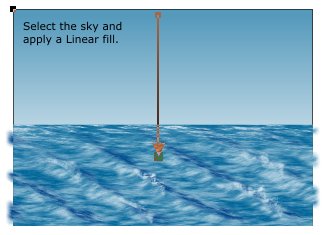
Next, we'll klone the sky and apply a Fractal Clouds fill with a Linear, Mix Transparency
. This softens the clouds as they reach the horizon and adds more realism. Change the colors if you want moodier clouds.
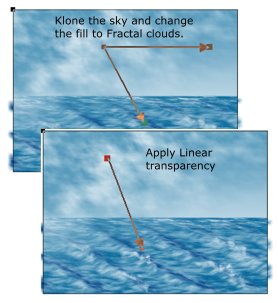
We are almost finished. Save your image and take a short break!
|