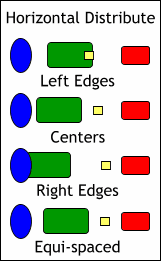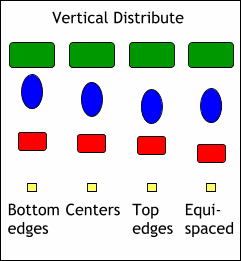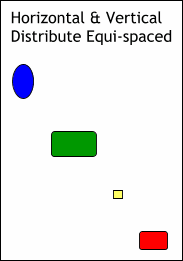Shortcut keys: CTRL SHIFT LThere are three options in the Within: section, with Selection Bounds being the default. Page(s)
applies the settings to the boundary of the page or pages and Spread the boundary of a spread. I'm fairly certain Pages and Spread is wishful thinking as I have yet to discover these.
Each of the Position
drop-down lists contains 8 settings, None, three Alignment settings, and four Distribute settings.
The four colored objects in the preview window graphically represent the selected alignment
option. In this case the four objects will be centered horizontally.