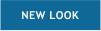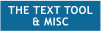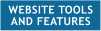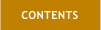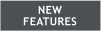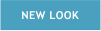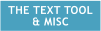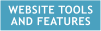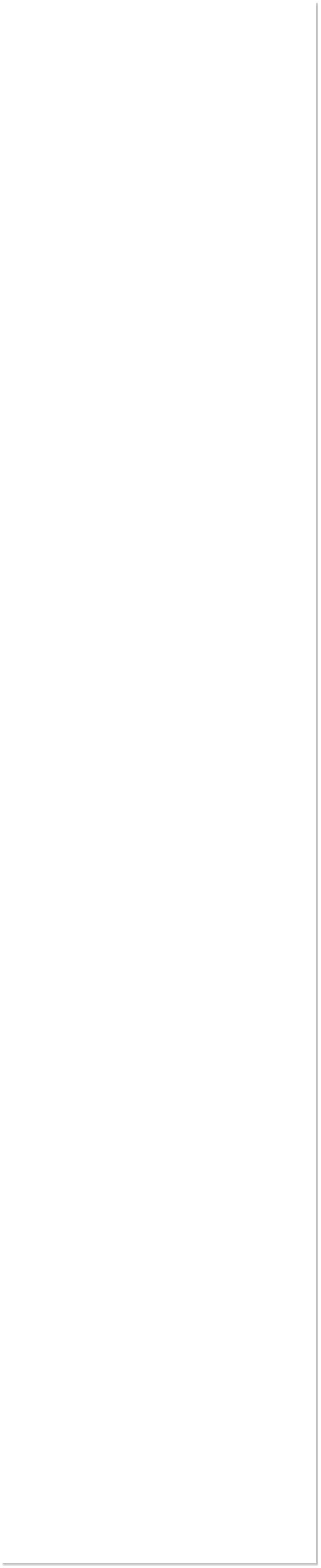


 H 1 2 3 4 5 Download Zipped Tutorial
H 1 2 3 4 5 Download Zipped Tutorial
 WEBSITE AND WEBSITE GRAPHICS CREATED WITH XARA DESIGNER PRO 6
WEBSITE AND WEBSITE GRAPHICS CREATED WITH XARA DESIGNER PRO 6




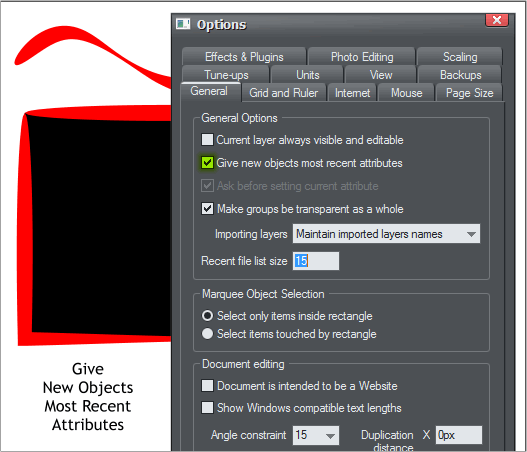 In the past, you could opt to give new objects the most recent
attributes. For example, if you applied a red linear fill to an object and
had a blue outline, and if you opted to give new objects the most
recent attributes, the next object you drew would have a red linear fill
and a blue outline. This is now the default option, so if you prefer to
assign your own attributes each time you create a new object, then un-
check this box (highlighted in green in the above example).
In the past, you could opt to give new objects the most recent
attributes. For example, if you applied a red linear fill to an object and
had a blue outline, and if you opted to give new objects the most
recent attributes, the next object you drew would have a red linear fill
and a blue outline. This is now the default option, so if you prefer to
assign your own attributes each time you create a new object, then un-
check this box (highlighted in green in the above example).
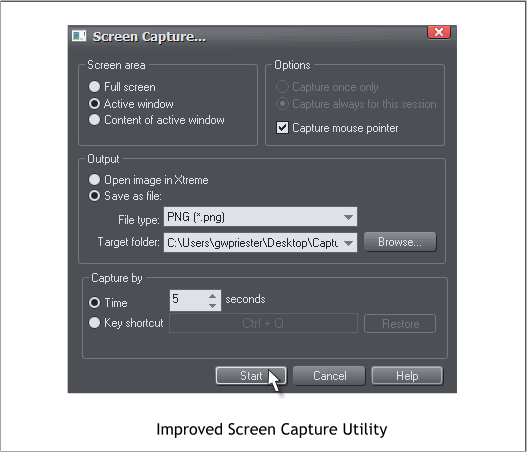 The screen capture utility (Utilities > Screen Capture) now has a useful
time delay feature. This gives you time to set up your capture, for
example, making a selection from a drop down menu) before the screen
is captured. And you can also capture the mouse pointer, though this is
not a new feature.
The screen capture utility (Utilities > Screen Capture) now has a useful
time delay feature. This gives you time to set up your capture, for
example, making a selection from a drop down menu) before the screen
is captured. And you can also capture the mouse pointer, though this is
not a new feature.
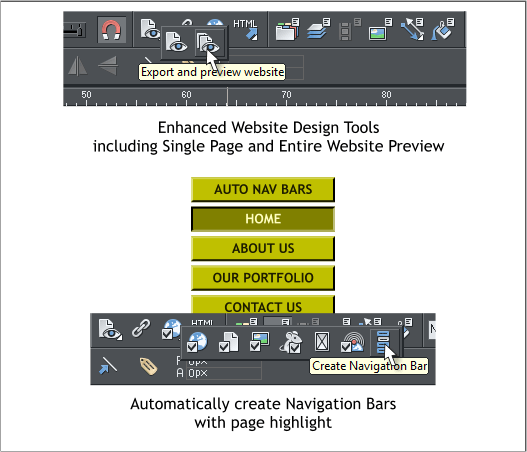 There are two options now for previewing a website, Export and
Preview Web Page and Export and Preview Website. So you can just
preview your current page, or the whole site. This is a real time saver.
The Website Properties fly out has an exciting and labor saving new
feature Create Navigation Bar. We’ll explore this capability when we
look at the enhanced website creation features. Right now I am just
skipping around mentioning things that are new or have changed.
There are two options now for previewing a website, Export and
Preview Web Page and Export and Preview Website. So you can just
preview your current page, or the whole site. This is a real time saver.
The Website Properties fly out has an exciting and labor saving new
feature Create Navigation Bar. We’ll explore this capability when we
look at the enhanced website creation features. Right now I am just
skipping around mentioning things that are new or have changed.
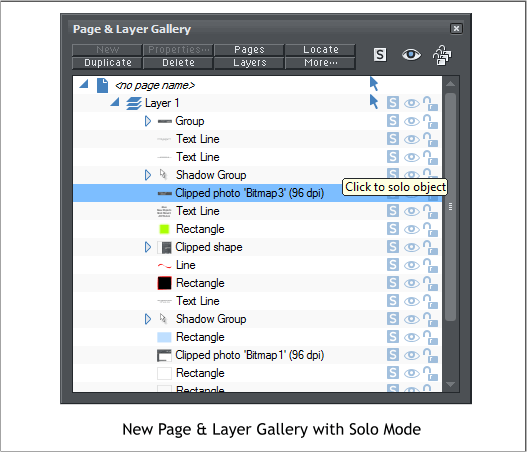 The Page and Layers Gallery (last known as the Object Gallery, and
before that the Layers Gallery) has been redesigned. There is a new S
icon. This stands for Solo. If you press the S icon it shows only that
layer or object. You can also drag down the S icons and in essence scroll
though all the objects one at a time. Incredibly useful!
You can also select edit individual object in a group.
The Names Gallery has gone missing from the Infobar, but not gone
altogether. If like me you miss it and cannot live without it, you can
find it on the Button Palette. Hold down the Alt key and drag and drop
it back into its rightful place among the other galleries. (Window >
Control Bars... > Button Palette).
The Page and Layers Gallery (last known as the Object Gallery, and
before that the Layers Gallery) has been redesigned. There is a new S
icon. This stands for Solo. If you press the S icon it shows only that
layer or object. You can also drag down the S icons and in essence scroll
though all the objects one at a time. Incredibly useful!
You can also select edit individual object in a group.
The Names Gallery has gone missing from the Infobar, but not gone
altogether. If like me you miss it and cannot live without it, you can
find it on the Button Palette. Hold down the Alt key and drag and drop
it back into its rightful place among the other galleries. (Window >
Control Bars... > Button Palette).
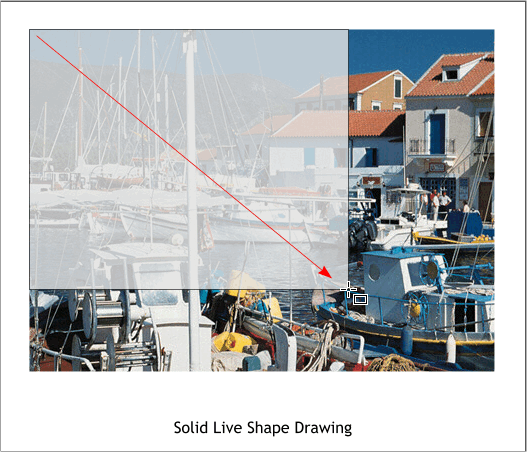 One of my many favorite new features is Solid Live Shape Drawing. If
you draw a rectangle, ellipse or QuickShape over an existing object, a
photo let’s say, the shape you are drawing is semi transparent as shown
above. This lets you see what is under the shape you are drawing and is
invaluable for aligning to the object below. Simple. And so practical.
One of my many favorite new features is Solid Live Shape Drawing. If
you draw a rectangle, ellipse or QuickShape over an existing object, a
photo let’s say, the shape you are drawing is semi transparent as shown
above. This lets you see what is under the shape you are drawing and is
invaluable for aligning to the object below. Simple. And so practical.
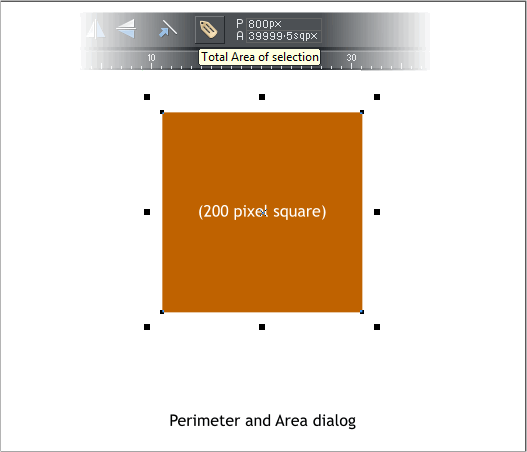 Have you ever wondered when you were drawing a shape what the
perimeter was, or what the volume or area was? Me neither. But in case
you are curious, there is a new display on the Infobar P A that reveals
these amounts. In the case of the 200 pixel square above, the
perimeter is 800 pixels, and the volume is 40,000 square pixels (OK my
calculator must be wrong. It is obviously 39,999.5) Hmmm?
Have you ever wondered when you were drawing a shape what the
perimeter was, or what the volume or area was? Me neither. But in case
you are curious, there is a new display on the Infobar P A that reveals
these amounts. In the case of the 200 pixel square above, the
perimeter is 800 pixels, and the volume is 40,000 square pixels (OK my
calculator must be wrong. It is obviously 39,999.5) Hmmm?

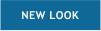


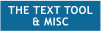
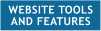
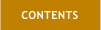

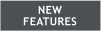
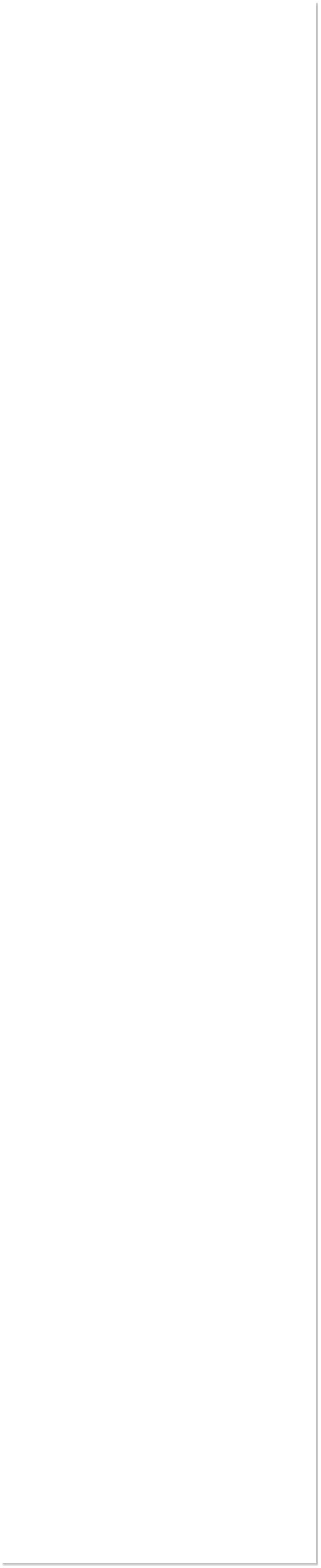


 H 1 2 3 4 5 Download Zipped Tutorial
H 1 2 3 4 5 Download Zipped Tutorial
 WEBSITE AND WEBSITE GRAPHICS CREATED WITH XARA DESIGNER PRO 6
WEBSITE AND WEBSITE GRAPHICS CREATED WITH XARA DESIGNER PRO 6




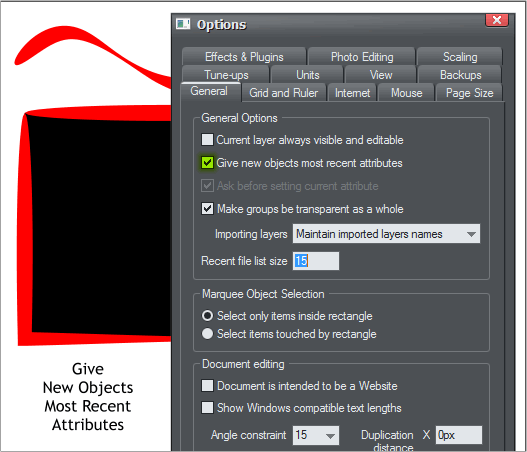 In the past, you could opt to give new objects the most recent
attributes. For example, if you applied a red linear fill to an object and
had a blue outline, and if you opted to give new objects the most
recent attributes, the next object you drew would have a red linear fill
and a blue outline. This is now the default option, so if you prefer to
assign your own attributes each time you create a new object, then un-
check this box (highlighted in green in the above example).
In the past, you could opt to give new objects the most recent
attributes. For example, if you applied a red linear fill to an object and
had a blue outline, and if you opted to give new objects the most
recent attributes, the next object you drew would have a red linear fill
and a blue outline. This is now the default option, so if you prefer to
assign your own attributes each time you create a new object, then un-
check this box (highlighted in green in the above example).
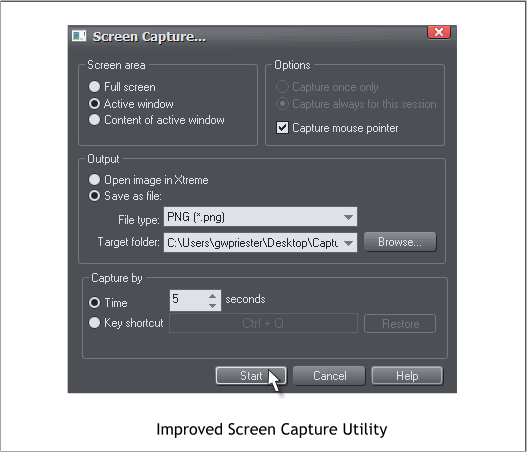 The screen capture utility (Utilities > Screen Capture) now has a useful
time delay feature. This gives you time to set up your capture, for
example, making a selection from a drop down menu) before the screen
is captured. And you can also capture the mouse pointer, though this is
not a new feature.
The screen capture utility (Utilities > Screen Capture) now has a useful
time delay feature. This gives you time to set up your capture, for
example, making a selection from a drop down menu) before the screen
is captured. And you can also capture the mouse pointer, though this is
not a new feature.
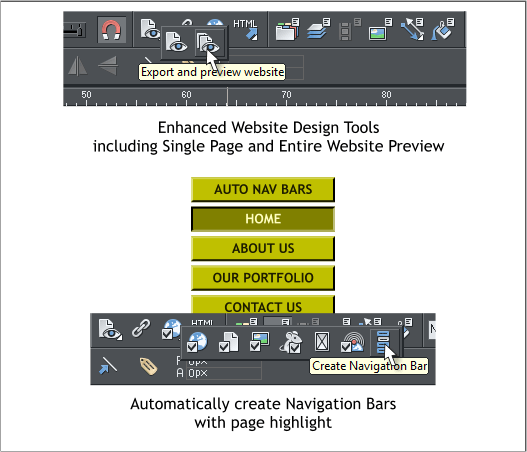 There are two options now for previewing a website, Export and
Preview Web Page and Export and Preview Website. So you can just
preview your current page, or the whole site. This is a real time saver.
The Website Properties fly out has an exciting and labor saving new
feature Create Navigation Bar. We’ll explore this capability when we
look at the enhanced website creation features. Right now I am just
skipping around mentioning things that are new or have changed.
There are two options now for previewing a website, Export and
Preview Web Page and Export and Preview Website. So you can just
preview your current page, or the whole site. This is a real time saver.
The Website Properties fly out has an exciting and labor saving new
feature Create Navigation Bar. We’ll explore this capability when we
look at the enhanced website creation features. Right now I am just
skipping around mentioning things that are new or have changed.
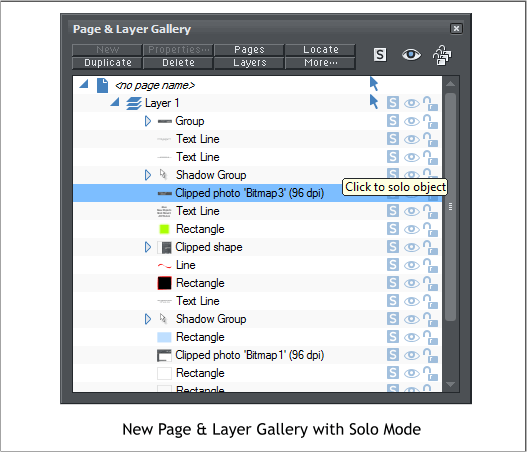 The Page and Layers Gallery (last known as the Object Gallery, and
before that the Layers Gallery) has been redesigned. There is a new S
icon. This stands for Solo. If you press the S icon it shows only that
layer or object. You can also drag down the S icons and in essence scroll
though all the objects one at a time. Incredibly useful!
You can also select edit individual object in a group.
The Names Gallery has gone missing from the Infobar, but not gone
altogether. If like me you miss it and cannot live without it, you can
find it on the Button Palette. Hold down the Alt key and drag and drop
it back into its rightful place among the other galleries. (Window >
Control Bars... > Button Palette).
The Page and Layers Gallery (last known as the Object Gallery, and
before that the Layers Gallery) has been redesigned. There is a new S
icon. This stands for Solo. If you press the S icon it shows only that
layer or object. You can also drag down the S icons and in essence scroll
though all the objects one at a time. Incredibly useful!
You can also select edit individual object in a group.
The Names Gallery has gone missing from the Infobar, but not gone
altogether. If like me you miss it and cannot live without it, you can
find it on the Button Palette. Hold down the Alt key and drag and drop
it back into its rightful place among the other galleries. (Window >
Control Bars... > Button Palette).
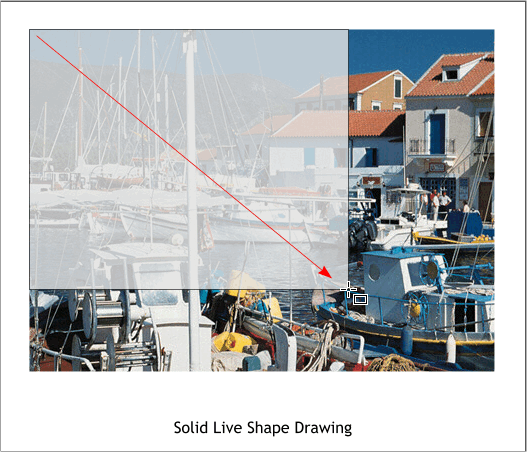 One of my many favorite new features is Solid Live Shape Drawing. If
you draw a rectangle, ellipse or QuickShape over an existing object, a
photo let’s say, the shape you are drawing is semi transparent as shown
above. This lets you see what is under the shape you are drawing and is
invaluable for aligning to the object below. Simple. And so practical.
One of my many favorite new features is Solid Live Shape Drawing. If
you draw a rectangle, ellipse or QuickShape over an existing object, a
photo let’s say, the shape you are drawing is semi transparent as shown
above. This lets you see what is under the shape you are drawing and is
invaluable for aligning to the object below. Simple. And so practical.
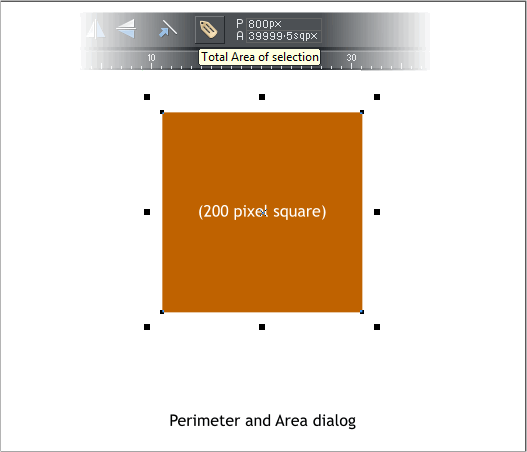 Have you ever wondered when you were drawing a shape what the
perimeter was, or what the volume or area was? Me neither. But in case
you are curious, there is a new display on the Infobar P A that reveals
these amounts. In the case of the 200 pixel square above, the
perimeter is 800 pixels, and the volume is 40,000 square pixels (OK my
calculator must be wrong. It is obviously 39,999.5) Hmmm?
Have you ever wondered when you were drawing a shape what the
perimeter was, or what the volume or area was? Me neither. But in case
you are curious, there is a new display on the Infobar P A that reveals
these amounts. In the case of the 200 pixel square above, the
perimeter is 800 pixels, and the volume is 40,000 square pixels (OK my
calculator must be wrong. It is obviously 39,999.5) Hmmm?