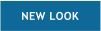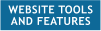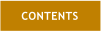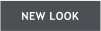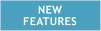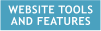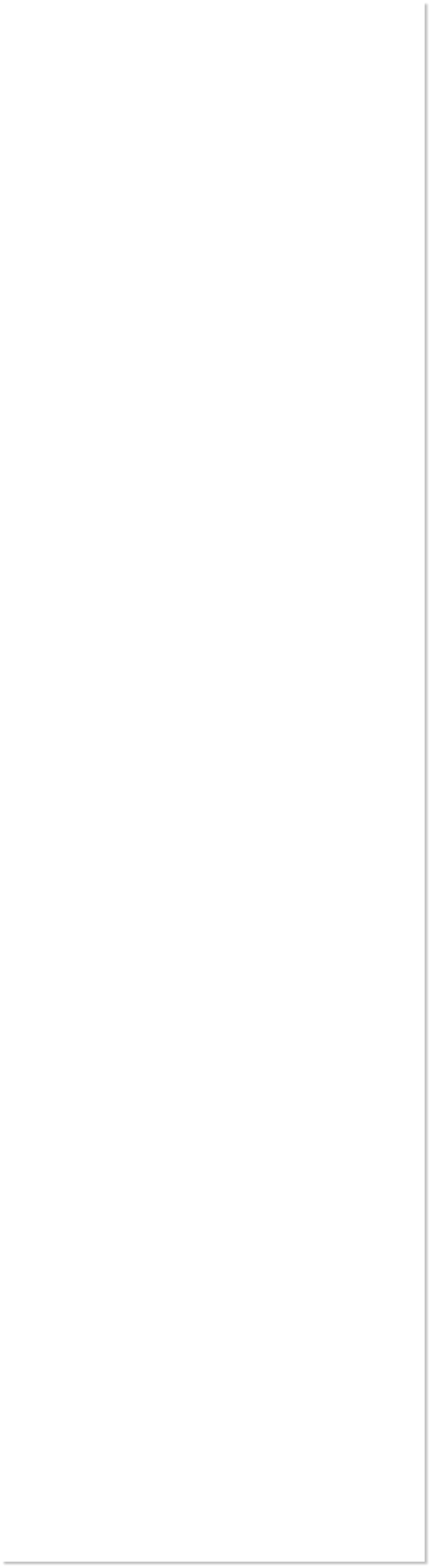



 H 1 2 3 4 5 Download Zipped Tutorial
WEBSITE AND WEBSITE GRAPHICS CREATED WITH XARA DESIGNER PRO 6
H 1 2 3 4 5 Download Zipped Tutorial
WEBSITE AND WEBSITE GRAPHICS CREATED WITH XARA DESIGNER PRO 6




 In this Special Edition Workbook, we will look at the long awaited
release of Xara Designer Pro 6. Yes, that’s right. We are taking about
the next version of Xara Xtreme which has been renamed, Xara
Designer.
If you like Xara Web Designer 6 you are going to love Xara Designer 6.
Xara Designer Pro 6 has all the great web design tools that were
introduced in Web Designer 6 (see WD 6 features here), plus all of the
great drawing and photo editing tools found in Xara Xtreme. Plus a
bunch more good stuff. In this First Look, we will focus on the Pro
version. For a comparison of features between the two versions, visit
Xara.com. There is a lot to cover so let’s get started.
If you are currently using Web Designer 6, the new high tech, high
touch user interface will already be familiar. But in case you have not
seen the new interface, which your editor (that’s me) really loves, you
can see an example in the screen capture above. (New graphics too!)
Most of the familiar tools are still there, and even though the buttons
have been simplified, you will still recognize them. But some tools and
features are now contained in fly out menus, which we will look at in a
moment. Yes, that is a Clone Tool!!! We will cover that shortly.
Also shown in the screen capture above is a feature anyone who has
ever lost work will appreciate: Auto-Backup. This feature, which can
be configured in Page Options, makes a back-up copy of your document
every 10 minutes, or at intervals you specify. Xara makes a series of ten
most recent back-ups, which you can edit in Page Options > Back-ups.
One more really cool new feature. If you just close your document by
clicking the red X close button at the top of the screen, Xara Designer
Pro 6 opens that file(s) the next time you open the program. Excellent!
In this Special Edition Workbook, we will look at the long awaited
release of Xara Designer Pro 6. Yes, that’s right. We are taking about
the next version of Xara Xtreme which has been renamed, Xara
Designer.
If you like Xara Web Designer 6 you are going to love Xara Designer 6.
Xara Designer Pro 6 has all the great web design tools that were
introduced in Web Designer 6 (see WD 6 features here), plus all of the
great drawing and photo editing tools found in Xara Xtreme. Plus a
bunch more good stuff. In this First Look, we will focus on the Pro
version. For a comparison of features between the two versions, visit
Xara.com. There is a lot to cover so let’s get started.
If you are currently using Web Designer 6, the new high tech, high
touch user interface will already be familiar. But in case you have not
seen the new interface, which your editor (that’s me) really loves, you
can see an example in the screen capture above. (New graphics too!)
Most of the familiar tools are still there, and even though the buttons
have been simplified, you will still recognize them. But some tools and
features are now contained in fly out menus, which we will look at in a
moment. Yes, that is a Clone Tool!!! We will cover that shortly.
Also shown in the screen capture above is a feature anyone who has
ever lost work will appreciate: Auto-Backup. This feature, which can
be configured in Page Options, makes a back-up copy of your document
every 10 minutes, or at intervals you specify. Xara makes a series of ten
most recent back-ups, which you can edit in Page Options > Back-ups.
One more really cool new feature. If you just close your document by
clicking the red X close button at the top of the screen, Xara Designer
Pro 6 opens that file(s) the next time you open the program. Excellent!
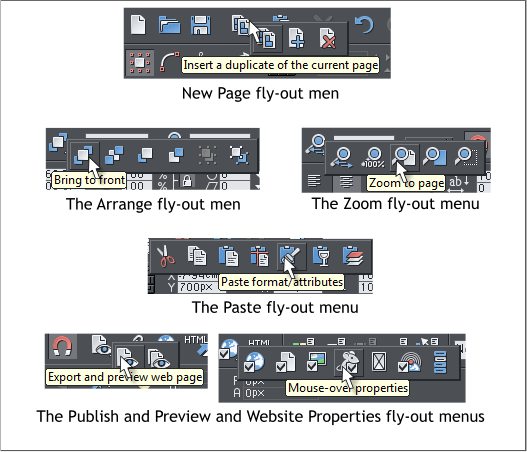 Here are some of the new fly out menus and what is contained in each.
At the top of the page is a New Page fly out. The options are duplicate
page, new blank page and delete current page.
The Arrange fly out menu has options to bring a selection forward,
backward, forward one, back one, group and ungroup.
The Zoom fly out has all the Zoom options. The Edit fly out has various
edit options including Paste in Place, Paste Attributes, Paste Opacity
Mask (covered soon) and Paste into Current Layer.
There are two new website related options: Export and Preview
Current Page and Export and Preview Entire Website. At the right side
of the Website Properties fly out is a new feature that you will really
love, Create Navigation Bar.
Here are some of the new fly out menus and what is contained in each.
At the top of the page is a New Page fly out. The options are duplicate
page, new blank page and delete current page.
The Arrange fly out menu has options to bring a selection forward,
backward, forward one, back one, group and ungroup.
The Zoom fly out has all the Zoom options. The Edit fly out has various
edit options including Paste in Place, Paste Attributes, Paste Opacity
Mask (covered soon) and Paste into Current Layer.
There are two new website related options: Export and Preview
Current Page and Export and Preview Entire Website. At the right side
of the Website Properties fly out is a new feature that you will really
love, Create Navigation Bar.
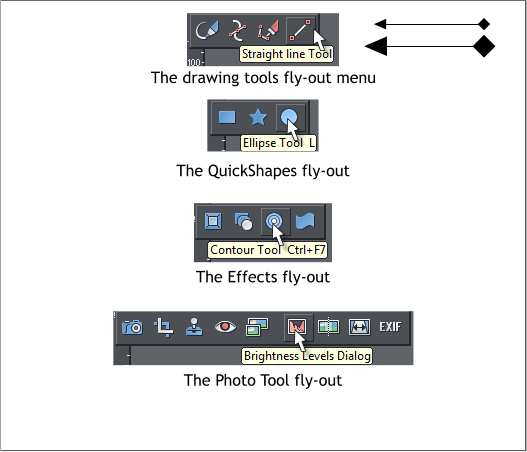 Many of the tools have also been logically grouped into fly out menus.
The Drawing Tools fly out contains the Freehand and Brush, Shape
Editor and Pen tools. Plus a new addition, the Straight Line Tool which
as you may have guessed, draws straight lines. It can also draw arrows
which you can (finally!!!) scale, interactively. This is way cool!
The QuickShapes fly out contains the Rectangle, Ellipse and
QuickShape tools. It is all so neat and logical.
The Effects fly out contains the Bevel, Blend, Contour and Mould
tools.
The Photo Tool fly out is jam packed with new features which we’ll
look at in a moment or two.
The Zoom Tool flyout is a duplication of the Zoom fly out on the Infobar
except it also includes the Push Tool. I love a tidy workplace.
Many of the tools have also been logically grouped into fly out menus.
The Drawing Tools fly out contains the Freehand and Brush, Shape
Editor and Pen tools. Plus a new addition, the Straight Line Tool which
as you may have guessed, draws straight lines. It can also draw arrows
which you can (finally!!!) scale, interactively. This is way cool!
The QuickShapes fly out contains the Rectangle, Ellipse and
QuickShape tools. It is all so neat and logical.
The Effects fly out contains the Bevel, Blend, Contour and Mould
tools.
The Photo Tool fly out is jam packed with new features which we’ll
look at in a moment or two.
The Zoom Tool flyout is a duplication of the Zoom fly out on the Infobar
except it also includes the Push Tool. I love a tidy workplace.
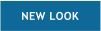



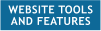
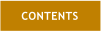

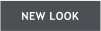
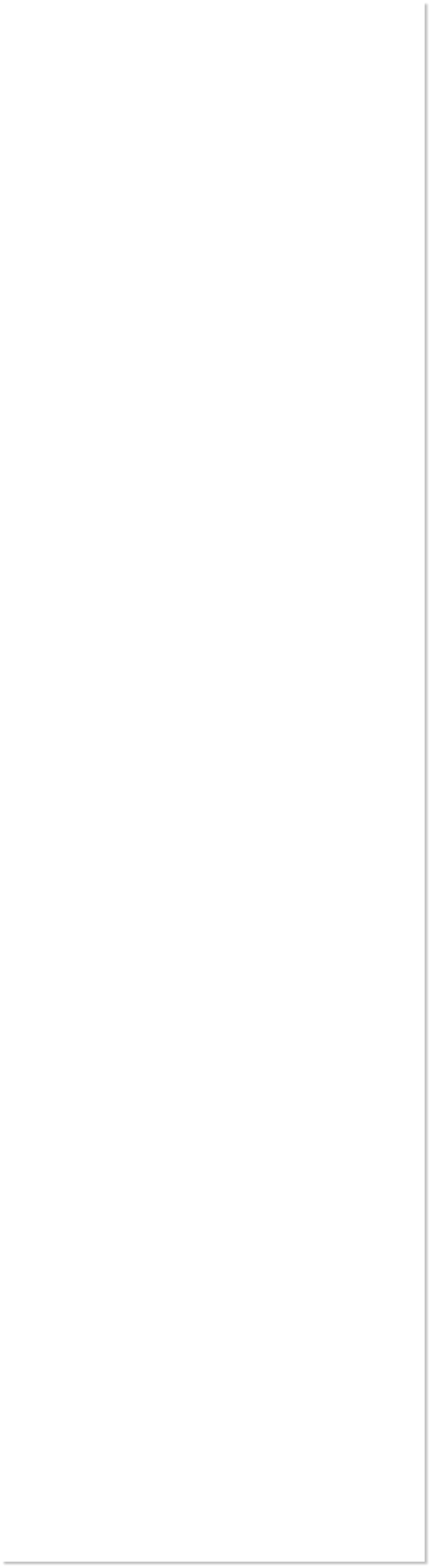



 H 1 2 3 4 5 Download Zipped Tutorial
WEBSITE AND WEBSITE GRAPHICS CREATED WITH XARA DESIGNER PRO 6
H 1 2 3 4 5 Download Zipped Tutorial
WEBSITE AND WEBSITE GRAPHICS CREATED WITH XARA DESIGNER PRO 6




 In this Special Edition Workbook, we will look at the long awaited
release of Xara Designer Pro 6. Yes, that’s right. We are taking about
the next version of Xara Xtreme which has been renamed, Xara
Designer.
If you like Xara Web Designer 6 you are going to love Xara Designer 6.
Xara Designer Pro 6 has all the great web design tools that were
introduced in Web Designer 6 (see WD 6 features here), plus all of the
great drawing and photo editing tools found in Xara Xtreme. Plus a
bunch more good stuff. In this First Look, we will focus on the Pro
version. For a comparison of features between the two versions, visit
Xara.com. There is a lot to cover so let’s get started.
If you are currently using Web Designer 6, the new high tech, high
touch user interface will already be familiar. But in case you have not
seen the new interface, which your editor (that’s me) really loves, you
can see an example in the screen capture above. (New graphics too!)
Most of the familiar tools are still there, and even though the buttons
have been simplified, you will still recognize them. But some tools and
features are now contained in fly out menus, which we will look at in a
moment. Yes, that is a Clone Tool!!! We will cover that shortly.
Also shown in the screen capture above is a feature anyone who has
ever lost work will appreciate: Auto-Backup. This feature, which can
be configured in Page Options, makes a back-up copy of your document
every 10 minutes, or at intervals you specify. Xara makes a series of ten
most recent back-ups, which you can edit in Page Options > Back-ups.
One more really cool new feature. If you just close your document by
clicking the red X close button at the top of the screen, Xara Designer
Pro 6 opens that file(s) the next time you open the program. Excellent!
In this Special Edition Workbook, we will look at the long awaited
release of Xara Designer Pro 6. Yes, that’s right. We are taking about
the next version of Xara Xtreme which has been renamed, Xara
Designer.
If you like Xara Web Designer 6 you are going to love Xara Designer 6.
Xara Designer Pro 6 has all the great web design tools that were
introduced in Web Designer 6 (see WD 6 features here), plus all of the
great drawing and photo editing tools found in Xara Xtreme. Plus a
bunch more good stuff. In this First Look, we will focus on the Pro
version. For a comparison of features between the two versions, visit
Xara.com. There is a lot to cover so let’s get started.
If you are currently using Web Designer 6, the new high tech, high
touch user interface will already be familiar. But in case you have not
seen the new interface, which your editor (that’s me) really loves, you
can see an example in the screen capture above. (New graphics too!)
Most of the familiar tools are still there, and even though the buttons
have been simplified, you will still recognize them. But some tools and
features are now contained in fly out menus, which we will look at in a
moment. Yes, that is a Clone Tool!!! We will cover that shortly.
Also shown in the screen capture above is a feature anyone who has
ever lost work will appreciate: Auto-Backup. This feature, which can
be configured in Page Options, makes a back-up copy of your document
every 10 minutes, or at intervals you specify. Xara makes a series of ten
most recent back-ups, which you can edit in Page Options > Back-ups.
One more really cool new feature. If you just close your document by
clicking the red X close button at the top of the screen, Xara Designer
Pro 6 opens that file(s) the next time you open the program. Excellent!
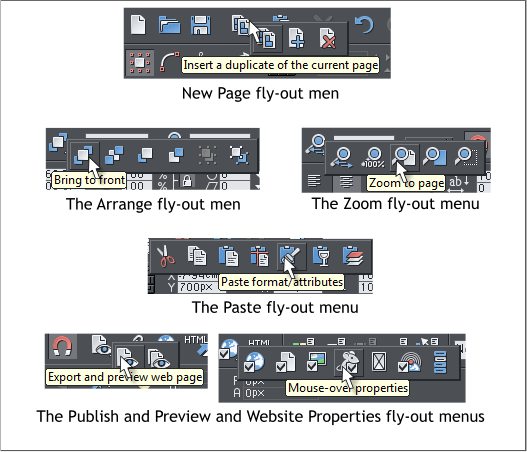 Here are some of the new fly out menus and what is contained in each.
At the top of the page is a New Page fly out. The options are duplicate
page, new blank page and delete current page.
The Arrange fly out menu has options to bring a selection forward,
backward, forward one, back one, group and ungroup.
The Zoom fly out has all the Zoom options. The Edit fly out has various
edit options including Paste in Place, Paste Attributes, Paste Opacity
Mask (covered soon) and Paste into Current Layer.
There are two new website related options: Export and Preview
Current Page and Export and Preview Entire Website. At the right side
of the Website Properties fly out is a new feature that you will really
love, Create Navigation Bar.
Here are some of the new fly out menus and what is contained in each.
At the top of the page is a New Page fly out. The options are duplicate
page, new blank page and delete current page.
The Arrange fly out menu has options to bring a selection forward,
backward, forward one, back one, group and ungroup.
The Zoom fly out has all the Zoom options. The Edit fly out has various
edit options including Paste in Place, Paste Attributes, Paste Opacity
Mask (covered soon) and Paste into Current Layer.
There are two new website related options: Export and Preview
Current Page and Export and Preview Entire Website. At the right side
of the Website Properties fly out is a new feature that you will really
love, Create Navigation Bar.
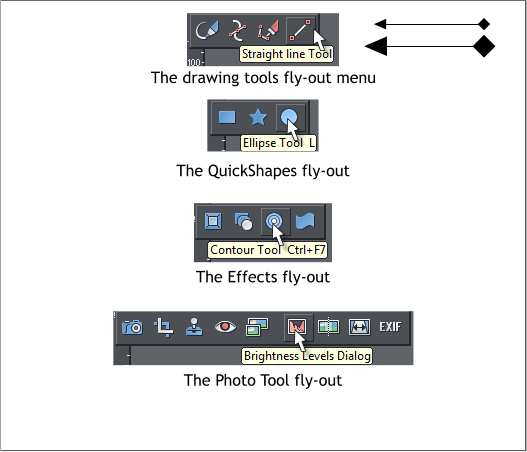 Many of the tools have also been logically grouped into fly out menus.
The Drawing Tools fly out contains the Freehand and Brush, Shape
Editor and Pen tools. Plus a new addition, the Straight Line Tool which
as you may have guessed, draws straight lines. It can also draw arrows
which you can (finally!!!) scale, interactively. This is way cool!
The QuickShapes fly out contains the Rectangle, Ellipse and
QuickShape tools. It is all so neat and logical.
The Effects fly out contains the Bevel, Blend, Contour and Mould
tools.
The Photo Tool fly out is jam packed with new features which we’ll
look at in a moment or two.
The Zoom Tool flyout is a duplication of the Zoom fly out on the Infobar
except it also includes the Push Tool. I love a tidy workplace.
Many of the tools have also been logically grouped into fly out menus.
The Drawing Tools fly out contains the Freehand and Brush, Shape
Editor and Pen tools. Plus a new addition, the Straight Line Tool which
as you may have guessed, draws straight lines. It can also draw arrows
which you can (finally!!!) scale, interactively. This is way cool!
The QuickShapes fly out contains the Rectangle, Ellipse and
QuickShape tools. It is all so neat and logical.
The Effects fly out contains the Bevel, Blend, Contour and Mould
tools.
The Photo Tool fly out is jam packed with new features which we’ll
look at in a moment or two.
The Zoom Tool flyout is a duplication of the Zoom fly out on the Infobar
except it also includes the Push Tool. I love a tidy workplace.