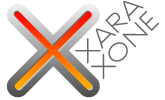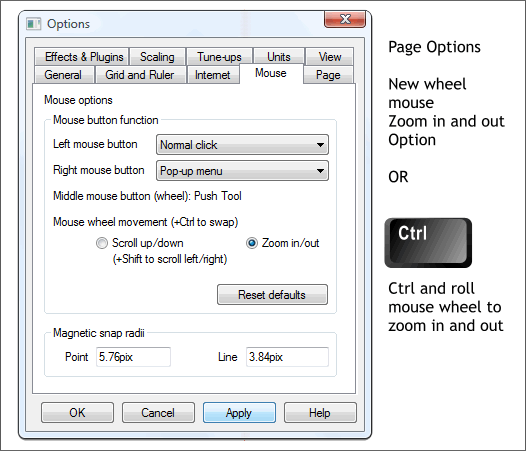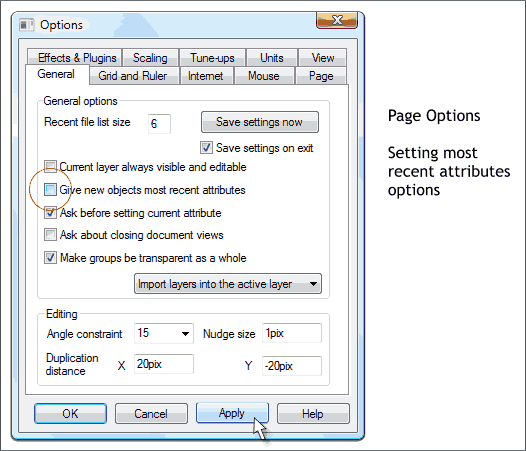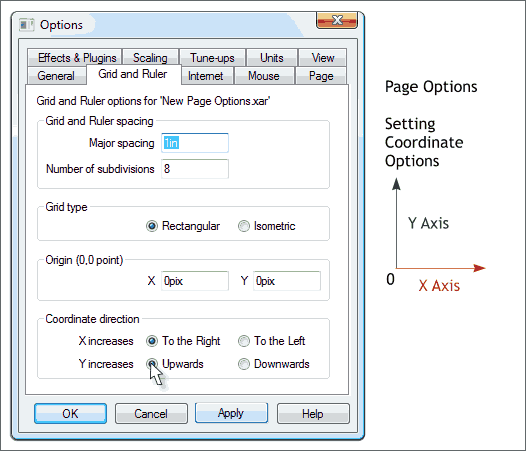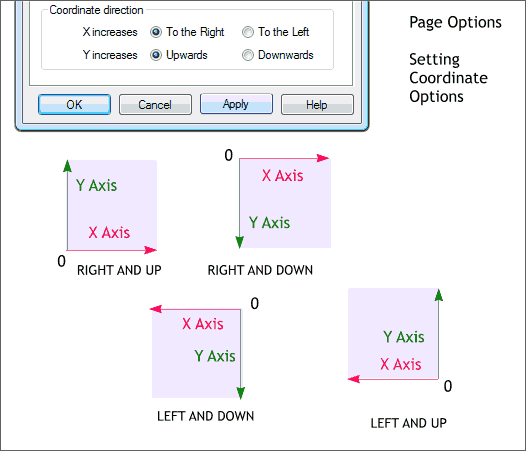|
|
|
Lurking in the Mouse section is a new wheel mouse option, Zoom In/Out. If you select this option, and your mouse has a scroll wheel, you can use the scroll wheel to zoom in and out. Alternatively, you can select Scroll Up and Down, and still zoom in and out by holding down the Ctrl key when you roll the wheel. In Up and Down mode, if you hold down the Shift key you can pan left and right. So what happens if you hold down the Ctrl and the Shift keys you more inquisitive users may well ask? Nothing. It still zooms in and out. Ditto if you have selected the Zoom In and Out option. Might be nifty if you could scroll and pan at the same time, eh?
Here is another of my less favorite options. Actually it has been around but I love to harp and carp. Initially Give New Objects Most Recent Attributes was the new default for 3.2 . If you do the same thing over and over again, such as applying the same kind of fill with the same color to each new shape you create, then this is fine. But if most of the objects you create are different, and you don't want feathering and bevels applied to your new text just because the last object you created had a bevel and feathering, then leave this option unchecked, which is now the default setting.
By default, Xara sets the rulers and units to increase from bottom to top and from left to right based on the page dimensions. Hence if your page is 8.5" x 11", the 0" on the screen rulers is at the bottom left corner of the page. This may or may not make sense to you. You may be so eccentric, for example, and prefer the units to start in the top left corner of the page. Or if you are related to Leonardo da Vinci, you may prefer the units to commence from the bottom right hand corner. It any event, you can set these defaults in the Coordinate Direction section in the Grid and Ruler tabbed section as illustrated below.
The illustration above shown how the different settings work.
|
||||||
|
|