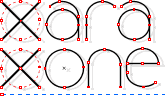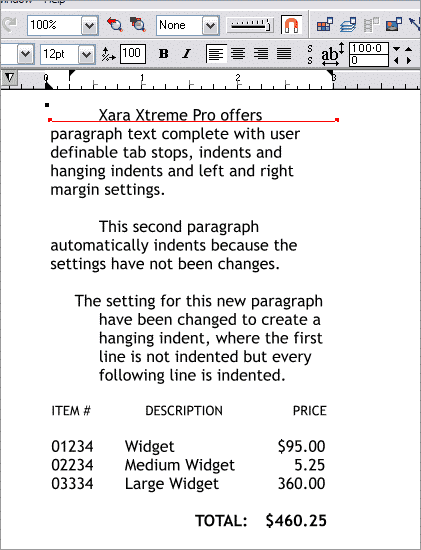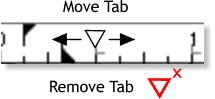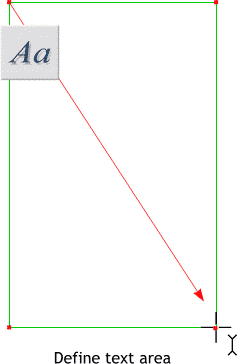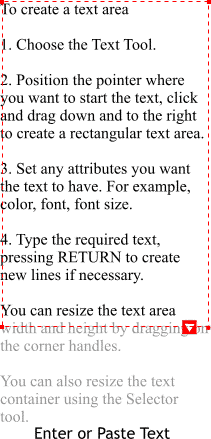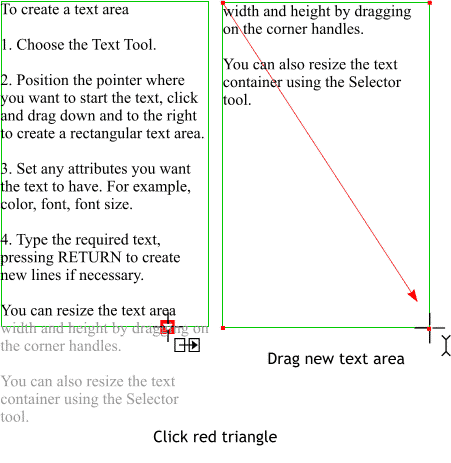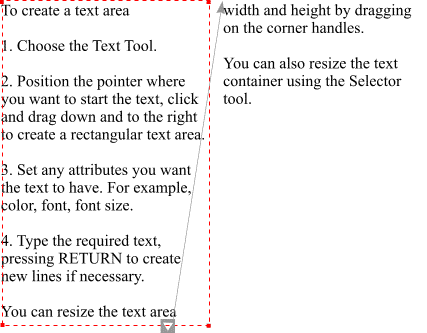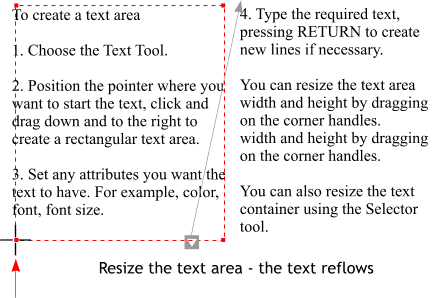|
|
|
Xara Xtreme Pro has an enhanced paragraph editing capabilities including tabs, and indents.
The example shown above begins with two automatically indented paragraphs. Once the paragraph indent has been set it remains in place until you change it again. So you can do an entire page of formatted text or you can change the text as needed. You can create hanging indents. You can adjust the left and right margins, and you can add 4 kinds of tab stops.
Another very small icon with a long long tool tip. The Tab icon works like this. Click the tab to change the Tab type in the following order: 1. Left align, 2. Right align, 3. Center align, 4. Decimal, and select the tab type you wish to add, then click on the screen ruler to add the tab. You can move the tab once it is on the ruler. A tab is indicated by a white filled triangle pointing down. To create a hanging indent which your editor has used to make the paragraph numbers "hang" on the left, adjust the First line and then Left Margin triangles . For a normally indented paragraph, these 2 settings are reversed.
When you drag a tab to a new location the cursor changes to an open down facing triangle with arrows on either side. You can delete a tab by dragging if off of the ruler. Just drag the tab off the ruler and the cursor changes to a red open down facing triangle with a small X. NEW Text Areas OK As if the text editing features I just covered weren't enough, this just in. Xtreme Pro now supports text flow. Users of desktop publishing programs will be familiar with this concept. Here's how it works in Xtreme Pro.
Click the Text Tool on the page to define the text area. You can edit the area later if you wish.
Key in your text or paste your text from the clipboard. When the text overflows the text area, a red square with a white down-facing triangle appears. The rest of the text is grayed out to reveal the text that is being cut off. You can drag any of the corner red control handles to resize the text area in any direction to determine what the last line of text will be.
Or you can click the red box with the triangle at the bottom of the text area. The cursor changes to show two rectangles with an arrow going from left to right. Click and drag a new area into which the text will flow. And of course the text can be formatted with paragraph indents, hanging indents, tabs, and left and right margin adjustments, as well as all the other text formatting adjustments such as tracking, kerning, line spacing, etc.
When you select text in the first text area, the red box changes to gray and a gray arrow points to the top of the next text container.
You can resize the text box by dragging any of the red corner control handles with the Text Tool. The text reflows accordingly. A final note. Text can flow from one page to another so you can create multipage documents and flow the text from page to page. I don't know about your, but your editor finds this all very exciting.
|
||
|
|