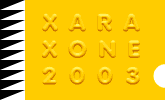 |
 |
| H 1 2 3 4 5 6 |
|
|
|
NOTE: In these tutorials, Pixels are used for the Units of measurement. To work in pixels, right click on the screen and select Page Options... from the pop up menu. In the Units tabbed section select Pixels from the drop down list and click 0-255 for the Color Units. In the Grid and Ruler tabbed section, enter 100pix (exactly like this) in the Major Spacing text entry box and 10 for the Number of Subdivisions. Press OK to close the dialogl. This tutorial was requested by Julia who lives somewhere up there in Canada. Julia wrote: "A few years ago I was asked if I could create an animated pyramid. As an example I was told to have a look at this website. (Amazingly it still exists!) The diagram of the "key pieces" gives you an idea of how it should look to start. It was to be "built" with 3 rows/levels of square or rectangular locks, like a regular pyramid, instead of the triangular ones shown in the diagram. When rotating in the animation different coloured rows would be displayed on the visible sides." While trying to create the animation Julia requested (if I even could) it would take up much more space than is available for these mini-tutorials, the idea of creating a four-sided rotating pyramid was very intriguing. I decided to create something as close to a pyramid as I was able to in Xara 3D, export it as an animated GIF, import the animated GIF into Xara X's Animation window, and redraw it there using the Xara 3D as a model.
In Xara X, create a black square with no outline and export it using the Enhanced Metafile (*.emf) export option. NOTE: The square needs to be on a blank page. If there are other elements on the page, they will be exported as well. Open Xara 3D 5. You can download a free trial version here. (You can save $10.00 US if you buy Xara 3D before June 19, but you will need to hurry!) In the main Xara 3D 5 window, click the Text Options icon (the T icon on the main tool bar to the left of the screen). Delete all the text and close the window. From the File menu select Open, and from the Files of Type drop down list, select Windows Metafile (*.wmf *.emf). Find your square file and click Open.
Extend the size of the window by dragging the bottom and sides until you can see about the same amount of Xara 3D as shown here. Move the bottom center scroll bar to the center and move the right scroll bar all the way to the top. The Rotational Angles, displayed in the lower right corner and highlighted in yellow, should read, 0°, 90°, 0°. The square now shows as a rectangle because the default Extrusion Depth is 20 and we are seeing the side.
Click the Extrusion Options button. Change the Extrusion Depth to 200. Click the Bevel Options button and change the Bevel Type to 60% Bevel and the Bevel Depth to 999 . This gives us a mirrored pyramid with the tops cut off.
Close the Extrusion and Bevel Options dialogs if they are still open. Click the Animation Options button. Change the Frames Per Cycle to 24. Select Rotate 1 from the Style: drop down list. Click the Clockwise Text Rotation icon. To preview the animation press the Stop/Start Animation icon at the top of the screen. The shape will rotate revealing 4 sides NOTE: You can preview different animation effects while the animation is taking place and the changes happen in real time. If you are new to Xara 3D, this is a fun way to see what all the different settings do. Especially try the different Styles and see how they work with the Text Rotation settings.
We have enough to work with in Xara X. From the File menu select Export Animation. Select GIF Animation from the drop down list of File types. Use the settings shown above. Give your animation a name and select a folder in which to save it. (You can also save your animation as a Flash SWF file which will look this. (The file size for this 24 frame animation is under 4K!)
(Continued on next page)
|
||
|
|
||
|
|