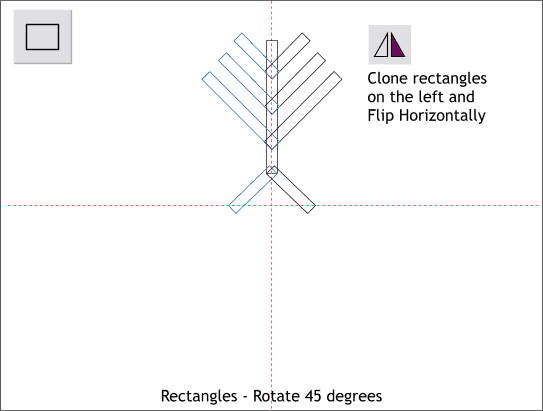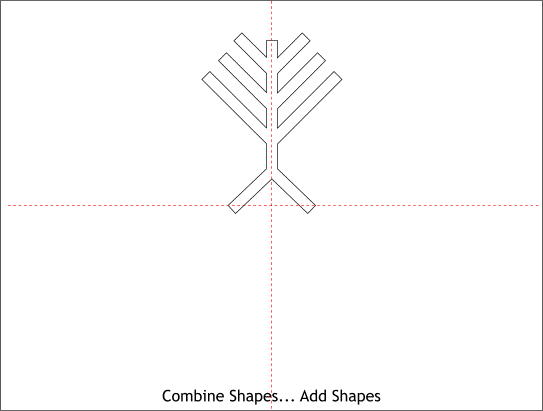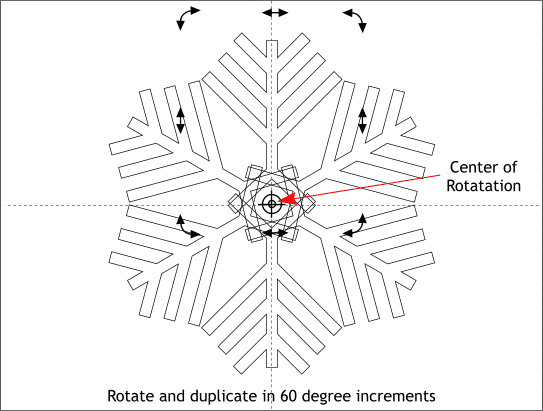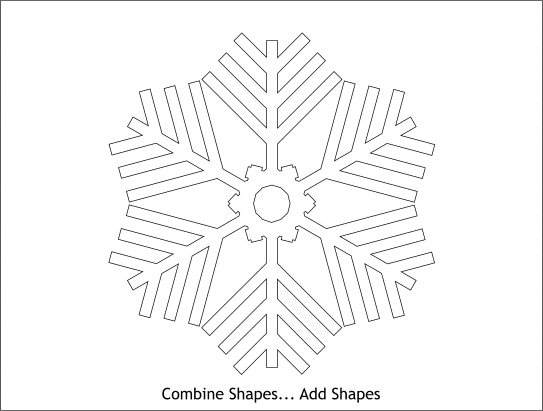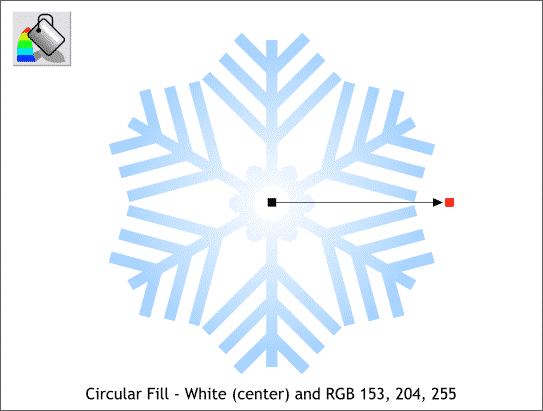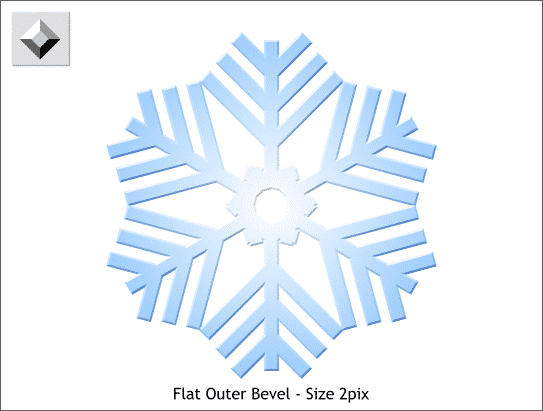|
|
|
|
|
||
 |
|||
|
In this last Workbook tutorial, we'll create a cheerful snowflake.
Step 1 Drag a horizontal and vertical guideline from the on screen rulers (Ctrl L to display rulers if they are not already visible). Using the Rectangle Tool, create some tall thin rectangles in various sizes. rotate all but the vertical rectangle 45 degrees and arrange the rectangles on the left. Clone the rectancles (Ctrl k) then press the Flip Horizontally icon on the infobar and move the flipped rectangles to the right to form a symmetrical pattern.
Step 2 Select all of the rectangles and Arrange > Combine Shapes... Add Shapes. This creates a single shape with a continuous outline.
Step 3 Click twice on the shape to enable rotate/skew mode (the small black boxes change to arrows). Drag the center of rotation bulls eye to the intersection of the two guidelines. Drag the top right rotation handle (the rounded arrow) until the Angle of Selection amount on the Infobar reads 60. (If you have your Angle Constraint amount set to 15 or 30 degrees in the General tabbed section of the Page Options menu ((Utilities > Options...)) you can hold down the Ctrl key to constrain the rotation angle to 15 degree segments). Before you release the left mouse button, press the right mouse button to drop a duplicate. Repeat until you have six sections as shown above.
Step 4 Select all six shapes and Combine Shapes... Add Shapes (Arrange menu).
Step 5 Apply a two color Circular Fill using pale blue on the outside and white in the center.
Step 6 Apply a Flat, Outer Bevel. Select Size from the drop down list on the Infobar and change the size to 2pix. (This setting will vary depending upon the size of your snowflake).
Here is a serving suggestion (as they say on food packages). Happy Holidays to all of you and a happy, fruitful new year! Your comments are always welcome. Please use the form on the next page to let me know if you have any questions, and if you find these Workbook mini-tutorials helpful. Gary Priester |
|