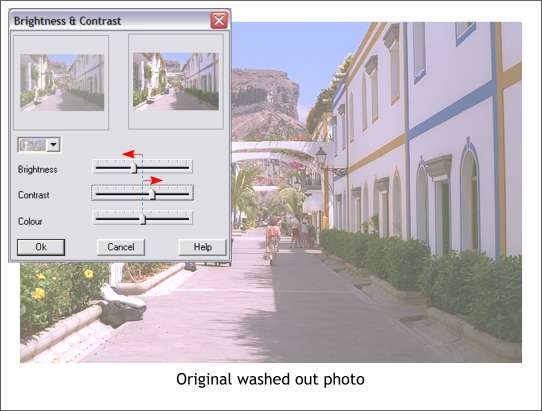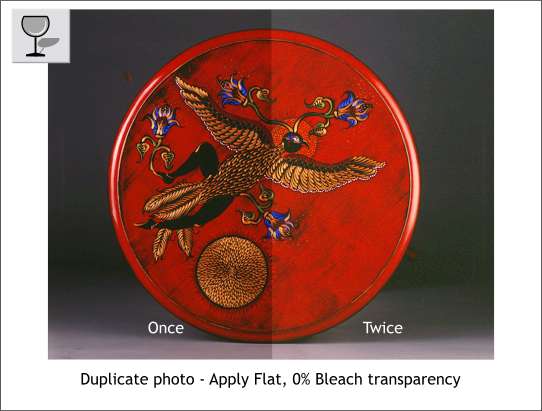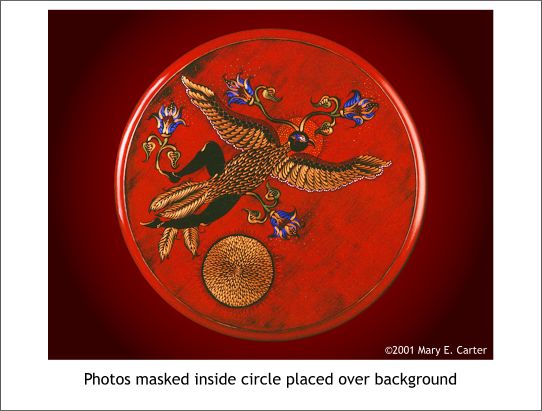|
|
|
|
|
||||
 |
|||||
|
Sometimes we have a scanned photo that for reasons beyond our control is either too light and washed out or too dark. I usually take these problem images into Photoshop to correct these problems. However, as this is a Xara tutorial I cannot very well conduct these corrections in Photoshop now, can I? We'll use Xara's Bitmap Editing tools to correct for these deficiencies.
Step 1 Not much of a step, really. Just import the over exposed or faded image into Xara (File > Import).
Step 2 Right click on the photo and from the pop up menu, select Bitmap Effects and Plug-ins... Bitmap Effects > Brightness and Contrast. Move the Brightness slider one tick mark to the left. Move the Contrast slider one tick mark to the right. Press OK. This restores some of the values and contrast.
Step 3 Clone the photo (Ctrl k). With the clone selected, select the Transparency Tool. From the drop down list of Transparency Shapes on the Infobar, select Flat. From the drop down list of Transparency Types (the next drop down list over), select Stained Glass. And shown above is the result. I doubt if I could have done it any better in Photoshop.
My long suffering wife had some allegedly professional photographs taken of her painted furniture. (To see more go to handsofanartist.com). As you can see the photo is a bit dark. All of Pat's photos seem to be underexposed. He calls them rich and saturated. I call them dark. Here is the technique I devised to brighten the photos and restore the appropriate levels.
Step 1 Import the photo.
Step 2 Clone the photo (Ctrl k). Apply a Flat, Bleach transparency. If you need the photo to be brighter, clone the clone. In the example above you can see the effects of one and two layers of bleach transparency. This graphically demonstrates why this transparency type is called "Bleach".
Because the tea table top is round, I was able to group the photos and then mask the photos inside a circle, which I placed over the grouped bitmap images (You can use Combine Shapes > Intersect Shapes or Apply Clip View, either will work). Looks a lot better than the original. In case you are curious, Mary paints all those intricate shapes and feathers with a very small brush using acrylic paints. You can see details of her brush strokes on her web site. |
|