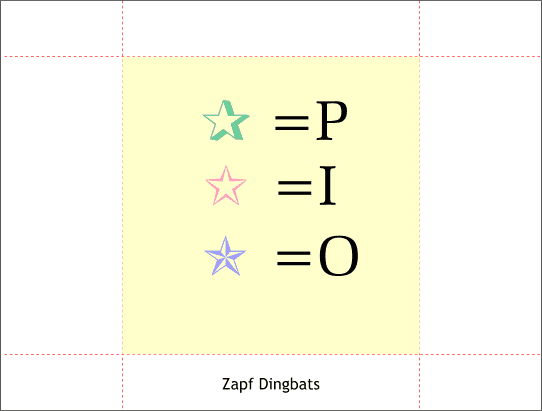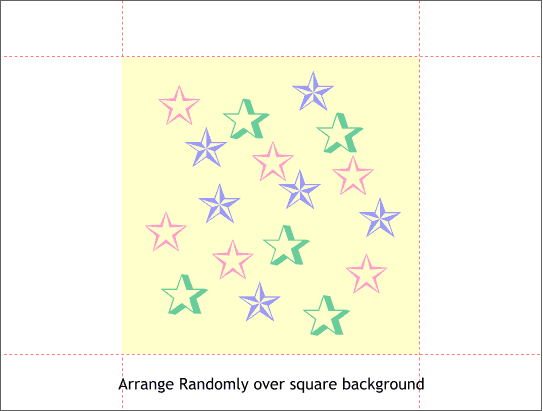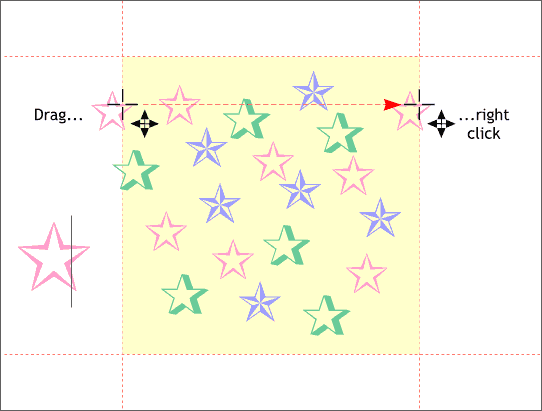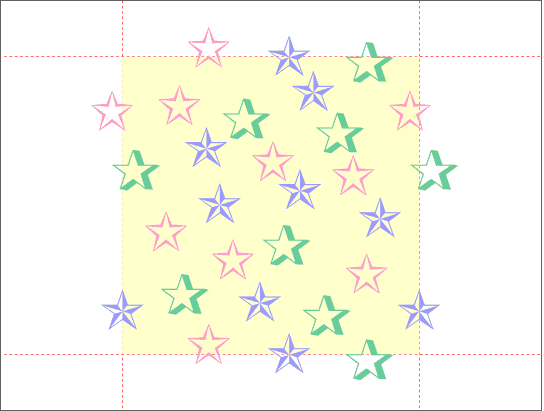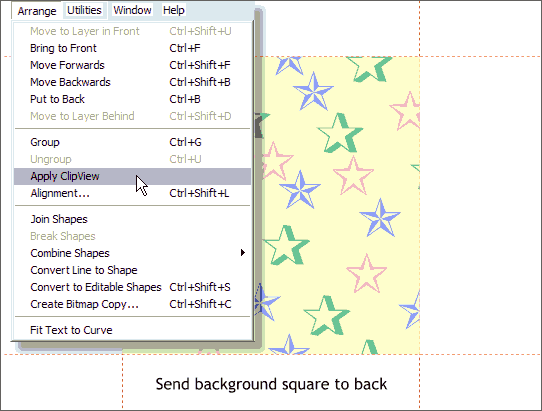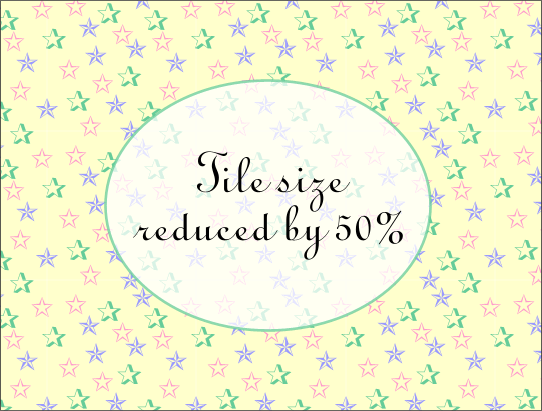|
|
|
|
|
||
 |
|||
|
Egg Bramhill is the Guest Tutor this month and shows how to create a repeating tile pattern using a photo of pasta. The results are mouth watering. Your editor (that is still me) has another way of creating a repeating seamless tile, which he will demonstrate on this page.
Step 1 Draw a square and add three symbols in Zapf Dingbats font. The three stars shown here are the capital letters P, I, and O in Zapf Dingbats. Apply three very pale fill colors.
Step 2 Create a random arrangement of the stars.
Step 3 Take one of the stars and overlap the left side of the background square. Place the cursor on the exact spot where the star overlaps the edge. Hold down the Ctrl key and drag to the right until the cursor is over the right side of the square. Click the right mouse button to drop a duplicate. (if drag and duplicate is too hard, just clone the first star (Ctrl k) and drag and drop the clone).
Step 4 Add overlapping stars to the other corners as shown using the technique from the last step.
Step 5 Select the square and all the stars and from the Arrange menu, select Apply Clip View. This masks all the overlapping star shapes inside the yellow square.
Step 6 The square was reduced to 50% and a bitmap created. The bitmap was applied as a fill to the rectangle above. |
|