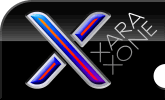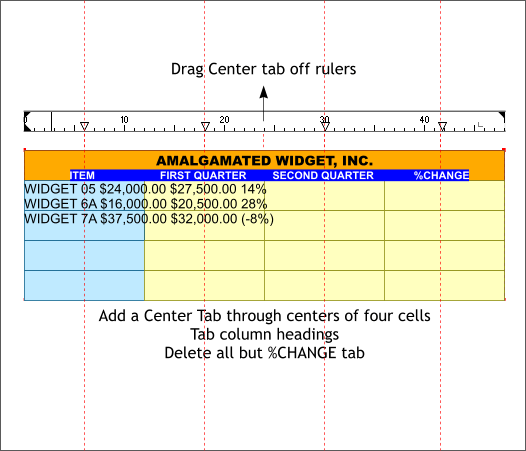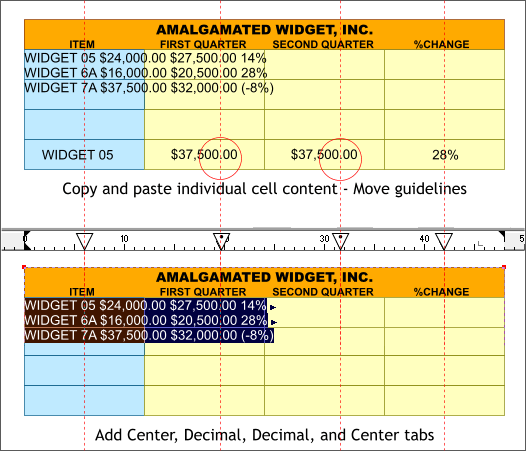|
The Xara Xone Workbook - The best, easy and fun Xara X tutorials |
|
|
|
THE XARA CONFERENCES | XARA.COM | XARA ONLINE | GRAPHICS.COM TOP SITES | ALL WORKBOOKS |
|
Drag the top tab off the rulers to delete it. Add four new tabs on the guidelines that pass through the center of the four columns. Highlight the column headings (ITEM, FIRST QUARTER, etc.) Now this is where it gets tricky and where Ima needs you to pay close attention. Place the text cursor to the left of % CHANGE and press the Tab key one time. Place the text cursor next to SECOND QUARTER and press the Tab key. Tab FIRST QUARTER. Finally Tab ITEM. %CHANGE drops down to the next line. Ack! And there is nothing in the second row. Click the text cursor just before FIRST QUARTER and press the Backspace key. Now everything should look like the highlighted text above. Don't worry about the space between the lines. We'll address that later.
Right click on the screen ruler and select Delete All Guidelines. Individually Copy each of the four items on the line of text that starts with WIDGET 05 and paste each word in the bottom of the columns as shown above top. Center each word in each cell. Drag guidelines through the center of the left and right cells. Drag guidelines through the decimals (periods) between numbers (these will be used for Decimal tabs. Delete the text you used to align the guidelines. Highlight the last three lines of type as Ima has done in the example above. Add a Center Align tab for the first column and one for the last column and align the tabs with the guidelines. Add two new Decimal tabs and align these with the guidelines that go through the center two columns. Ima has made the tab symbols larger for those of you with weak eyesight.
|
||||||
|
|
||||||