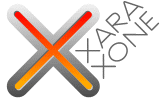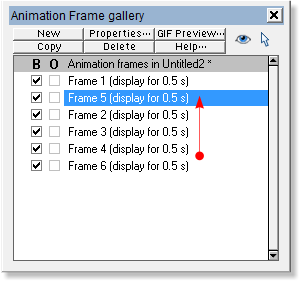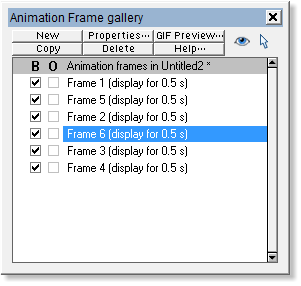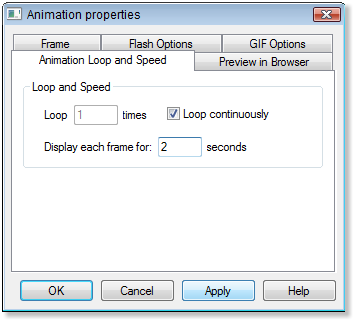|
|
|
Select the title bar for named Frame 5. Drag and drop between named Frame 1 and 2. Select named Frame 6. Drag & drop between named Frame 2 and Frame 3
Your frame gallery should look like this:
Select named Frame 1. Select the bitmap.
Select Transparency Tool or press F6.
Increase Transparency slider setting to 100%
Select named Frame 2. Select the bitmap. Increase the Transparency slider setting to 100%
Select named Frame 3. Select the photo. Increase Transparency to 100%
Press the Animation Properties icon.
Increase the Display Each Frame For: to 2 seconds Press Apply and Close the dialog.
|
|||||||||||
|
|