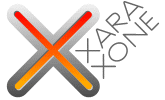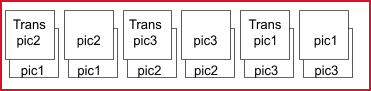|
|
|
The basic principle: Every two frames are the same except the first of the two has had a transparency added to the TOP photo so that the photo underneath is viewed. NOTE: In the first frame pic1 is on the bottom and in the last frame pic1 is
Open Xara Xtreme Pro
Import pic1. Right click on the image. Select Copy Bitmap from the pop up menu. Right click on the page. Select Paste Bitmap (pic1). NOTE: When you Import an image, and when you copy and paste an image, Xara automatically centers the image on the page. So for this tutorial, just use the default positions for Import, Copy and Paste and your images will be centered properly.
|
||||||||||
|
|
||||||||||