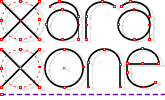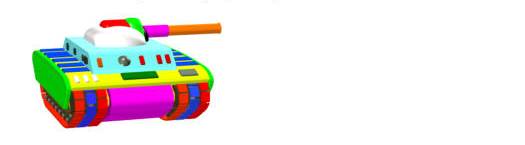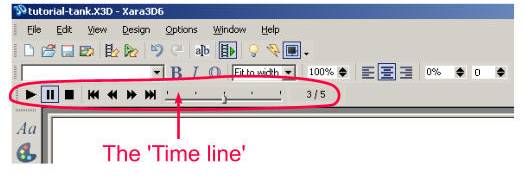|
|
|
Back to X3D When you paste a shape into X3D, it's 3D object/character will appear on the screen. If you paste another shape, the original object will disappear to be replaced by the 2nd pasted object. This will only happen if you are not using the cursor. After each pasting of an object, you should hit the [Return] or [Enter] key so that the cursor moves back to the centre position. If you fail to do this, the next object will sit beside the previous object on the same line as it would when typing letters of words. Also, always make sure that the 2 'sizing pixels' are present, or your object will be too big and incorrectly positioned. When altering the 'extrusion' depth or colour or 'bevel' or animation position etc, you will need to 'select' the individual object/character with the cursor. If you don't select it, the change will affect all of your objects. I originally made each object a different colour in order to differentiate them from one another. As this project contains many objects, it is better to paste them in some sort of order e.g. according to proximity.
The Timeline We shall model this tank in the 'ripple animation' option. We are not going to animate this project as X3D does not understand this tank as a single object. If we attempt to 'play' the animation, it will move each piece back and forth and create a mess. Instead we are only interested viewing one frame of the animation. This single frame is paused so that we can view it from any axis as we please. The screen shot below shows the 'time line' circled in red. This project has 5 frames and is 'paused' on frame number 3 (ie. 3/5). Our model tank will always be viewed in this frame. The first frame is the default starting position. It cannot be used for our purposes as it ignores the component positions we are going to set. The 'Time line' can be opened by pressing [Alt-L] or by looking in the 'Window' menu at the top.
|
|
The Xara Xone Guest Tutorials ©2006 Gary W. Priester All rights reserved
|