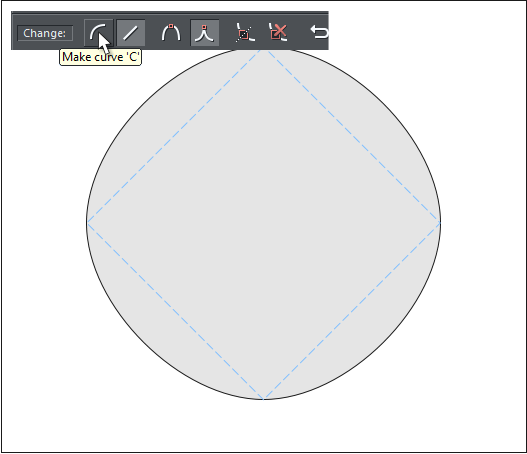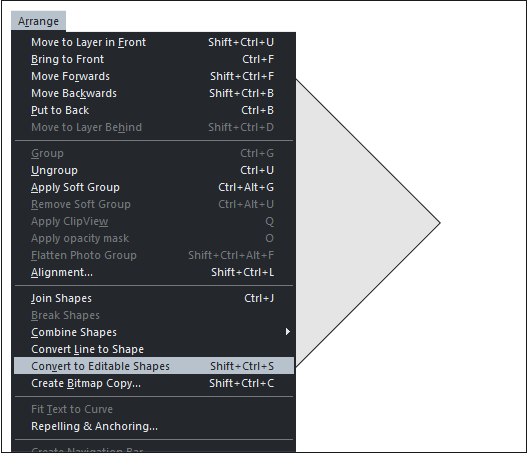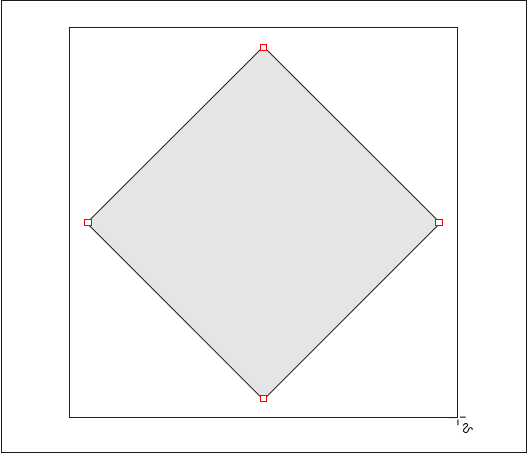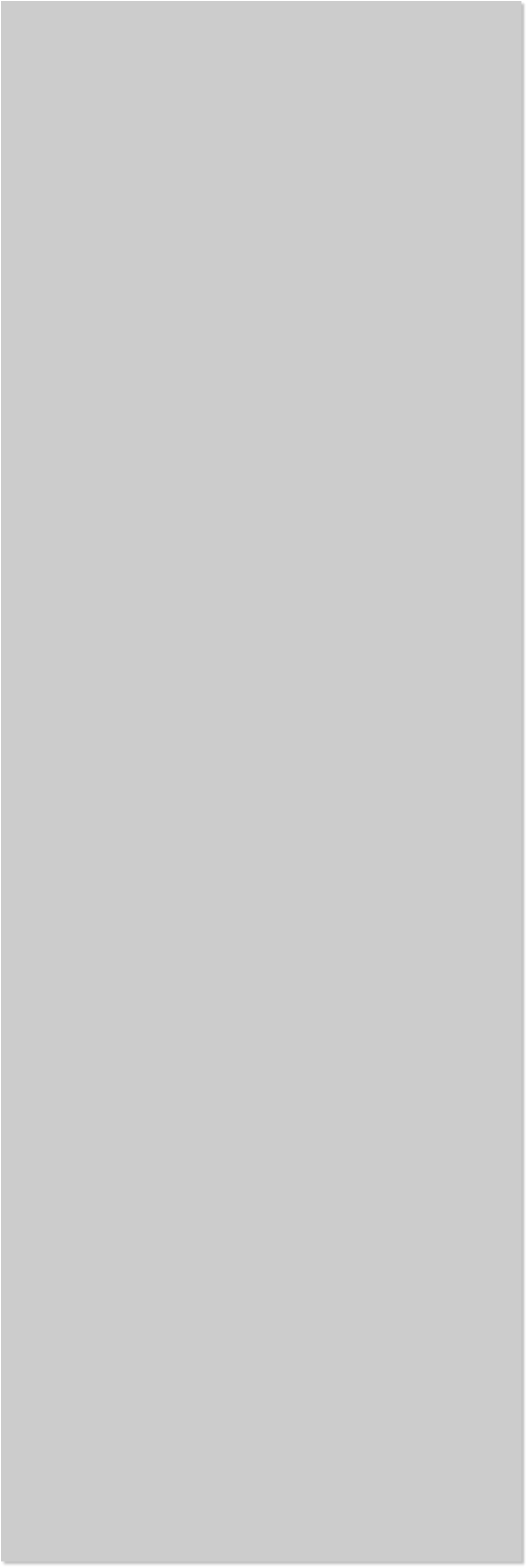













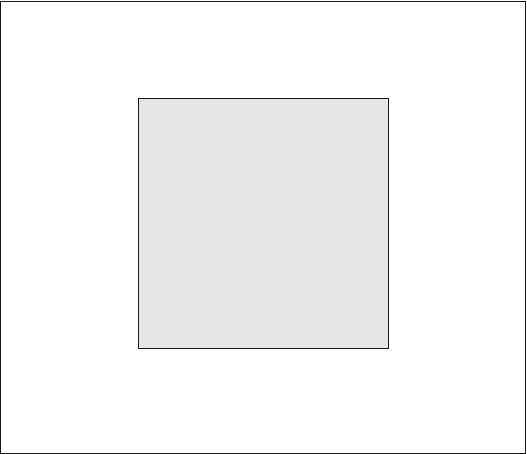 Method 3. Create a 250 pixel square.
Method 3. Create a 250 pixel square.
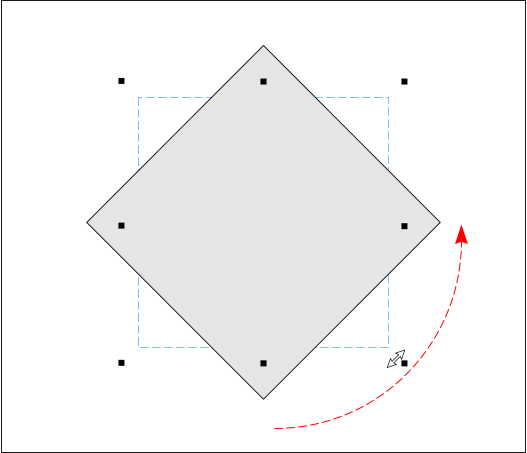 Select the rectangle. Move the Selector Tool (the arrow pointer) inside
of any of the corner resizing handles. The cursor will change to a
double sided rotation arrow. Hold down the Ctrl key to constrain the
angle of rotation, and drag/rotate the square 90 degrees. The direction
is up to you. I have rotated mine anti-clockwise.
From the Arrange menu, and with the rotated square selected, select
Convert to Editable Shapes or press Shift Ctrl s.
With the rotated square selected, switch to the Shape Tool (F4). Select
all four control points by dragging a selection rectangle around the
control points with the Shape Tool.
Click the Make Curves icon. Well, it’s kind of like a circle. And in truth
we didn’t really need to rotate the square. It just made it all more
dramatic. We can do better though, I think.
Select the rectangle. Move the Selector Tool (the arrow pointer) inside
of any of the corner resizing handles. The cursor will change to a
double sided rotation arrow. Hold down the Ctrl key to constrain the
angle of rotation, and drag/rotate the square 90 degrees. The direction
is up to you. I have rotated mine anti-clockwise.
From the Arrange menu, and with the rotated square selected, select
Convert to Editable Shapes or press Shift Ctrl s.
With the rotated square selected, switch to the Shape Tool (F4). Select
all four control points by dragging a selection rectangle around the
control points with the Shape Tool.
Click the Make Curves icon. Well, it’s kind of like a circle. And in truth
we didn’t really need to rotate the square. It just made it all more
dramatic. We can do better though, I think.