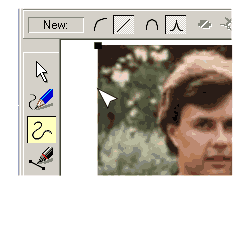 The technique doesn't change the
bitmap at all - it only changes the shape of the object that has a bitmap fill. It means the technique is very flexible as you can always reposition the nodes to expose more or less of the bitmap. The technique doesn't change the
bitmap at all - it only changes the shape of the object that has a bitmap fill. It means the technique is very flexible as you can always reposition the nodes to expose more or less of the bitmap.
I often do a very quick edit on the shape to get rid of most of the stuff I don't want and then edit that reduced shape more carefully. Besides just adding more nodes and dragging you can also interactively drag the
edge of the shape to curve its edge. How accurately you need to edit the shape depends on how anal retentive you are! Seriously, if your final image will be very high resolution you need to take more care and have the
shape correspond to the image as accurately as possible. For my example I didn't need to be very fussy since, exported as a low resolution JPG, more accuracy wouldn't have shown
anyway. Furthermore by adding a touch of feathering you can smooth out minor inaccuracies.
For more info on using the Shape Editor Tool refer to Issue #17 of Gary Priester's WebXealot on-line manual that covers using it to edit shapes.
|

