 |
 |
 |
 |
 |
 |
 |
New User Guide — Setting the Image Quality
My first guess is her screen display is not properly set. Xara has four View Quality display settings which can be
controlled by using the slider on the Infobar, or by selecting Quality... from the Window menu. The View Quality setting is important when exporting a bitmap file as Xara uses the View Quality
setting to determine how the final image will appear. Two of the settings are shown above, Anti-aliased and Normal. Looking at the circular enlarged section, you can see the difference in these two settings. The
Anti-aliased setting is cleaner and is less pixelated in appearance. That's because Xara smoothes (anti-aliases) the edges of the image, and text, creating intermediate
colored pixels which soften the edges and make the text appear much sharper and easier to read. The View Quality slider is a bit misleading. You would thing that the 8 tick marks
indicate 8 settings. In fact, there are only four settings. One of our new users wrote
your editor (that's me) and said why do my GIF images look so jagged?
One of our new users wrote
your editor (that's me) and said why do my GIF images look so jagged?
At first glance Simple looks just like Normal. The difference is the rainbow fill on the bottom has been reduced to one color.
Xara displays fountain-filled objects and text in this view as solid. The last View Quality setting is called Outline and is self- explanatory. Exporting in this setting produces a black and white
line image. But notice the image is jagged. Xara only anti-aliases in the Anti-aliased View Quality setting. So if you want to create a line drawing, best to do it in Anti-aliased mode and not rely on the
View Quality setting. So why are there four settings? Beats me! My guess is on older, slower computers, using the Normal or Simple view settings increases the speed at which Xara operates. 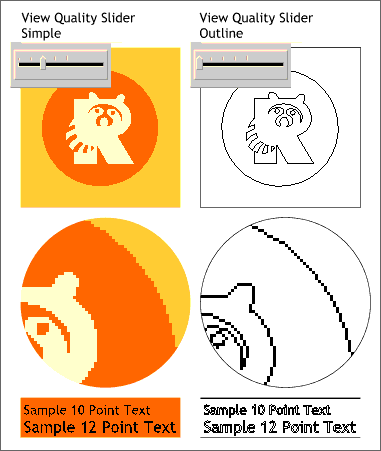 Here are the third and fourth
View Quality settings, Simple and Outline.
Here are the third and fourth
View Quality settings, Simple and Outline.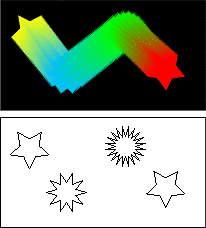 The advantages of Outline view can be seen on the right. Looking at the four-part blend on top, it is hard
to see where the individual blend objects are. In Outline view, only the intermediate blend objects are displayed. Outline view is also good for locating and selecting objects hidden behind other objects.
The advantages of Outline view can be seen on the right. Looking at the four-part blend on top, it is hard
to see where the individual blend objects are. In Outline view, only the intermediate blend objects are displayed. Outline view is also good for locating and selecting objects hidden behind other objects.
New User Guide
Continued on the Next Page