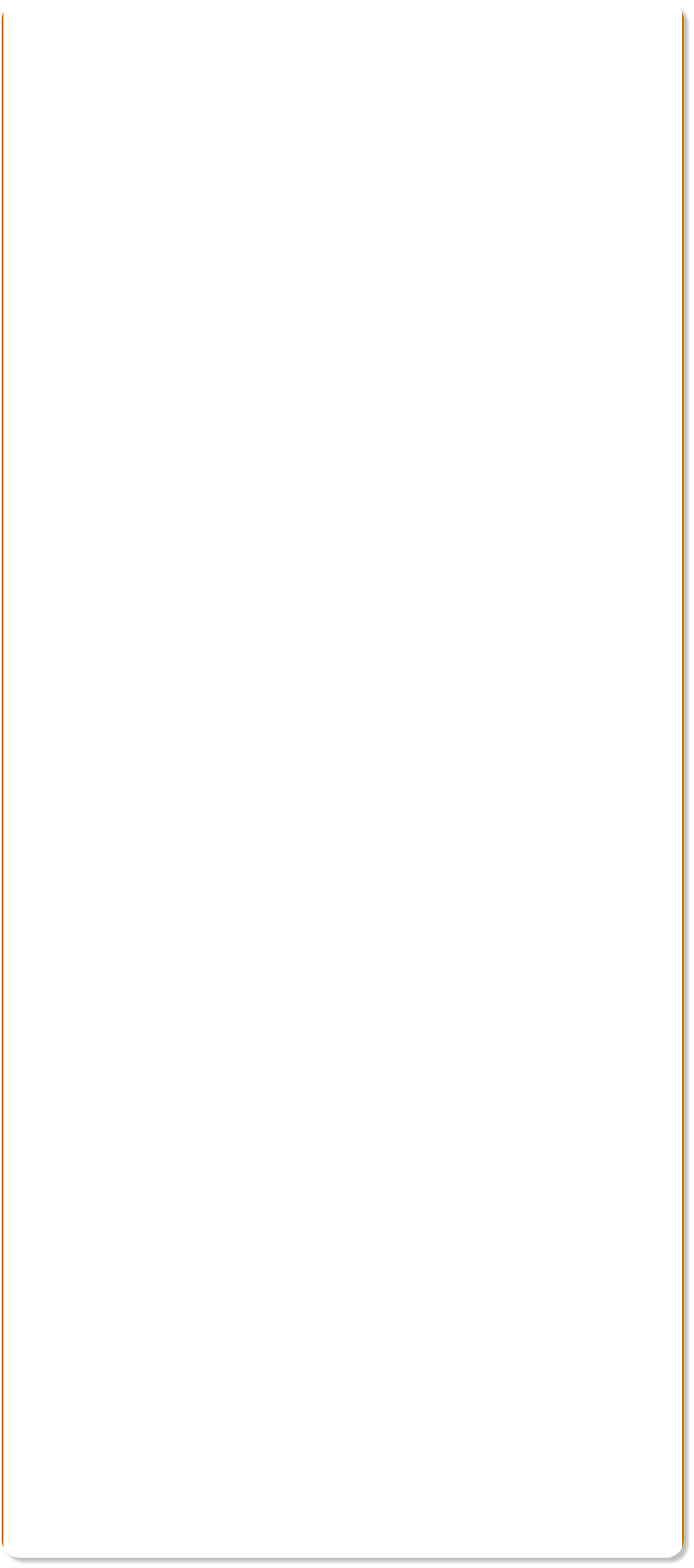


 One of the most requested features is the ability to create a slide show.
With Web Designer 6, the request has been answered. The best part is,
it’s really easy!
Bring the images for your slide show into Web Designer 6. Reduce the
images to thumbnail size. Select the images, In the Website Properties
> Image select Pop up, set your maximum size and then select the
Popup Photo Options. Choose your options and press OK. Easy? Easy!
One of the most requested features is the ability to create a slide show.
With Web Designer 6, the request has been answered. The best part is,
it’s really easy!
Bring the images for your slide show into Web Designer 6. Reduce the
images to thumbnail size. Select the images, In the Website Properties
> Image select Pop up, set your maximum size and then select the
Popup Photo Options. Choose your options and press OK. Easy? Easy!
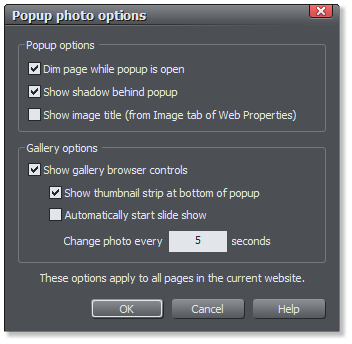
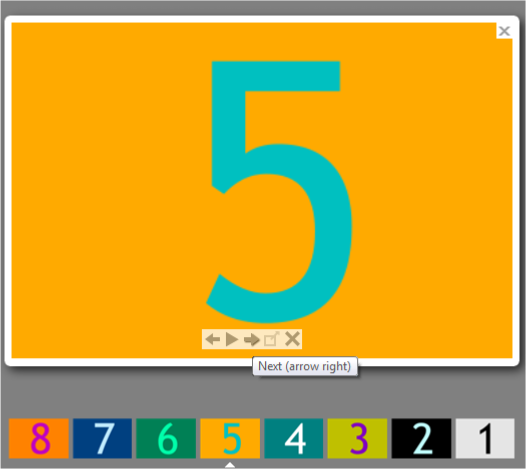 In the example shown above, 8 images were reduced to thumbnail size
and designed at Popup Photos. The options shown in the last example
were selected. And this is the preview of the show.
NOTE: The image thumbnails at the bottom are automatically
generated and I can see that they are arranged in reverse order.
My images were layered in the opposite order.
When you mouse over the large slide show photo, a set of navigation
buttons appears. The options include Previous, Slide Show, Next, Full
Size (if your image is larger than the Maximum size you specified in the
Image Properties dialog select this to display actual size), and Close.
Obviously you can use photos instead of numbers for your slide show.
In the example shown above, 8 images were reduced to thumbnail size
and designed at Popup Photos. The options shown in the last example
were selected. And this is the preview of the show.
NOTE: The image thumbnails at the bottom are automatically
generated and I can see that they are arranged in reverse order.
My images were layered in the opposite order.
When you mouse over the large slide show photo, a set of navigation
buttons appears. The options include Previous, Slide Show, Next, Full
Size (if your image is larger than the Maximum size you specified in the
Image Properties dialog select this to display actual size), and Close.
Obviously you can use photos instead of numbers for your slide show.





 Here’s a live example. Click any of the thumbnails to get started.
Here’s a live example. Click any of the thumbnails to get started.
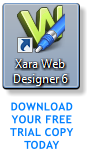 H 1 2 3 4 5 Download Zipped Version
WEBSITE CREATED ENTIRELY WITH XARA WEB DESIGNER 6
H 1 2 3 4 5 Download Zipped Version
WEBSITE CREATED ENTIRELY WITH XARA WEB DESIGNER 6



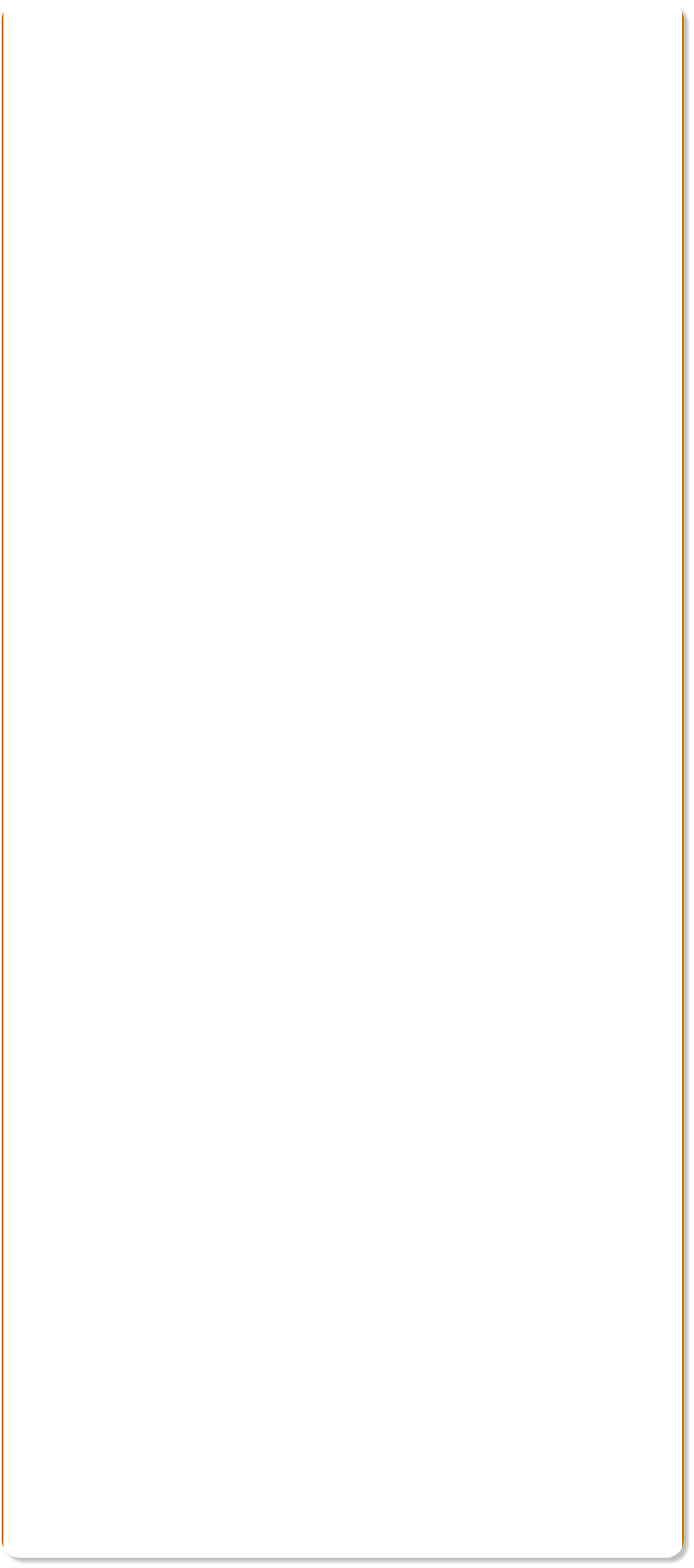


 One of the most requested features is the ability to create a slide show.
With Web Designer 6, the request has been answered. The best part is,
it’s really easy!
Bring the images for your slide show into Web Designer 6. Reduce the
images to thumbnail size. Select the images, In the Website Properties
> Image select Pop up, set your maximum size and then select the
Popup Photo Options. Choose your options and press OK. Easy? Easy!
One of the most requested features is the ability to create a slide show.
With Web Designer 6, the request has been answered. The best part is,
it’s really easy!
Bring the images for your slide show into Web Designer 6. Reduce the
images to thumbnail size. Select the images, In the Website Properties
> Image select Pop up, set your maximum size and then select the
Popup Photo Options. Choose your options and press OK. Easy? Easy!
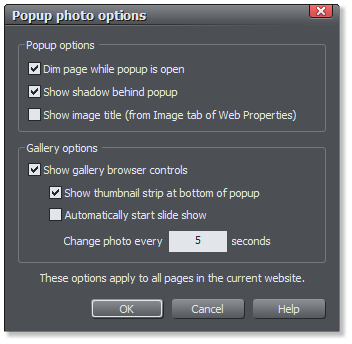
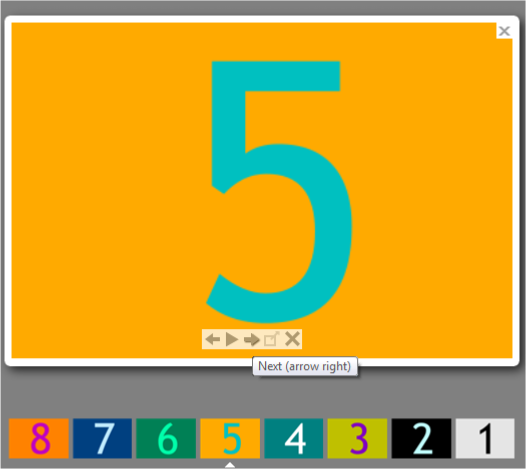 In the example shown above, 8 images were reduced to thumbnail size
and designed at Popup Photos. The options shown in the last example
were selected. And this is the preview of the show.
NOTE: The image thumbnails at the bottom are automatically
generated and I can see that they are arranged in reverse order.
My images were layered in the opposite order.
When you mouse over the large slide show photo, a set of navigation
buttons appears. The options include Previous, Slide Show, Next, Full
Size (if your image is larger than the Maximum size you specified in the
Image Properties dialog select this to display actual size), and Close.
Obviously you can use photos instead of numbers for your slide show.
In the example shown above, 8 images were reduced to thumbnail size
and designed at Popup Photos. The options shown in the last example
were selected. And this is the preview of the show.
NOTE: The image thumbnails at the bottom are automatically
generated and I can see that they are arranged in reverse order.
My images were layered in the opposite order.
When you mouse over the large slide show photo, a set of navigation
buttons appears. The options include Previous, Slide Show, Next, Full
Size (if your image is larger than the Maximum size you specified in the
Image Properties dialog select this to display actual size), and Close.
Obviously you can use photos instead of numbers for your slide show.





 Here’s a live example. Click any of the thumbnails to get started.
Here’s a live example. Click any of the thumbnails to get started.
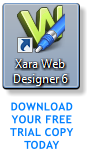 H 1 2 3 4 5 Download Zipped Version
WEBSITE CREATED ENTIRELY WITH XARA WEB DESIGNER 6
H 1 2 3 4 5 Download Zipped Version
WEBSITE CREATED ENTIRELY WITH XARA WEB DESIGNER 6





