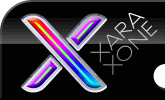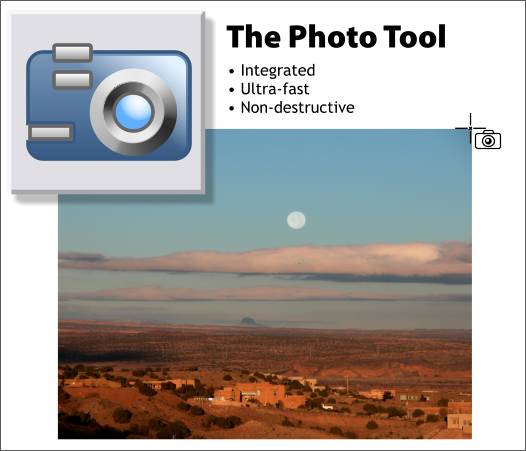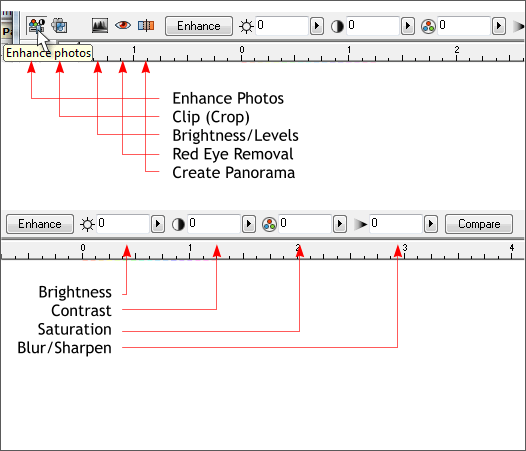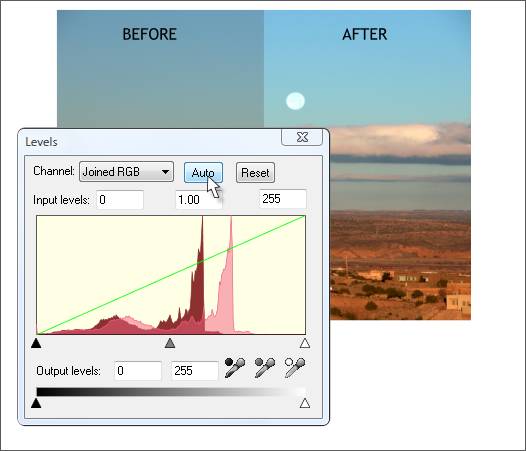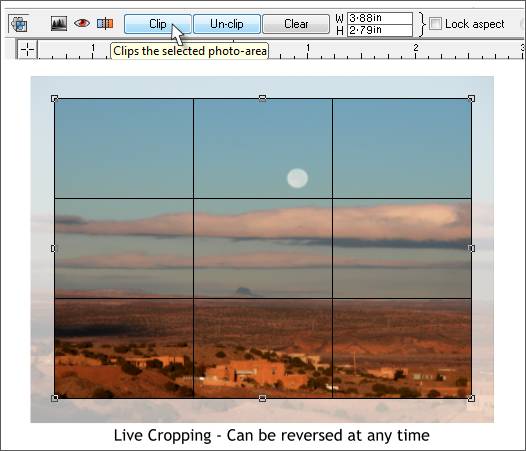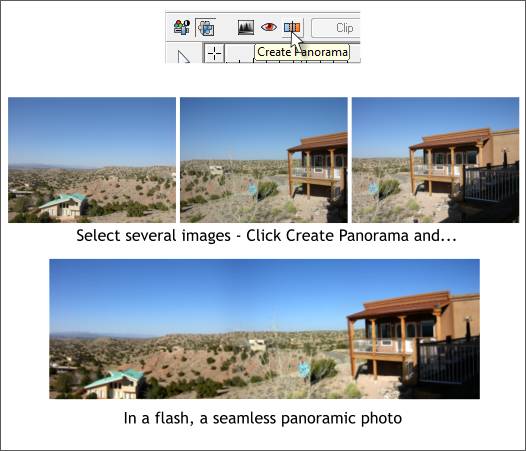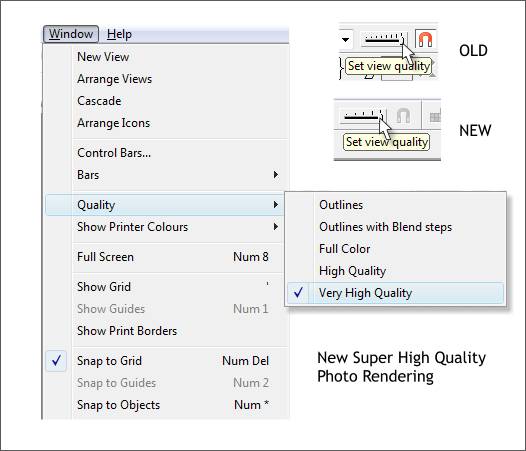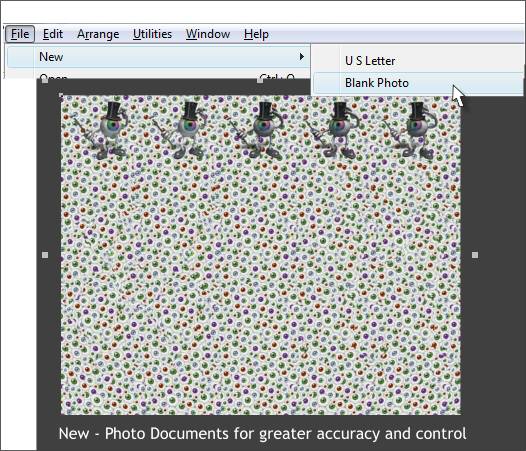|
|
|
The new Photo Tool is a lot like the old XPE (Xara Picture Editor) with a few cool new features added. And unlike XPE which is a separate utility, the Photo Tool controls are all on the Infobar. Xara tells us the new Photo Tool is Integrated, Ultra-fast and Non-destructive. What does all this mean exactly? Let me explain. Integrated because now when you select a bitmap image with the Photo Tool, all the controls appear on the Infobar (did I just say that?), so there is no going back and forth between Xtreme 4.0 and XPE. Ultra-fast is self explanatory. It be quick. And Non-Destructive because Xara remembers all the edits you have made and stores them in the document. So if you make some adjustments to the levels, bump up the Saturation, add a Live Effect or two, or three or a dozen, Xara dutifully remembers all of these and you can edit or remove any or all of these at any time.
Shown above top are the Photo Tool Infobar controls. Xara users know that the Infobar is context sensitive and changes to offer options for the selected tool. Curious Illustrator and Corel users, who are checking out Xtreme 4.0, will scoff and say, but yeah, my program has that too. And you are correct. But did your program have an interactive, context sensitive Infobar ten years ago? I think not. But Xara did. The same Enhance sliders from the Xara Picture Editor are now on the Infobar and include: Brightness, Contrast, Saturation and Blur/Sharpen. In addition there's Clip (crop - I'll explain why it's called Clip in a moment), Levels, Red Eye Removal, and a new, fun feature Panorama. The Enhance button lets Xara try to automatically make your image better. Sometimes it does. Sometimes it doesn't. But it is always worth a try. Compare lets you see the before and after. It also removes all the edits.
The Brightness / Levels Tool has been improved. Especially the Auto function which in your editor's opinion is much better than the Enhance button. It automatically estimates the black, white, and gray point levels. You can't see the entire BEFORE image above, but believe me, the Auto corrected image is a terrific improvement. Or you can set your own black, gray and white points with the Set Point eyedropper tools. OK you Photoshop users say, and you PSP and Corel PAINT users say, what's the big deal here? We have had set point tools since the dinosaurs. Yeah, OK, true that. But, when you drag your set point color picker over an image does the image update automatically as the color picker moves? I didn't think so. Well in Xara Xtreme and Pro 4 it does.
Clip is what you might call crop. I was curious why Xara decided to call it clip instead or crop. The answer is simple. Unlike crop, which is a done deal, unless you undo, and the undo does not last longer than the time the document is open, Xara's new Clip Tool can be Un-clipped. Tomorrow. The next day. Or some time in the near or distant future. In other words it is a live effect or as Xara calls it, Non-destructive. Pretty cool! Clear just removes the crop, er, the clipping grid and restores the image. TIP: You can use Clip to resize a photo too. Enter the new size in the W and H text entry boxes and press Enter. Check Lock Aspect if you want the resize to be proportional.
Some of you may be aware of Panorama tools. These tools take a series of photos and "stitch" them together into one continuous panorama. For those of you to which this is new, it's really simple. Shoot a couple of photos such as the three shown above. The photos should have some overlap, that is some of the same elements in each photo. Select the photos, press Create Panorama. Don't go away, if your images are low resolution the process is almost instantaneous. It will take longer for larger high resolution photos. NOTE: This is included in both 4.0 versions. But Pro 4 users can get a free upgraded utility, on the CD I think, that can handle enough photos to do a 360 and other cool stuff.
If you look in the Window > Quality fly out menu, you'll see a new entry, Very High Quality entry. Xara was the first vector drawing program to offer an antialiased display and antialiased rendering engine. Now Xtreme 4.0 is the first to offer the highest quality rendering engine of any program. This applies to photos and vector objects as well. The View Quality slider on the Infobar has changed too. Before there were more tick marks and settings. Now each tick mark represents just one view quality setting. Nice.
There is a new template Blank Photo which is distinguished from other templates by the dark gray background. The page size is automatically determined by the size of the photo. A one pixel grid ensures images will be exported at even pixel amounts thus eliminating the white fringe outline around rectangular bitmaps that has plagued us for so long. There are other key benefits which will be covered extensively in the next Workbook (which is to say, as soon as your editor (that's me) discovers them). Thanks to Gary David Bouton for the dancing eyeball graphic which is also the hidden image in the stereogram shown above. Click here to download your FREE trial version
|
||||||
|
|