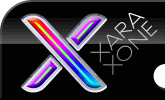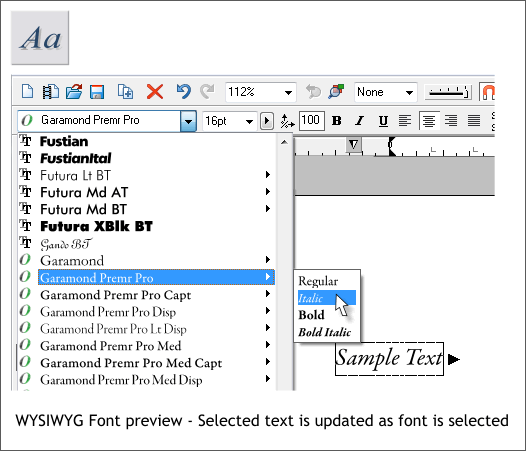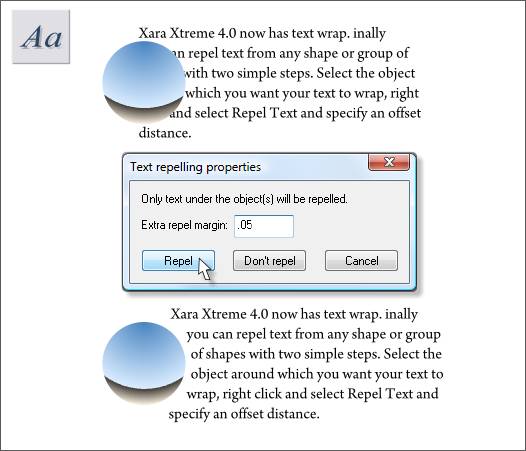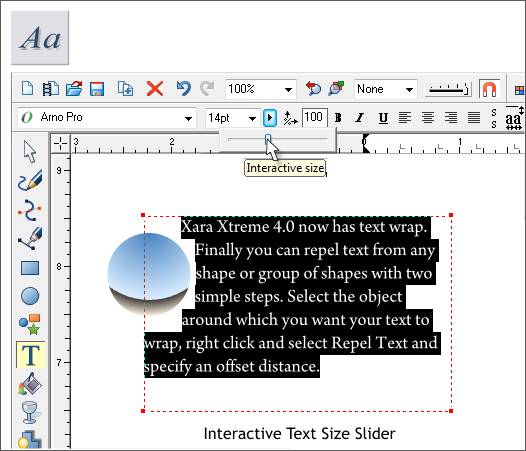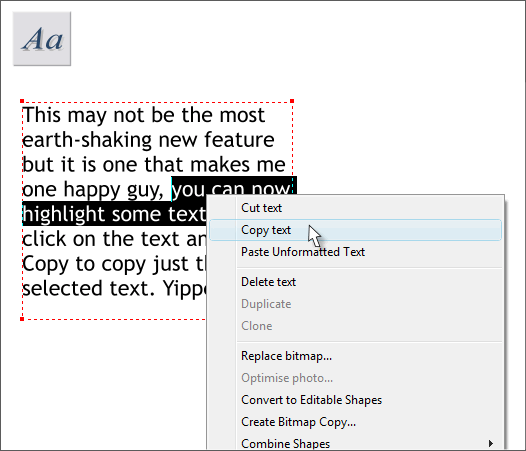|
|
|
The Text Tool
Shown above is the new and improved text display. An actual specimen of each font is displayed in the Font drop down menu. If a font has more than one style, for example, Italic, Bold, Bold Italic, these are displayed in a fly out menu. What might take a bit of getting used to for Xara users is Bold and Italic styles applied on the Infobar to a font will only apply if the selected font has these styles. In the past, programs often simulated an italic or bold face if one was not part of the font. But these simulated styles were not supported by other programs. So now if you see the style in the fly out menu, then you can apply it. If you press the B or I icons and the font does not have these styles, a dialog will appear informing you that the specific style is not available. As you cursor over the font selections, the selected font changes to reflect the current font. This happens in real time. If you have a paragraph of text in Caslon and you cursor over Garamond Premr Pro Italic, the highlighted text instantly changes to the new font selection. It's totally unreal except that it is real!
For years loyal users have been begging for text wrapping. This is where the text flows around an object, such as the sphere shown above. Well text wrap is here at last. And it's quick and easy and very effective. Here's how:
If you reformat the text or move the object, the text reconfigures in real time.
There is a new (and in your editor's always humble opinion) confusing Interactive Size slider right next to the text Size drop down list. Confusing because it is easy to confuse one with the other. But here's what is really awesome. Say you have a newsletter and you have three columns of linked text area. Well, darn, after adding those repellant objects, the text is a paragraph too long. Well, not a problem, Just select all the text and move the Interactive Slider with your mouse wheel (or manually) and the selected text automatically increases or decreases in size. In real time. Just do this until the text fits like you were a type specifying pro. I'm blown away by this.
Big things come in small packages. I have always been less than thrilled that I could not select a word or a few words of text and copy just that selection to the clipboard. I mean, you can do this in every other Windows application. Well, the Xara product development team must have heard me grumbling all the way across the big pond because now you can copy just the selected text and paste it wherever you wish. Thank you Xara. In addition there is improved font (Unicode) handling. I'm not entirely certain but I think this means greater support for non-English language fonts. Click here to download your FREE trial version
|
||||||
|
|