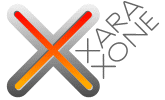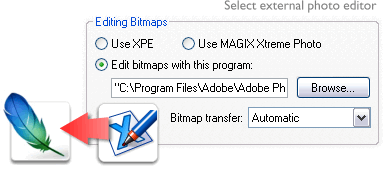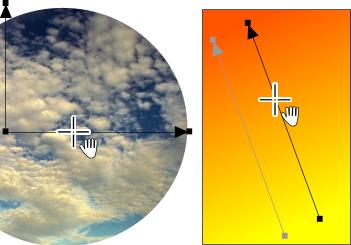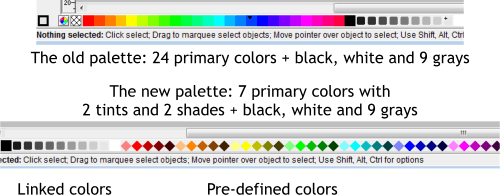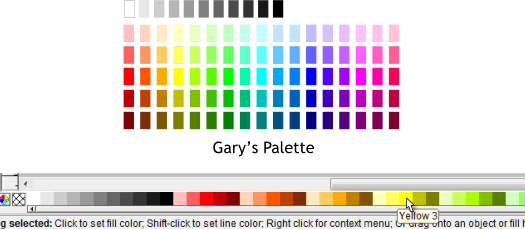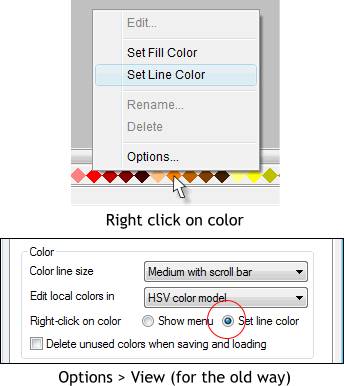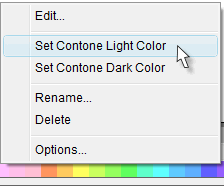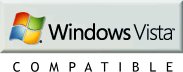|
|
|
PDF Export and Import Xtreme 3.2 now has been enhanced and has many of the features currently found in Xtreme Pro. If you need support for reader versions up to PDF/X3 2003, however, you'll only find these in Xtreme PRO. Xara documents can now be exported to PDF with fonts embedded (where permitted) and all transparency converted to printer friendly CMYK color space. Multipage documents are supported and other file formats including XAR files can be embedded in the document. Longtime users of Xara know how frustrating the Adobe Illustrator Import and Export filters can be. Well you can forget that. Most recent versions of Illustrator use PDF as the standard Illustrator file format. And with Xtreme 3.2's ability to import and export PDF, exchanging files with Illustrator is now a reality. There is one caution, however. Illustrator does not support many of Xara's high end features and some of these might not translate when exported. TIFF Import You can now import Photoshop generated TIFF files with alpha channel transparency. See Photoshop Layers and Transparent TIFF Support for more information.
Bitmap Editing - More Choices Included with Xtreme 3.2 is Magix Xtreme Photo a dedicated bitmap editing utility from Xara's parent company Magix. While Magix Xtreme Photo is not all that extreme, it can do many things that Xara Picture Editor (XPE) cannot including cloning and pixel selecting and masking. In the Page Options menu (Utilities > Options...) you can select which bitmap editor you wish to use as your default. You can also opt for Photoshop or PaintShop Pro or any other bitmap editing application as shown in the illustration above (courtesy of Xara). Bitmap Handling Changes I'm not going to call these improvements though many may prefer these changes. When you apply a bitmap image as a fill the bitmap is treated as a single tile and fills the selected object to the height or width of the bitmap image. As I use a lot of seamless repeating tiles I find this default of single tile annoying. But I suspect I am in the minority. The fill path arrows for bitmap and fractal fills now work differently in a mostly better way. You can now drag the end of the fill path arrow and rotate the fill while maintaining the aspect ratio. Shift dragging permits you to resize the fill horizontally or vertically while Ctrl dragging resizes and rotates the bitmap fill while maintaining the aspect ratio. Bitmap-filled Objects Here's another of my favorite improvements. In the past if you had an object with a bitmap fill, you could edit the bitmap in the Xara Picture Editor but not by double clicking on the image or right clicking on the image. You had to go to the Utilities menu and select XPE. Now you can double click on a bitmap-filled object to open your default bitmap editor. Imported Bitmaps Import Is this better or worse? You tell me. In the past, if you opened a bitmap that was 4" x 5" at 300dpi, the image opened 4 x 5. Now the image opens at 96dpi which for a large photo, say 10 x 8 inches at 300dpi is about 30 inches wide. And Xara obligingly zooms out to show the entire image at 96dpi. But then you have to reduce the size of the image and drag it back to the page and zoom back in to view the page. One step forward and two steps back?
Finally you can now drag any fill path arrow to move the entire fill.
Color Handling OK. You tell me if this is better or worse than before. I'd really like to hear your opinions.
The old palette had 24 primary colors plus black, white, and 9 shades of black. Plus there were 216 Web Browser Colors (the old diamond shaped colors). Many times a primary color that was very close to what I wanted was in the Web Browser Colors. Arguably, web safe colors are no longer necessary (when was the last time you saw a monitor that could only display 256 colors?) But the extra colors came in handy. The web safe palette is still with us, only now it's tucked away in the Color Gallery. In your editor's (that's me) humble opinion, many of these colors were the starting point for certain effects. Mid Blue for example was the base color for sky blue. Spring Green Cyan was the perfect starting place for green glass effects. Indigo was my primary color for creating a very subtle cool gray. One of the Web Browser colors was just the right hue for Gold. In other words, the palette might not have been perfect, but I knew the colors like the back of my mouse hand. The new palette has only 7 primary colors, red, orange, yellow, green, blue, cyan and magenta. Plus two tints (lighter versions) and two shades (darker versions) for each of the 7 primaries. For me, the lighter tints are not light enough. And the lack of more primaries means a lot more mixing in the Color Editor. To further confuse matters, the diamond shaped colors that previously represented the Web Browser Colors are for the Predefined Colors (the primaries, tints and shades). Black and White are squares, but the linked colors (the 9 shades of black) are smaller rounded squares.
Necessity is the Mother of Invention (Gary's Palette) I have created a palette of 85 colors, plus black, white and 9 shades of black. My palette has 17 primary colors with two tints and two shades of each primary. My darks are not quite as dark and my lightest tints are half again as light as the new Predefined Colors palette. In a fit of generosity and team spirit I am making it free for the taking. Click here to download my palette. Open my palette and save it as a template file (File > Save Template. Save it in your Xara Xtreme > Templates file and it will be there for you to use and all the colors will appear on the color line for easy selection. NOTE: If the color template does not show up in the File > New... fly out menu, you will have to delete a few of the other template files to make room. NOTE II: There is a tiny palette of colors to the top of the page. Do not delete these from the template file. I named each and every color individually so they would show up on the screen palette. If you delete the tiny palette of named colors the colors will disappear from the screen palette.
Right Click Color "Improvements" Changing the fill and outline color used to be so simple. Left click on a color to set the fill and right click a color to set the outline. What could be easier? To set the fill or outline colors to none, you left or right click on the small crosshatched box to the left of the screen palette. Now when you right click on a color or on the crosshatched box a pop up menu asks if you want to set the Fill Color or the Line Color. Xara says it makes selecting a color easier. In your editor's most humble opinion, one extra and very unnecessary step. But you tell me. Is it helpful or a hindrance? Fortunately there is an Options... selection (shown above) that takes you to the Page Options > View tabbed section where you can go back to the old way. There is also an option to Delete Unused Colors When Saving or Loading. This I like a lot. One thing I always did manually in the past in the Color Gallery , was to select and delete all the non-named colors that would accumulate and clutter up the screen palette. Now Xara does this for you. But only if you select the Delete Unused Colors option. More Color Changes.
If you have selected a bitmap and right click on a color, and you have not disabled the pop up menus, you get another set of choices for setting the lighter or darker Contone (Continuous Tone) colors. This I like. Kind of. Because to use it you have to accept the pop up menu option. But as many times as I used this capability to change a color or black and white photo image into a two-color Contone image, I could never remember if it was left click or right click that made the lighter and darker colors in the image. With the new pop up it's a no-brainer.
Windows Vista Compatible Version 3.2 is now fully Vista compatible with no need to Run as Administrator (ditto for Windows XP). And the Help files now work in Vista. (Vista changed the format for Help files and older non-Vista compatible programs cannot access the Help files). There are many more additions and changes which you can find on the Xara Xtreme 3.2 and Xara Xtreme PRO 3.2 pages on the Xara.com website. Click here for more info and for your FREE trial download copy. If you have any questions or comments, there is a Send e-mail link on the bottom of Page 5. I want to hear your comments. SUMMARY There are many more features not covered in this review but are included in the Xtreme PRO review. These include: Keyboard Zooming, Improved Drag-and-Drop, Select Within a Group with Fill Tool, Drag-and-Drop Contoning. So please read on. Xara Xtreme 3.2 and Xtreme PRO 3.2 share most of the same features. Here are the features that are only available in Xtreme PRO 3.2.
—END OF XTREME 3.2 REVIEW—
|
||||||
|
|
||||||